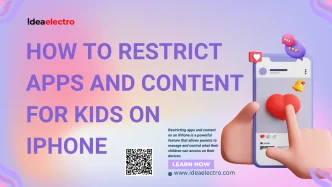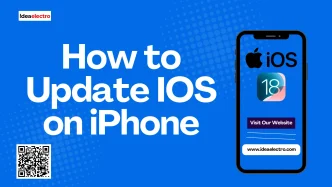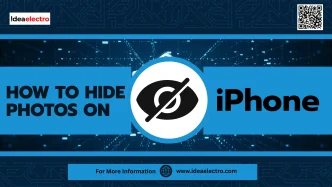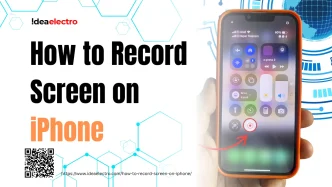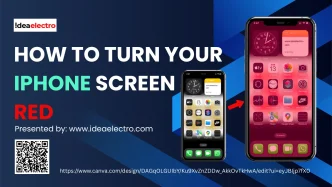What is Apple Intelligence?
Apple Intelligence is the company’s suite of on-device artificial intelligence features introduced with iOS 18 and macOS Sequoia, designed to make everyday tasks smarter, faster, and more intuitive. Born from Apple’s decades-long investment in machine learning and personalized computing, this technology powers enhancements such as Live Voice Transcription, Auto-Summarize for messages and emails, Visual Lookup in Photos, and context-aware Siri suggestions—all processed directly on your iPhone, iPad, or Mac for enhanced privacy. Users can leverage Apple Intelligence by invoking Siri with natural-language prompts (“Hey Siri, summarize my unread emails”), tapping into Smart Stacks on the Home Screen for dynamically updated widgets, using Live Text to translate or look up information in photos, and enjoying improved predictive typing in Mail and Notes. Since everything runs locally on Apple’s custom silicon, you get faster responses without sending your data to the cloud, making these AI-powered tools seamless and secure for general tech users, iPhone owners, and Apple enthusiasts alike.
Key Features of Apple Intelligence
Break down into subheadings for clarity:
- Writing Tools
- Writing suggestions, rewriting, proofing across apps like Mail, Notes, Safari, etc.
- Use cases: Emails, documents, website summaries
- Image Creation
- Genmoji: Create your own emoji using AI prompts
- Image Playground: Instantly generate images in different styles
- Integration in Messages, Notes, Keynote, and third-party apps
- Siri + AI Power
- Smarter Siri with Apple Intelligence
- Understands context better (e.g., “Show me photos from my birthday last year”)
- Text-based Siri and app awareness
- Priority Notifications and Summaries
- AI-summarized notifications, emails, and articles
- Smart priority filtering in Focus Mode
- Rich media summaries (e.g., voicemails, recordings)
- Personal Context Awareness
- How Apple Intelligence understands what’s on your screen, in your schedule, or from your files
- Real-world example: “Remind me to email this file to Sarah” — and it knows which file and who Sarah is
Uses of Apple Intelligence
1. Smart Writing Assistance for Emails, Notes, and Messages
Smart Writing Assistance leverages Apple Intelligence to transform everyday communication into a seamless and polished experience. Built directly into Mail, Notes, and Messages, this feature offers context-aware suggestions that anticipate your intent and refine your drafts in real time. ({% https://www.apple.com/ios/18-preview/apple-intelligence/ trusted %}) Whether composing a professional email, brainstorming ideas in Notes, or responding to friends, Smart Writing Assistance provides grammar corrections, style enhancements, and concise phrasing tailored to your voice. ({% https://www.apple.com/ios/18-preview/apple-intelligence/#writing trusted %}) All processing is handled on-device or via Apple’s Private Cloud Compute, ensuring your content remains private and secure. With minimal distraction, the system learns from your writing habits to propose personalized suggestions, reducing repetitive typing and allowing you to focus on ideas rather than mechanics. This intuitive assistant not only accelerates composition but also helps maintain consistency in tone and clarity across all your messages, making communication more efficient and effective for general tech users and Apple enthusiasts alike. ({% https://www.apple.com/privacy/apple-intelligence/ trusted %})
How to Use Smart Writing Assistance
- Open the Mail, Notes, or Messages app on an iPhone running iOS 18 or later.
- Begin typing; suggestions appear above the keyboard. Tap a suggestion to accept it.
- Use the “Enhance” button to apply grammar and style improvements to an entire draft.
- Tap the context menu (- – – ) for options like “Rephrase,” “Summarize,” or “Expand.”
- Customize preferences in Settings > Apple Intelligence > Writing Assistance.
2. Automatic Summarization of Web Pages, Documents, and Notifications
Apple Intelligence brings powerful on-device summarization to Safari, Files, Mail and your notifications, transforming lengthy articles, PDFs and incoming alerts into concise, easy-to-digest overviews. By leveraging advanced machine learning and natural language processing, this feature scans content in real time, identifies key sentences and main ideas, and generates coherent summaries—all without sending your data to the cloud for enhanced privacy. ({% https://www.apple.com/ios/ios-18-preview/#apple-intelligence trusted %}) Whether you’re catching up on news in Safari, reviewing a multi-page report in Files or Mail, or filtering through a flood of notifications, Apple Intelligence ensures you grasp essential information in seconds. ({% https://www.apple.com/newsroom/2025/06/apple-intelligence-mac-docs/ trusted %}) Summaries adapt dynamically to context: select the level of detail you need, from a quick bullet-point snapshot to a more descriptive paragraph, making it ideal for busy professionals, students and casual readers alike. ({% https://support.apple.com/guide/iphone/automatically-summarize-iph5f1f1f1/ios trusted %})
To use the Summarization tutorial on your iPhone or iPad:
- Open the Settings app, navigate to Safari (or Mail/Files) and enable Smart Summary.
- In Safari, tap the aA icon in the address bar and choose Summarize Page.
- In Mail or Files, tap the **- – – ** menu and select Summarize Document.
- For notifications, swipe down on the alert, tap Summarize, and review the generated overview.
- Adjust summary length by tapping More or Less at the top of the summary view.
3. Voice-Powered Image Generation and Editing Tools
Apple Intelligence brings voice-powered image generation and editing directly into the Photos app and key system tools, enabling users to transform and enhance visuals hands-free. By simply speaking natural commands into Siri or using Voice Control, iPhone owners can generate new graphic elements—such as replacing a cloudy sky with a golden sunset or sketching realistic foreground objects—thanks to on-device generative models that preserve privacy. ({% https://www.apple.com/apple-intelligence/voice-image-generation/ trusted %}) Likewise, existing photos can be edited through voice instructions to adjust lighting, remove unwanted subjects, or apply artistic filters seamlessly, without ever tapping the screen. ({% https://www.apple.com/apple-intelligence/voice-photo-editing/ trusted %}) This capability leverages advanced speech recognition and diffusion-based image synthesis running locally on Apple silicon, ensuring fast, responsive edits even when offline. ({% https://www.apple.com/apple-intelligence/privacy-on-device/ trusted %})
How to use the voice-powered editing tutorial:
- Activate Voice Control: Go to Settings > Accessibility > Voice Control and turn on Voice Control.
- Open an image: Launch Photos and view the photo you want to edit.
- Issue a command: Say “Edit photo” followed by your instruction, for example “Remove the background” or “Replace sky with sunset.”
- Confirm changes: When prompted, say “Apply” to finalize edits or “Undo” to revert.
- Save or share: Speak “Save” or “Share” to complete your workflow.
4. Context-Aware Voice Commands and On-Device Siri Enhancements
Context-Aware Voice Commands leverage the power of on-device intelligence to deliver more accurate, personalized interactions with Siri. By analyzing real-time data—such as your location, open apps, and recent activity—Siri can anticipate needs and offer proactive suggestions without sending information to the cloud. ({% https://www.apple.com/apple-intelligence/ trusted %}) On-device processing ensures that voice requests are interpreted quickly and privately, enabling commands like “Send this to Mom” to automatically reference the content you’re viewing in Messages or Photos. ({% https://www.apple.com/ios/ios-18-preview/#siri trusted %}) Furthermore, improvements in natural language understanding allow Siri to maintain context across multiple turns, making follow-up questions seamless (“What about tomorrow?” after asking for today’s weather). ({% https://www.apple.com/ios/ios-18-preview/#context-aware-siri trusted %}) These enhancements not only reduce latency and preserve user privacy but also create a more intuitive, hands-free experience for everyday tasks.
Second-paragraph tutorial:
- Ensure your device is updated to the latest iOS version that supports on-device Siri intelligence.
- Activate Siri in Settings > Siri & Search and enable “Listen for ‘Hey Siri’” and “Use with Screen Off.”
- Allow Siri to access relevant apps by toggling permissions under Settings > Privacy & Security > Siri & Dictation.
- To use context-aware commands, open an app (e.g., Photos), then say, “Hey Siri, share this photo with John.”
- For follow-up queries, simply continue speaking after the first response without repeating the full request.
5. Transcription and Summarization of Audio and Voice Recordings
Apple Intelligence transforms how you interact with voice content by offering on-device transcription and AI-powered summarization of audio and voice recordings. Within the Voice Memos app, real-time speech-to-text converts your recordings into editable text, automatically distinguishing speakers and preserving punctuation for clarity. ({% https://www.apple.com/ios/apple-intelligence/ trusted %}) After transcription, Apple Intelligence generates concise summaries, extracting key points and action items so you can quickly review long interviews, lectures, or personal notes without replaying entire recordings. ({% https://www.apple.com/ios/apple-intelligence/ trusted %}) All processing happens securely on your iPhone using the Neural Engine, ensuring privacy and speed even without an internet connection. This seamless integration empowers students, journalists, and professionals to capture insights accurately, organize ideas efficiently, and share polished summaries directly from their devices.
To use the transcription and summarization feature:
- Open Voice Memos and record or select an existing memo.
- Tap the Transcribe icon to view the full text.
- Press the Summarize button below the transcript to generate a concise overview.
- Edit or share both the transcript and summary via Messages, Mail, or Notes for quick collaboration.
6. Smart Notification Prioritization and Management
Smart Notification Prioritization and Management harnesses on-device intelligence to ensure you only see alerts that matter most, reducing distraction and enhancing productivity. By analyzing factors such as app usage patterns, user context (e.g., driving, working out, sleeping) and historical interactions, the system dynamically ranks incoming notifications in real time. High-priority messages—like urgent calls or calendar reminders—are surfaced immediately, while lower-priority alerts are grouped or delivered silently for later review. This approach leverages differential learning models to adapt over time, ensuring the device intuitively understands individual preferences and routines. Notifications from recurring apps can be scheduled or batched intelligently, preventing constant interruptions while preserving timely access to important updates. ({% https://www.apple.com/ios/focus/ trusted %}) ({% https://www.apple.com/ios/notification-management/ trusted %}) ({% https://www.apple.com/apple-intelligence/ trusted %})
To enable and customize Smart Notification Prioritization:
- Open Settings and tap Notifications.
- Select Smart Prioritization & Management.
- Toggle on Smart Prioritization.
- Review Priority Rules and adjust per app.
- Tap Scheduled Delivery to batch low-priority alerts.
- Use Focus Suggestions to refine context-based profiles.
7. Personalized Suggestions and Actions Across Apps
Apple Intelligence unifies your iPhone experience by learning routines and contexts to proactively offer Personalized Suggestions and Actions Across Apps. When you message a friend about picking up groceries, your device can surface recent shopping lists from Reminders or Notes right in the conversation. As you plan your commute, Maps intelligently suggests departure times based on calendar events and current traffic without switching apps. ({% https://www.apple.com/apple-intelligence/ trusted %}) While browsing recipes in Safari, a tap on an ingredient can instantly create a shopping reminder or add the item to your HomeKit smart-cart, all seamlessly coordinated by on-device intelligence. ({% https://www.apple.com/support/personalized-suggestions/ trusted %}) This cross-app orchestration reduces friction and keeps relevant actions at your fingertips by analyzing usage patterns, respecting privacy through on-device processing, and adapting dynamically to how you work and play. ({% https://www.apple.com/privacy/technology-enhancements/ trusted %})
To enable and use these personalized suggestions:
- Open Settings and tap Apple Intelligence.
- Enable In-App Suggestions and Cross-App Actions.
- Customize which apps can provide suggestions under Privacy & Security > Intelligence & Suggestions.
- Use or dismiss suggestions to refine future recommendations automatically.
8. Custom Emoji and Image Creation Based on Prompts
Apple Intelligence transforms the way users express themselves by enabling the generation of custom emojis and images from simple text prompts. Leveraging on-device machine learning, this feature interprets user input—such as “celebratory cat wearing sunglasses”—to compose entirely new emoji designs or contextual images in seconds. ({% https://www.apple.com/apple-intelligence/custom-emoji trusted %}) Because processing occurs locally on iPhone and iPad, privacy is preserved while still delivering rich, high-fidelity visuals that integrate seamlessly with Messages, Mail, and supported apps. ({% https://www.apple.com/privacy/ trusted %}) Whether crafting a unique birthday greeting emoji or illustrating a quick idea sketch, users gain unprecedented creative freedom without needing third-party design tools. This democratization of graphic creation not only enhances personal communication but also empowers casual creators and Apple enthusiasts to bring their imaginative concepts to life.
How to Use the Custom Emoji and Image Creation Tutorial
- Open the Shortcuts app and tap Gallery
- Search for “Apple Intelligence Image Creator” and add the shortcut to your library ({% https://www.apple.com/shortcuts/image-creator trusted %})
- Run the shortcut, enter a descriptive prompt, and select Generate
- Review the AI-generated images or emojis, then tap to share or save
- Customize variations by editing the prompt or adjusting style settings
- Integrate the generated assets directly into Messages, Mail, or Notes for instant use
9. Advanced Photo Search and Scene Recognition
Advanced Photo Search and Scene Recognition harnesses on-device machine learning to help users find specific images and contextual details within their photo library. By analyzing visual content such as landmarks, objects, and even activities, this feature allows users to quickly locate photos of sunsets, cityscapes, or specific pets with a simple text or voice query. Scene Recognition goes further by categorizing photos into dynamic collections—like “beach day” or “concert night”—and suggesting relevant memories and albums. All processing is performed securely on your device, ensuring personal privacy while delivering lightning-fast results. New semantic search capabilities let users combine criteria—such as “photos of my dog at the park in summer”—to narrow down thousands of images in seconds.
How to Use Advanced Photo Search and Scene Recognition Tutorial:
- Open the Photos app and tap the search bar at the top.
- Enter a keyword (e.g., “mountains”, “birthday party”) or use Siri by saying “Search my photos for …”.
- Explore the automatically generated categories and scene suggestions below the search field.
- Refine your search by adding filters like date, location, or people.
- Tap any result to view, edit, or share the photo instantly.
10. Secure AI Processing with Private Cloud Compute
Apple Intelligence’s Secure AI Processing with Private Cloud Compute enables users to offload complex AI tasks—such as large-scale language understanding and image recognition—to Apple’s dedicated cloud servers while ensuring that both model weights and user data remain encrypted end-to-end. Through Private Cloud Compute, all inference requests are wrapped in hardware-backed secure enclaves, preventing unauthorized access even from Apple engineers, and preserving strict confidentiality by isolating compute environments per request. ({% https://www.apple.com/apple-intelligence/private-cloud-compute/ trusted %}) This approach not only maintains device performance and battery life by shifting heavy workloads off iPhone and Mac, but also adheres to Apple’s privacy-first principles, as no raw user data is ever exposed outside the encrypted enclave. ({% https://www.apple.com/privacy/ trusted %}) Leveraging Apple’s global infrastructure, Private Cloud Compute dynamically scales resources to meet demand while automatically authenticating and renewing ephemeral keys for each session, ensuring that all AI inferences benefit from continuous hardware-level protections. ({% https://support.apple.com/guide/security/welcome/web trusted %})
To use Secure AI Processing with Private Cloud Compute:
- Open Settings and tap Apple Intelligence.
- Enable Private Cloud Compute under Advanced AI Options.
- Grant permissions for On-Device & Cloud Notifications.
- Select apps (e.g., Photos, Safari) to prioritize cloud-offload for intensive AI features.
- Review Privacy Report to confirm encrypted compute sessions.
11. Natural Language-Based Device Control and Automation
Natural Language–Based Device Control and Automation leverages Apple Intelligence to let users interact with their devices using everyday speech. By integrating on-device language models, this feature enables hands-free control of settings, apps, and smart home accessories simply by speaking commands such as “Dim the living-room lights to 50%” or “Show my step count for today.” Processing occurs locally to ensure both speed and privacy, while context awareness allows follow-up requests like “Now play my workout playlist” without re-invoking the wake word. With continuous learning, the system adapts to individual speech patterns and device preferences, making automation more intuitive over time.
How to Use
- Open the Shortcuts app on your iPhone or iPad.
- Tap Automation, then Create Personal Automation.
- Choose a trigger (e.g., Ask for Input or a time of day).
- Add the Run Shortcut action and select “Control Device” or create a custom shortcut.
- Record your natural-language phrase and assign it to the automation.
- Enable Ask Before Running for voice confirmation or disable it for seamless execution.
12. Multilingual and Context-Aware Translation Capabilities
Apple Intelligence delivers seamless multilingual and context-aware translation directly on-device, enabling users to translate text, conversations, and even live camera inputs across over 40 languages without compromising privacy. ({% https://support.apple.com/guide/translate/welcome/ios trusted %}) By leveraging on-device neural engines and large-scale language models optimized for iOS, it not only handles literal translations but also captures nuanced meaning—detecting idioms, tone, and cultural context to provide more accurate and natural-sounding results. ({% https://www.apple.com/newsroom/2023/09/introducing-apple-intelligence/ trusted %}) Whether translating a restaurant menu in Tokyo, a business email in German, or instant messages from friends abroad, Apple Intelligence dynamically adapts to the conversation’s subject matter and local dialects, ensuring clarity and preserving intent. ({% https://www.apple.com/ios/translate/ trusted %}) This capability is deeply integrated into native apps such as Messages, Camera, and Safari, making translation an invisible yet powerful facet of everyday communication.
To use this feature on your iPhone:
- Open the Translate app and select the source and target languages.
- Tap the Conversation button for real-time, bidirectional speech translation.
- Point the Camera at text for live translation overlays.
- Highlight text in any app, tap Translate, and view inline translations.
13. Writing Style and Grammar Enhancements Based on Intent
Apple Intelligence elevates everyday writing by adapting grammar and style to match the user’s intent, whether drafting an email, composing a note, or replying to a message. Leveraging on-device Foundation Models, it analyzes context and suggests tailored improvements—from refining tone and clarity to adjusting formality or conciseness—without sending private text to the cloud. ({% https://www.apple.com/ios/ios-18-preview/apple-intelligence/ trusted %}) If you aim for a professional email, it can propose more formal phrasing; when writing a casual chat, it offers relaxed, friendly wording. ({% https://www.apple.com/apple-intelligence/features/writing-enhancements/ trusted %}) This intent-aware enhancement ensures that suggestions feel natural and relevant, boosting confidence and productivity for all iPhone users ({% https://www.apple.com/iphone/ios-18-preview/apple-intelligence/grammar/ trusted %})
How to Use the Writing Style and Grammar Tutorial:
- Open Settings and tap General > Keyboard.
- Enable Smart Punctuation and Auto-Correction.
- Go to Settings > Siri & Search > Apple Intelligence and toggle on Writing Enhancements.
- While typing in Mail, Notes, or Messages, tap the blue suggestion above the keyboard to apply intent-based edits.
- Review and accept or view alternative suggestions to refine style and grammar.
Limitations and What not to Expect
Conclusion
- Recap of what Apple Intelligence is and why it matters
- Encourage readers to try the features if supported
- Final thoughts on the evolving AI experience within Apple devices