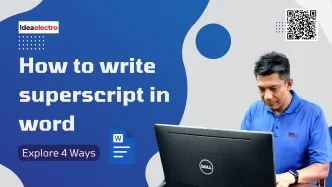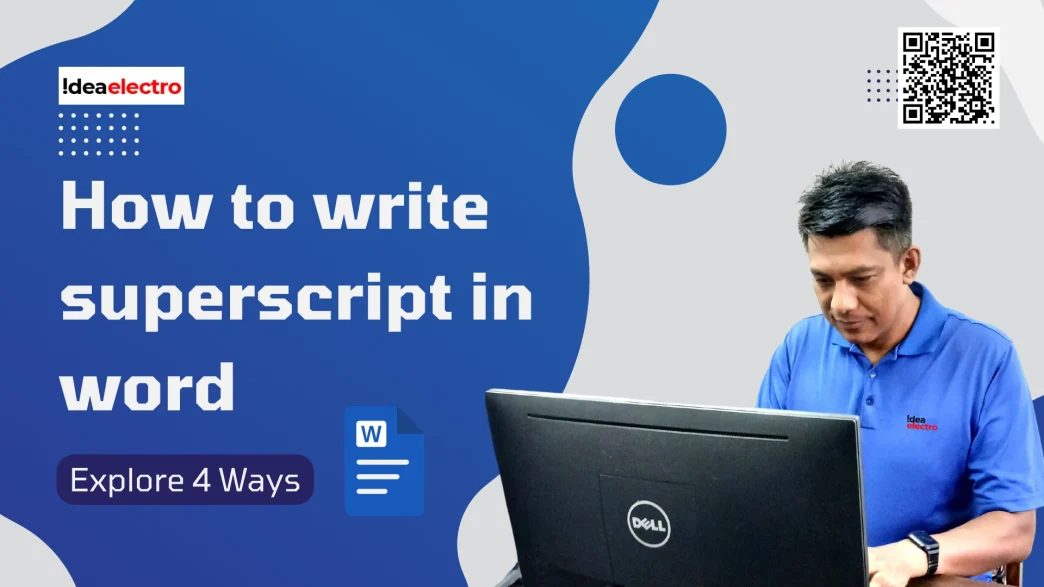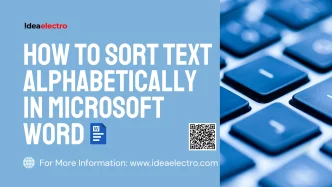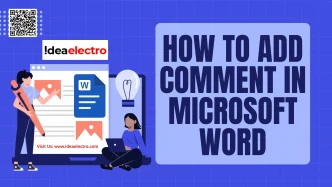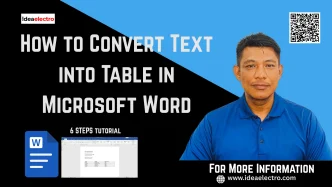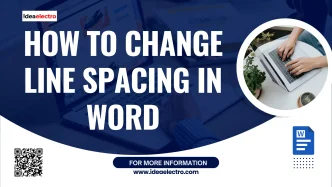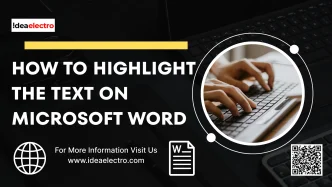Superscript is a text formatting feature in Microsoft Word that positions smaller-sized characters slightly above the normal line of text, commonly used for mathematical equations (e.g., x²), scientific formulas (e.g., Na⁺), footnotes (e.g., Word¹), and ordinal numbers (e.g., 1st). Unlike subscript, which lowers text (e.g., H₂O), superscript enhances the professionalism of academic papers, reports, or technical documents. This guide explains how to apply superscript in Word on Windows and Mac, making your work polished and efficient.
There are several ways to apply superscript formatting in Microsoft Word. Let’s go through 4 Best method step by step.
#1 Using the Font Dialog Box
This method gives you more control and is useful if you want to format multiple elements at once.
-
- Open your Word document and select the text or number you want to format as superscript.
- From Keyboard Press Ctrl + D (Or right click on selected text and Select Font)
- In the Font dialog box, check the Superscript box under the Effects section.
- Click OK to apply.
Use Case: Ideal for precise control over font settings or when applying multiple font effects at once.
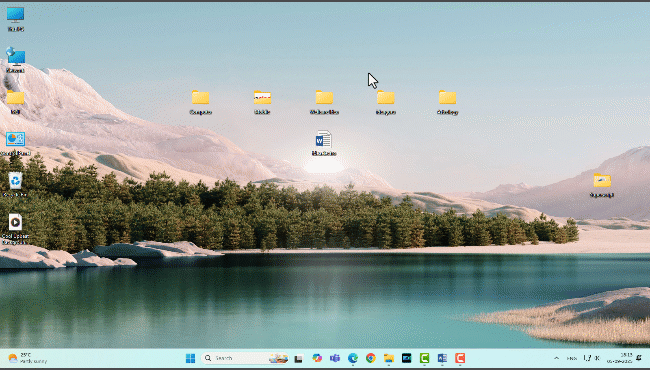
#2 Using the Ribbon (Superscript Button)
This is the easiest way if you’re already working in the toolbar.
-
- Highlight the text or number you want to superscript.
- Go to the Home tab.
- In the Font group, click the Superscript button (looks like X²).
- The selected text will immediately appear as superscript.
Use Case: Quick and direct, best for simple superscript formatting like mathematical exponents (e.g., x²).
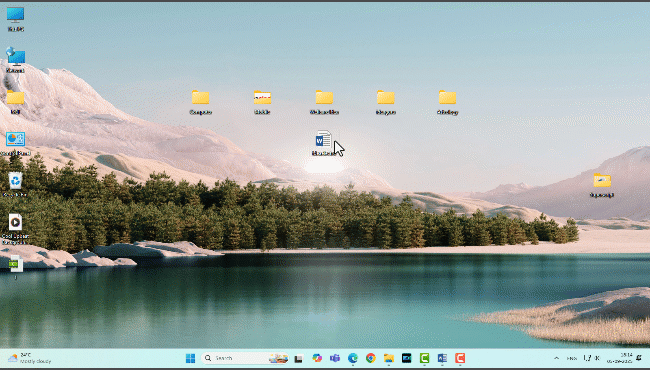
#3. Using Keyboard Shortcuts
If you prefer faster formatting, keyboard shortcuts are the best option.
-
- Select the text or number to format.
- Press Ctrl + Shift + = (Windows) or Command + Shift + = (Mac).
- The selected text will convert to superscript.
Use Case: Fastest method for users comfortable with keyboard shortcuts, especially during rapid editing.
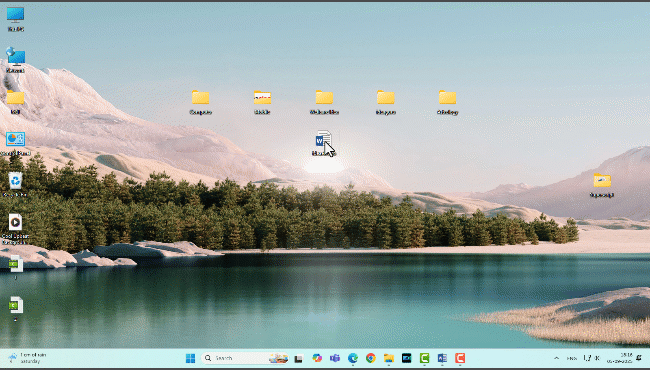
#4 Using Equation Editor for Mathematical Superscripts
This method is suitable for complex mathematical equation.
-
- Go to the Insert tab in the Ribbon.
- Click Equation (or Insert Equation in some versions).
- Choose a prebuilt equation or select Insert New Equation.
- In the equation editor, use the Script button (under the Structures group) to select Superscript and type your base and exponent (e.g., x²).
- Click outside the equation box to finalize.
Use Case: Best for complex mathematical expressions or scientific notation requiring professional formatting.
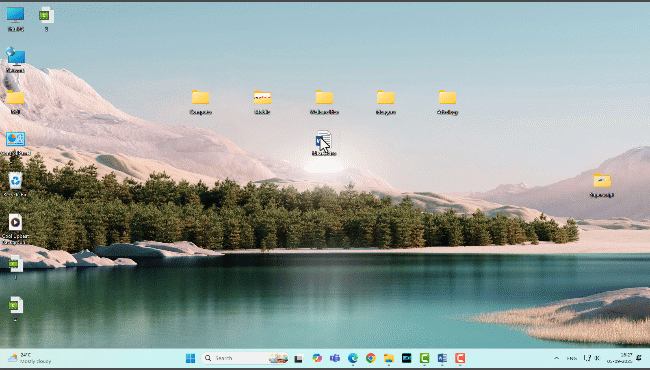
One more Pro tips
How to Type Superscript Symbols such as Registered Trademark and Other Popular Signs
Typing superscript symbols is ideal for adding professional marks like ®, ™, and other popular signs in documents for branding, legal, or academic purposes.
- Place your cursor where you want the symbol (e.g., ® or ™) in your Word document.
- Go to the Insert tab in the Ribbon.
- Click Symbol (usually in the Symbols group) and select More Symbols.
- In the Symbol dialog box, choose a font (e.g., Arial or Times New Roman) and locate the desired symbol (e.g., ® at Unicode 00AE or ™ at Unicode 2122).
- Click Insert, then close the dialog box.
- Select the inserted symbol, go to the Home tab, and click the Superscript button (X²) or use Ctrl + Shift + = (Windows) / Command + Shift + = (Mac) to format it as superscript.
Use Case: Ideal for inserting specific symbols like ®, ™, or © and formatting them as superscript for professional documents.
Practical Examples of Superscript in Word
Here are some real-world uses of superscript you might encounter:
Trade Mark: Coke®
Math & Science: E = mc², 10³
Chemistry: O²⁻, Na⁺
Footnotes: Reference¹, Term²
Ordinal Numbers: 21st, 42nd
By using superscript correctly, your documents look polished, professional, and easier to read.