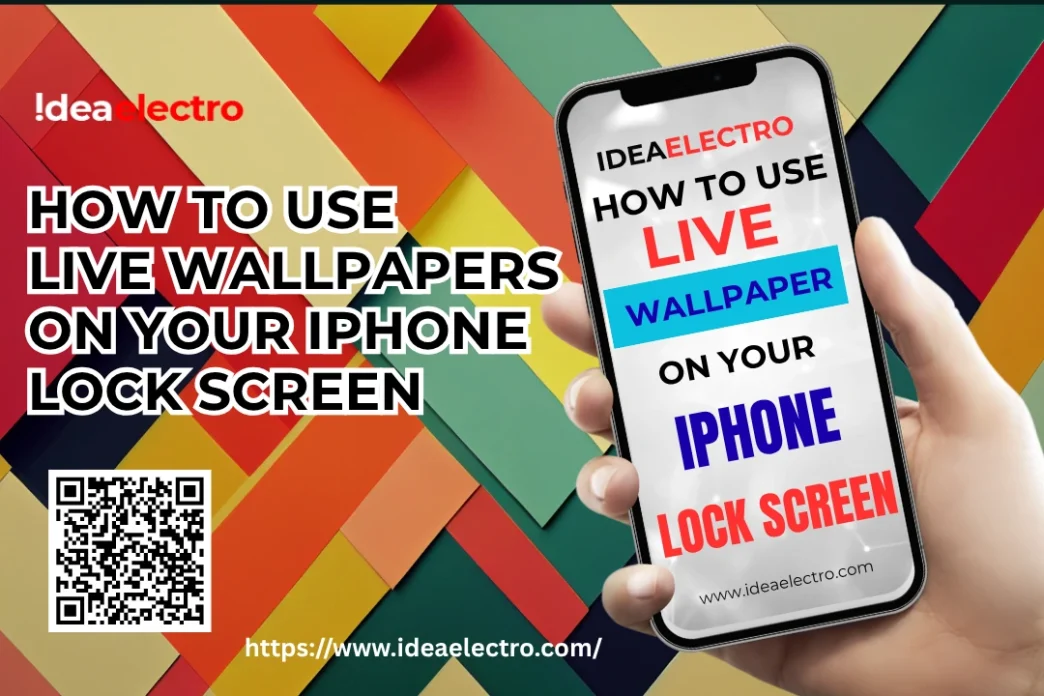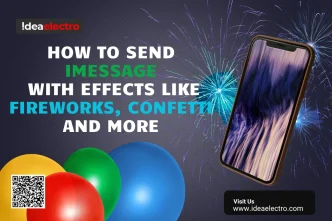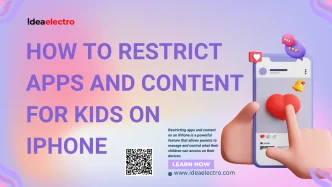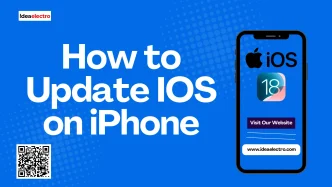Live Wallpapers bring a dynamic and interactive flair to your iPhone’s Lock Screen, transforming a static image into a short, touch-responsive animation. Whether it’s a shimmering wave or a subtle motion effect, Live Wallpapers let you personalize your device in a unique way. This article guides iPhone users through the process of setting up and using Live Wallpapers, covering everything from built-in options to creating your own. Live Wallpapers are supported on iPhones with 3D Touch or Haptic Touch, such as the iPhone 6s and later models (excluding certain SE models).
What Are Live Wallpapers?
Live Wallpapers are animated backgrounds that activate with a press-and-hold gesture on the Lock Screen. Unlike Dynamic Wallpapers, which loop automatically, or static wallpapers, which remain still, Live Wallpapers offer a brief animation triggered by touch. They add a layer of personalization and visual appeal, making your iPhone feel more lively and tailored to your style. For example, Apple’s built-in Live Wallpapers include effects like rippling water or glowing smoke, creating an engaging experience.
Requirements for Using Live Wallpapers
To use Live Wallpapers, you’ll need:
- Compatible iPhone: Models like the iPhone 6s, iPhone 7, iPhone X, or newer (with 3D Touch or Haptic Touch). Note that iPhone SE (1st and 2nd generation) models lack the required hardware.
- iOS Version: iOS 9 or later supports Live Wallpapers, with newer versions offering smoother performance.
- Battery Consideration: Live Wallpapers consume minimal battery, but animations may be disabled in Low Power Mode to conserve energy.
Ensure your device meets these requirements before proceeding.
How to Set Up Live Wallpapers
Apple provides a selection of pre-installed Live Wallpapers. Here’s how to set one up:
1. Open Settings and tap Wallpaper > Add New Wallpaper.
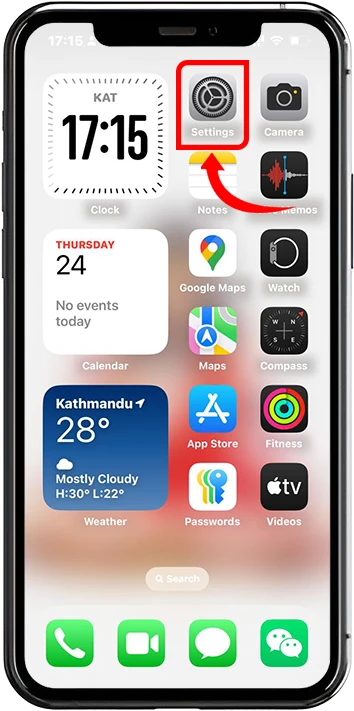
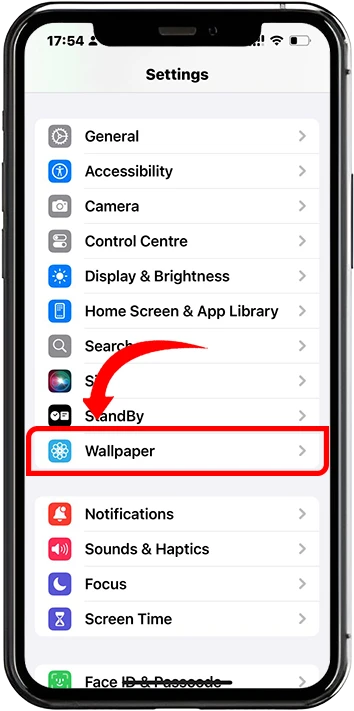
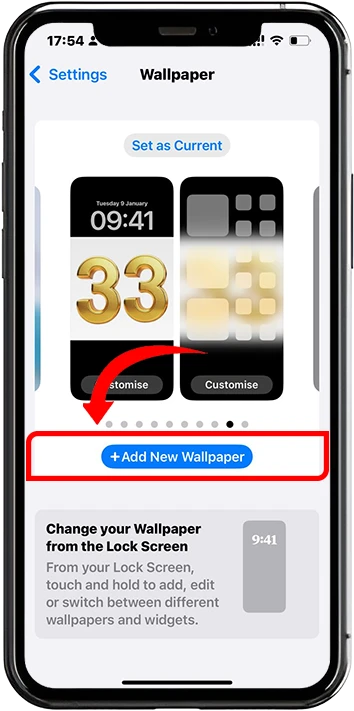
2. Select the Live category from the options.
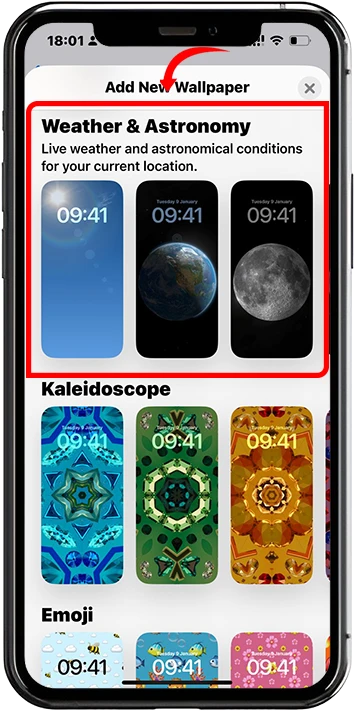
3. Browse and tap a Live Wallpaper to preview its animation.
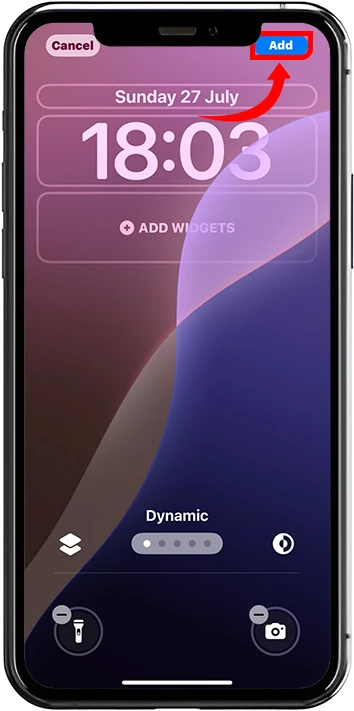
4. Tap Add, then choose Set as Wallpaper Pair (Live Wallpapers only work on the Lock Screen, not the Home Screen).
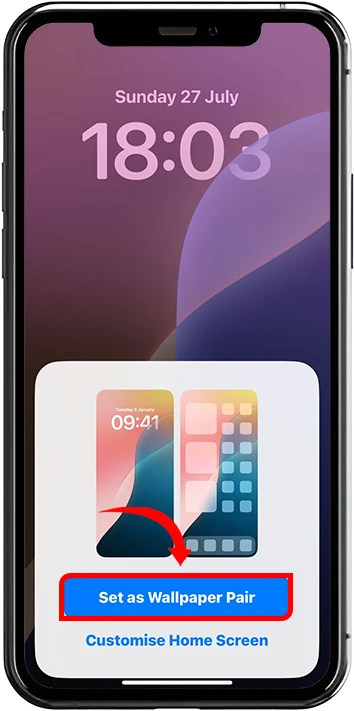
5. Return to your Lock Screen to enjoy the animation.

How to Create Your Own Live Wallpapers
You can create custom Live Wallpapers using Live Photos or videos:
- Set as Wallpaper: Go to Settings > Wallpaper > Add New Wallpaper, select Live Photo from your album
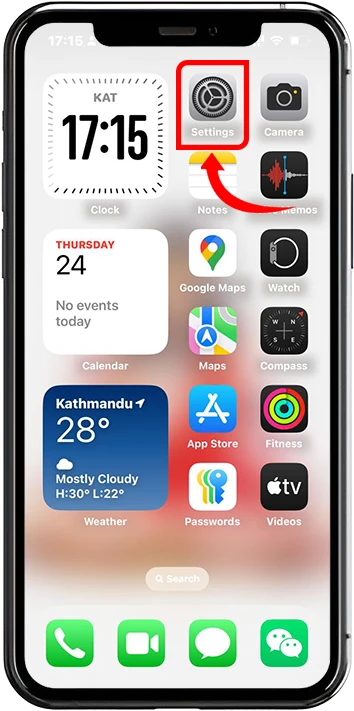
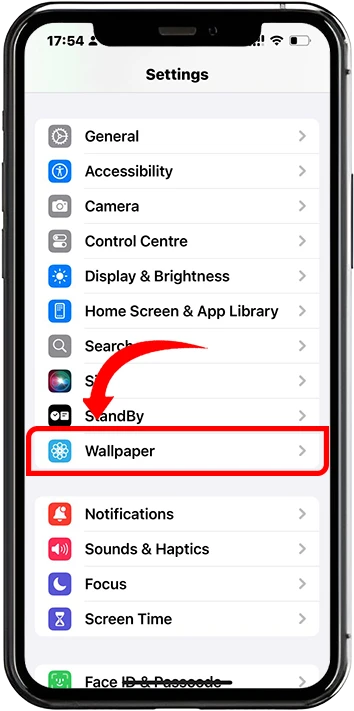
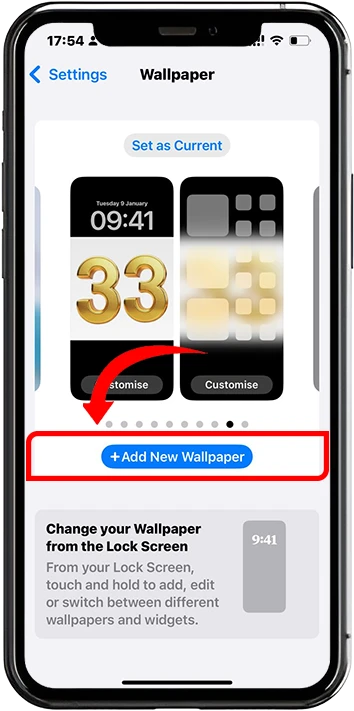
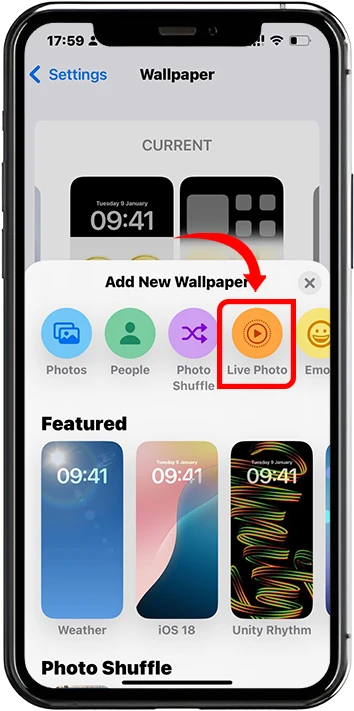
- Tap Add, then choose Set as Wallpaper Pair
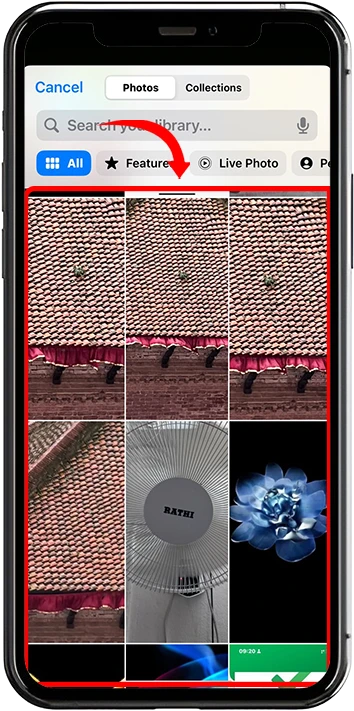
- Return to your Lock Screen to view the animation.
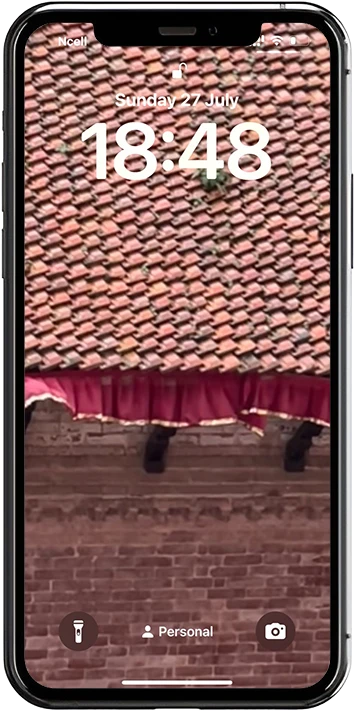
Downloading Custom Live Wallpapers
For more variety, download custom Live Wallpapers:
- App Store: Apps like Live Wallpapers for Me or Wallcraft offer free and premium options. Search for “Live Wallpapers” in the App Store and choose a trusted app.
- Saving Wallpapers: Download a Live Wallpaper to your Photos app. Ensure it’s labeled as a “Live Photo” in the Photos app.
- Setting Up: Follow the same steps as above, selecting the downloaded Live Photo from the Live Photos album in the Wallpaper settings.
Tips for Optimizing Live Wallpaper Experience
- Battery Management: Live Wallpapers use minimal power, but to save battery, avoid using them in Low Power Mode, which disables animations.
- Choose Your Style: Pick wallpapers that match your aesthetic, such as nature scenes or abstract designs, to enhance your device’s look.
- Troubleshooting:
- If animations don’t work, ensure Live Photo is enabled and your iPhone supports 3D Touch or Haptic Touch.
- Restart your device if the wallpaper fails to load.
- Check that the Live Photo is properly saved in the Photos app.
Conclusion
Live Wallpapers are a fun and creative way to personalize your iPhone’s Lock Screen, offering a touch of interactivity and style. With built-in options, downloadable content, or custom creations, you can make your device truly yours. Experiment with different animations, explore apps for unique designs, and enjoy the dynamic experience of Live Wallpapers. Head to your Settings now and try setting a Live Wallpaper to bring your Lock Screen to life!