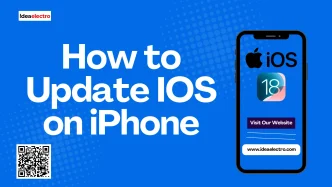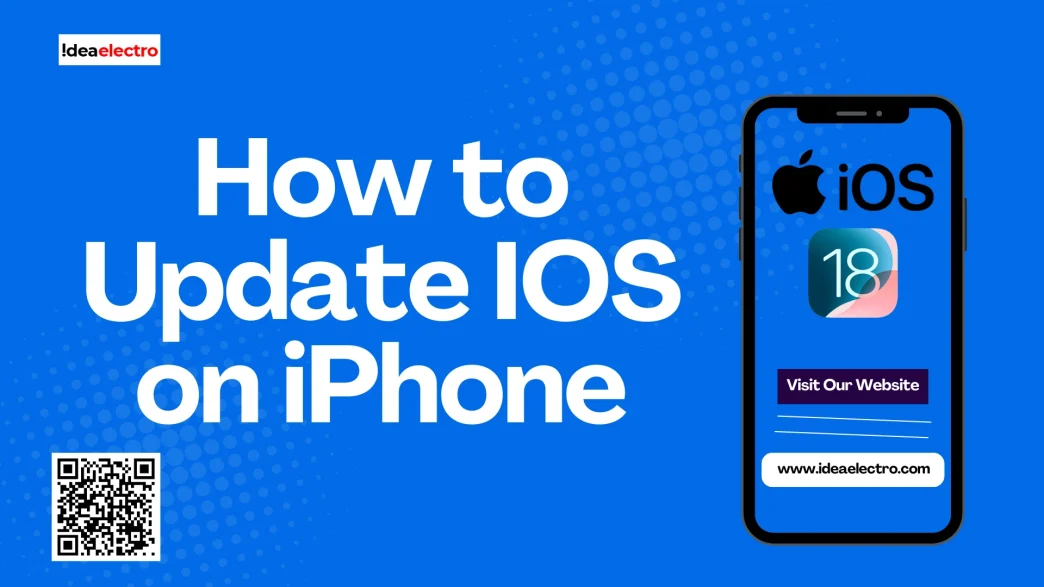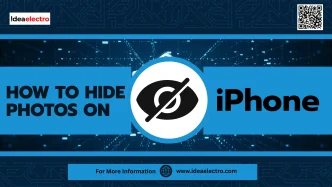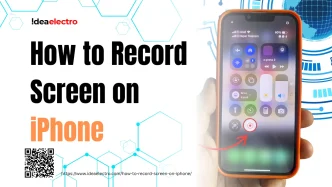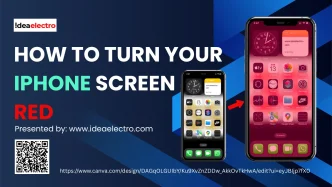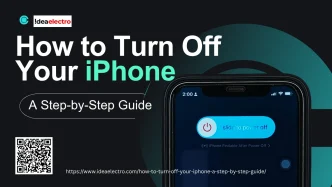iOS is Apple’s mobile operating system that powers devices such as the iPhone, iPad, and iPod Touch, providing users with a smooth interface, advanced security, and access to a wide range of apps. Keeping iOS updated is important because each update not only brings new features and performance improvements but also fixes security vulnerabilities, ensuring that users’ personal data and devices remain protected.
Things to Do before Updating iOS
Before updating to the latest iOS, ensure a smooth experience by backing up your iPhone via iCloud or creating an archive backup on your computer for added security. Free up at least 15–25 GB of storage, especially if using Apple Intelligence, which needs additional space. Use Wi-Fi for a stable download and maintain at least 50% battery or plug into power. Confirm your device supports the update—iOS 26 is available for iPhone 11 and newer. For older models, iOS 18 is the final major version. Also, check compatibility of new features, manage app data, and reset network settings if needed.
How long it usually takes to update iOS on iPhone
An iOS update typically takes 30–60 minutes, depending on internet speed, storage space, iPhone age, and Apple server traffic. Downloading, preparing, installing, and setup phases each take several minutes. Delays may occur during peak times. Ensure strong Wi-Fi, ample storage, and update during off-peak hours for faster results.
How to update iOS on iPhone?
Follow these step-by-step instructions to update your device safely and smoothly.
1. Connect your iPhone to a stable Wi-Fi network and ensure it has enough battery or is plugged into a charger.
2. Open the Settings app on your iPhone.
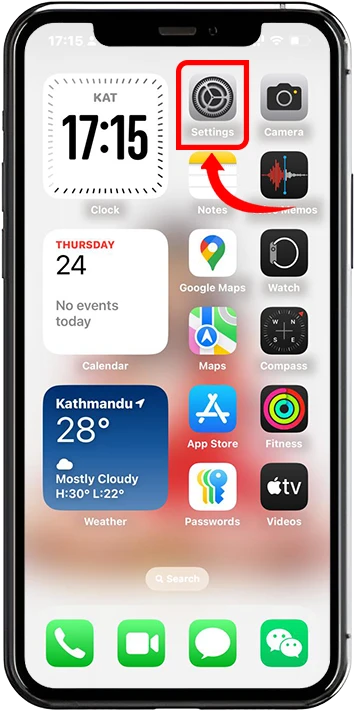
3. Scroll down and tap on General.
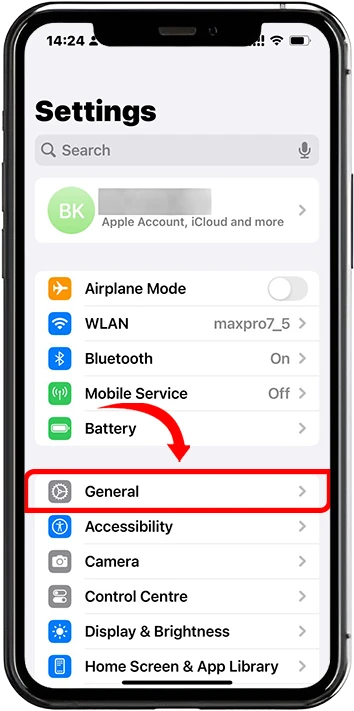
4. Tap on Software Update.
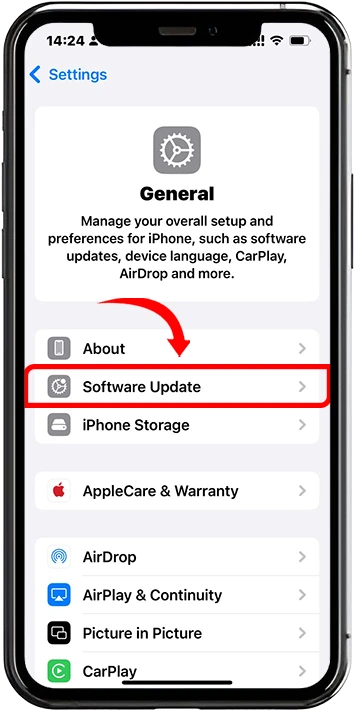
5. If an update is available, tap Download and Install.
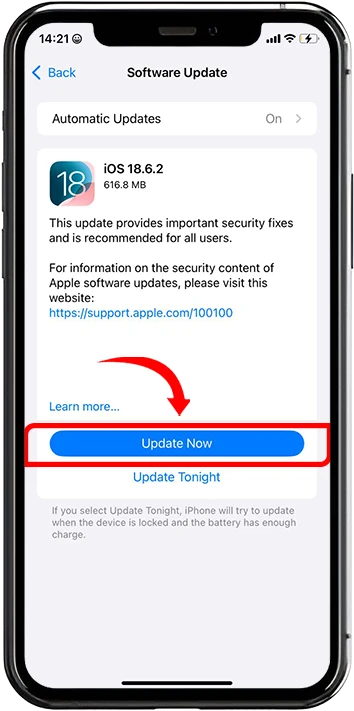
6. Enter your passcode if prompted.
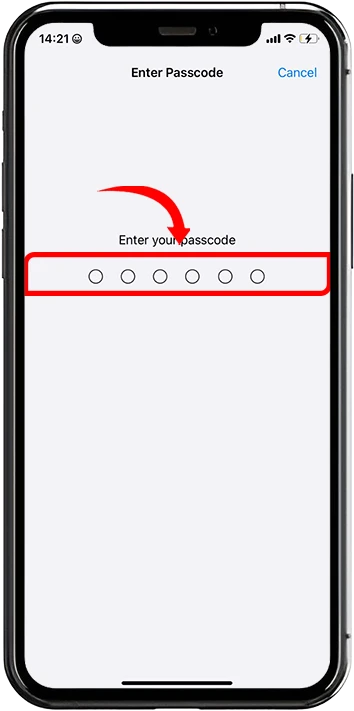
7. Wait for the update to download and Install.
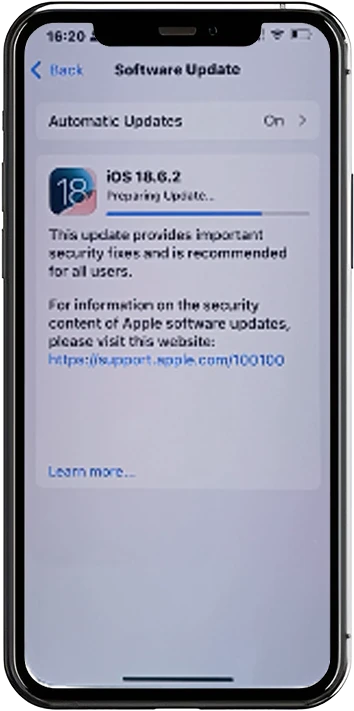
8. After the update is complete, your iPhone will Restart and boot up with the latest iOS version.
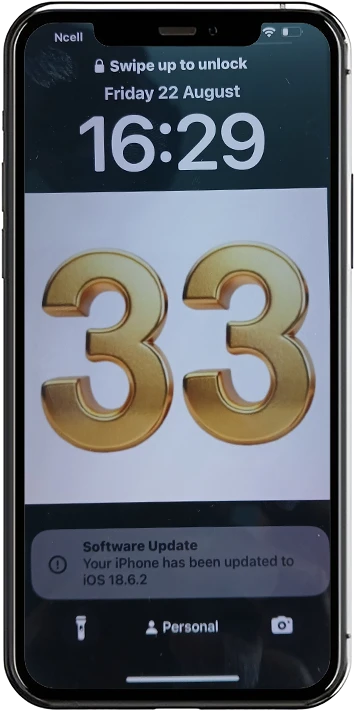
Why You Should Keep Your iPhone Updated
Apple regularly rolls out iOS updates, and installing them promptly is one of the best ways to get the most from your iPhone. Beyond occasional design changes or new functionalities, these updates serve several critical purposes:
1. Security Enhancements
Cyber threats are constantly evolving, and outdated software leaves your device vulnerable to attacks. iOS updates frequently include important security patches that protect your personal data, passwords, and financial information from exploitation. By keeping your iPhone updated, you ensure you’re getting Apple’s latest defenses against malware and hackers.
2. Bug Fixes
Even the most advanced devices may face glitches, app crashes, or performance hiccups. Updates often contain fixes for these issues, making your iPhone run more smoothly. Regularly updating helps prevent those small annoyances from disrupting your daily tasks.
3. New Features and Performance Improvements
Each iOS update typically introduces new tools, redesigned interfaces, or enhanced performance. From improved battery optimization to advanced camera capabilities, updates are Apple’s way of keeping your iPhone feeling modern without needing a hardware upgrade. Staying current means you won’t miss out on the latest enhancements.
4. App Compatibility
Many third-party apps are built to run on the most recent versions of iOS. If you don’t update your iPhone, you may find your favorite apps stop working properly or become unavailable altogether. Updating ensures full compatibility, keeping your software ecosystem functioning as intended.
Troubleshooting Common iOS Update Errors
Updating your iPhone usually goes smoothly, but occasional errors can interrupt the process. Here’s how to address some of the most common iOS update issues:
1. Not Enough Space
One common obstacle is insufficient storage on your device. When there’s not enough space to download and install the update, you might see an “Unable to Install Update” message.
Solution:
- Delete unused apps, photos, or videos to free up space.
- Offload rarely used apps via Settings > General > iPhone Storage.
- Use iCloud or your computer to back up and temporarily move large files.
- Once you have enough space, try installing the update again.
2. Update Stuck or Frozen
Sometimes, updates get stuck on the Apple logo or a progress bar for an unusually long time.
Solution:
- Plug your iPhone into power and a stable Wi-Fi connection.
- Be patient; some updates take longer than others.
- If it remains stuck for over an hour, force restart your iPhone:
- For most models: Press and quickly release the Volume Up button, then the Volume Down button, then press and hold the Side button until the Apple logo appears.
- If the device still won’t update, connect to a computer and use Finder (Mac) or iTunes (PC) to update or restore your device.
3. Verification Errors
You may encounter a “Unable to Verify Update” or “Update verification failed” error, often due to connectivity or server issues.
Solution:
- Ensure you have a reliable Wi-Fi connection.
- Restart your phone and try the update again.
- Delete the downloaded update in Settings > General > iPhone Storage, then re-download it.
- If problems persist, wait a while—Apple’s servers may be busy, especially just after an update is released.