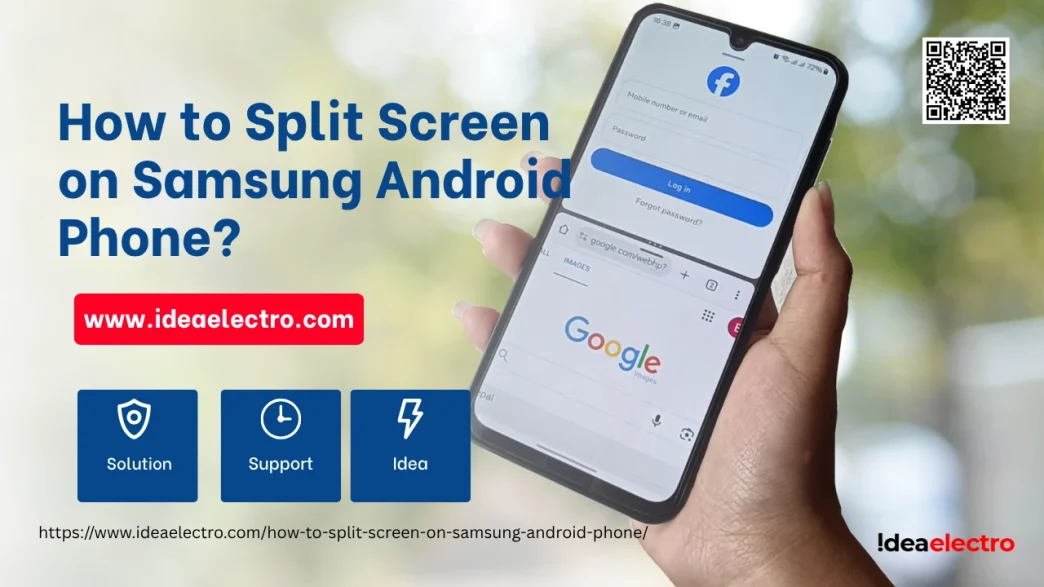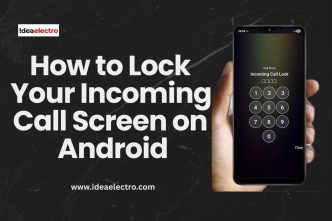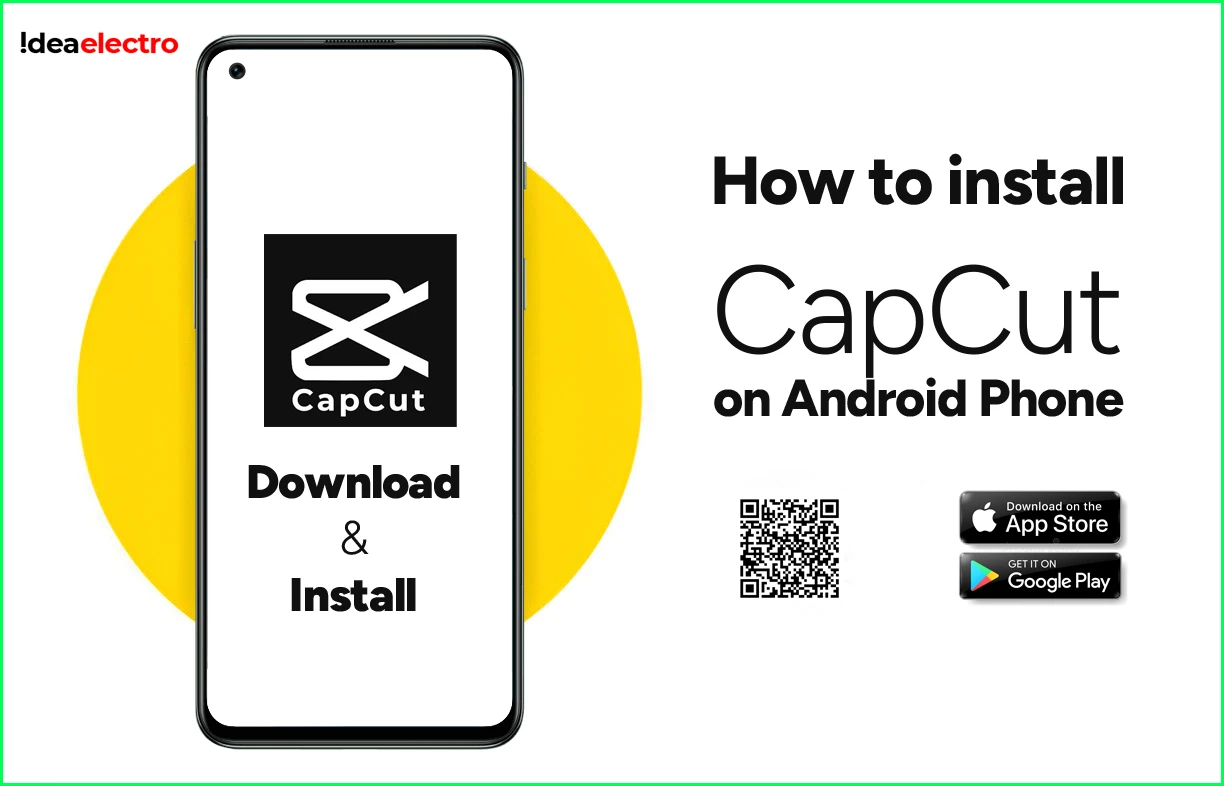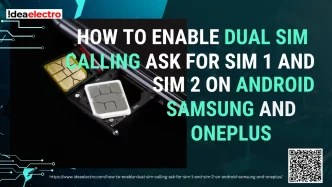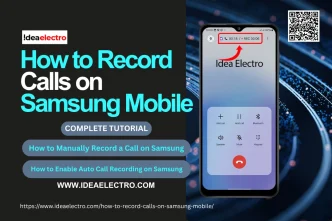If you own a Samsung Android phone, you’re in luck—Samsung offers one of the most polished and powerful split screen features in the Android world. Whether you’re responding to emails while watching a video or comparing notes during a video call, using split screen on your Samsung device can drastically improve your productivity.
In this guide, you’ll learn exactly how to activate and use split screen on Samsung phones running One UI, along with tips, compatibility info, and solutions to common issues.
What Is Split Screen Mode on Samsung Android?
Split screen mode on Samsung phones allows you to run two apps side by side. For example, you can chat in WhatsApp while browsing Chrome, or view YouTube and take notes simultaneously.
Samsung takes this further with added multitasking features like Pop-Up View and Edge Panels, making it ideal for power users.
Requirements and Compatibility
Before you begin, check if your Samsung device supports split screen:
- Software Version: Most Samsung phones running One UI (Android 9 and above) support split screen.
- Device Support: Entry-level Samsung models may have limited multitasking functionality.
- App Support: Some apps like Instagram or certain games may not allow split screen due to design limitations.
How to Enable Split Screen on Samsung Phones
Samsung offers several intuitive ways to activate split screen mode. Here’s how to do it:
Using the Recent Apps Button (Overview Button)
1. Open the apps you want to use.
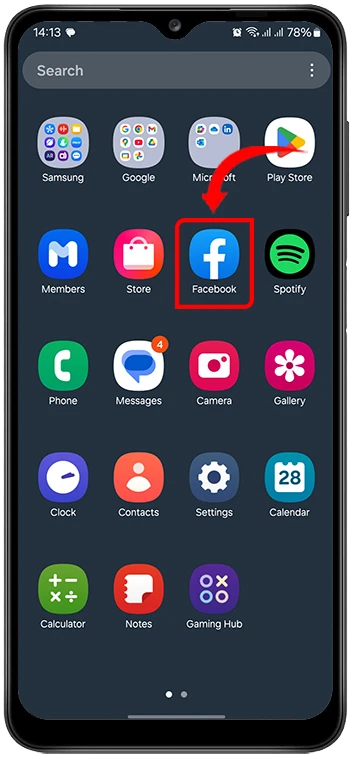
2. Drag App in middle of Screen and released slowly, Then Tap over app logo (long Press over Logo Bring You in split Screen)
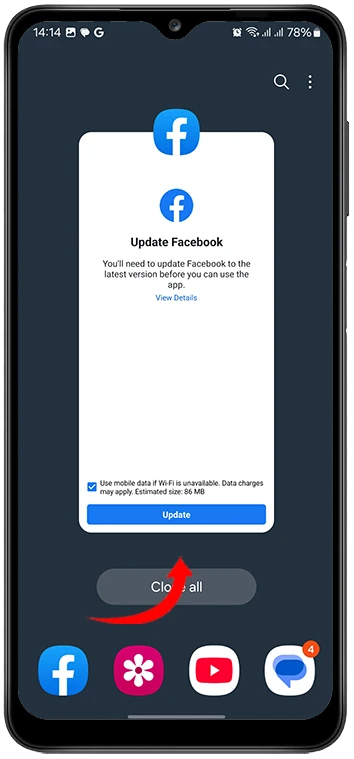
3. Or Tap in Open App Logo, it’s Pop up small screen, Select “Open in split screen view.”
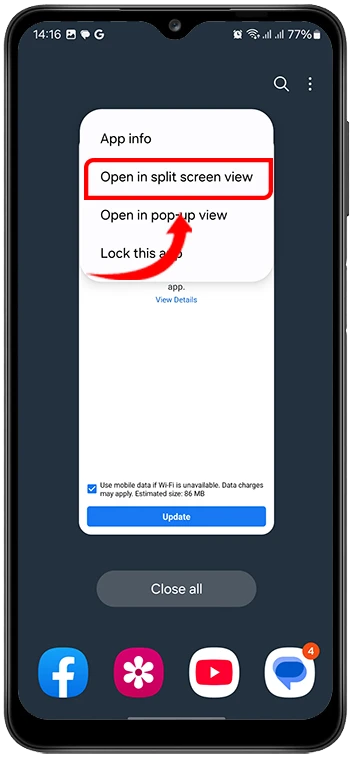
4. The app will move to the top half of the screen.
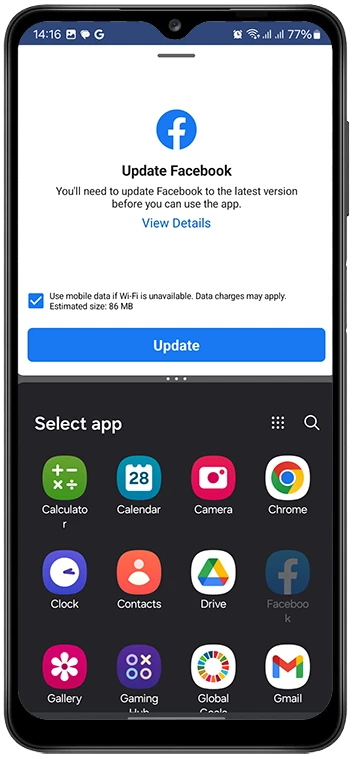
5. Select your second app from the list to place it on the bottom half or You can open new app to place it on the bottom half. (Example YouTube)
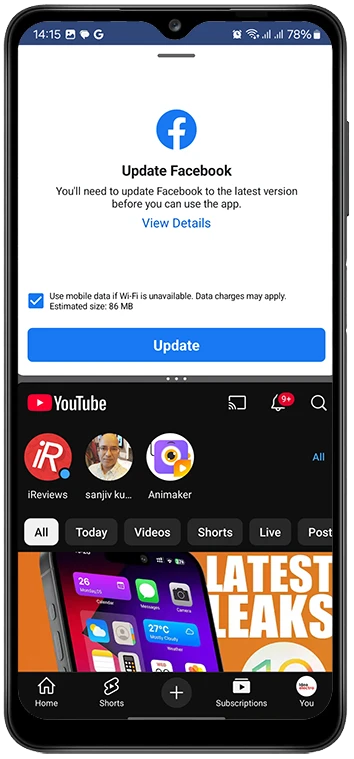
Using Edge Panel (Optional) Make sure your Edge panel is active if not follow Setting> Display> Toggle the switch of Edge Panels.
1. Swipe in from the side to open the Edge Panel.
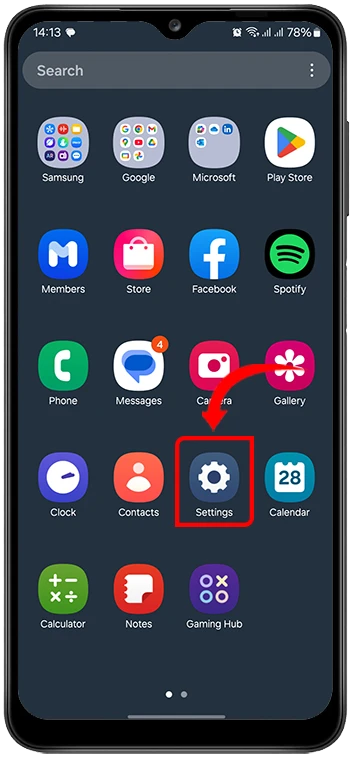
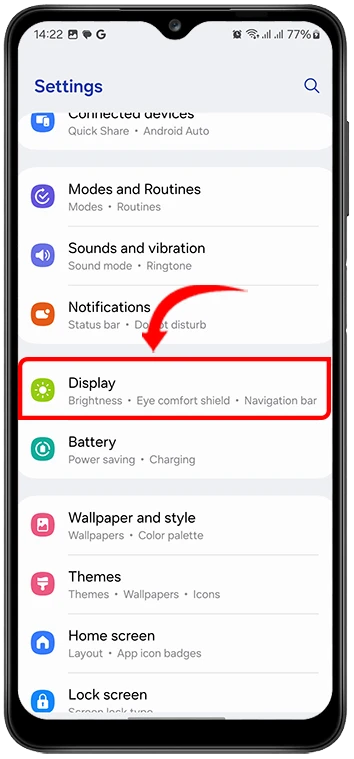
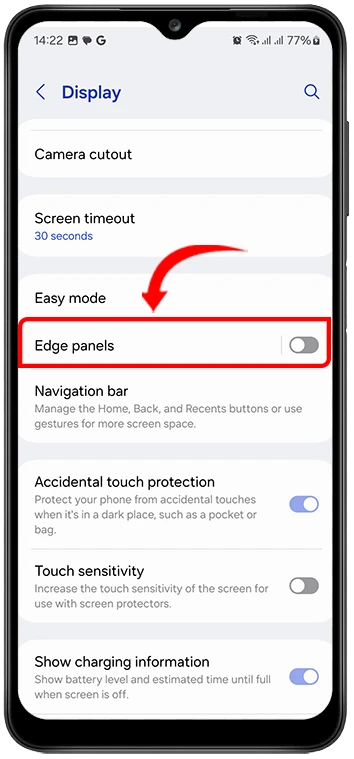
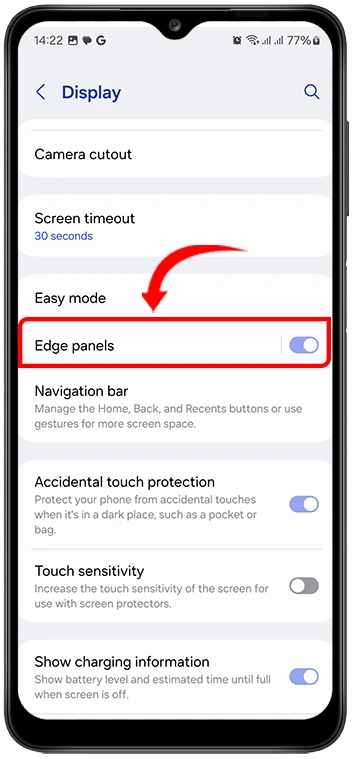
2. Drag the desired app from Edge Panel to the top of the screen and released.
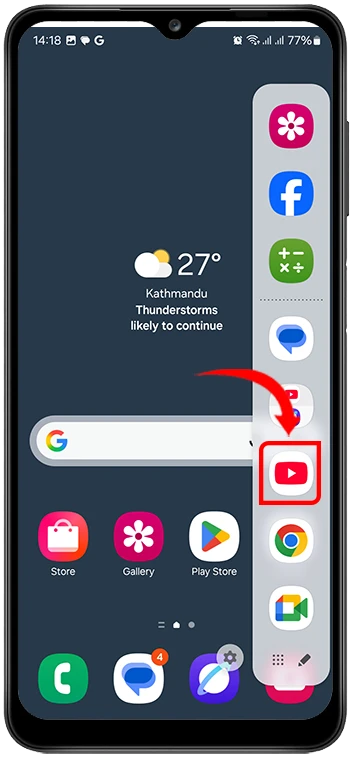
3. Then open another desired app from select app list below.
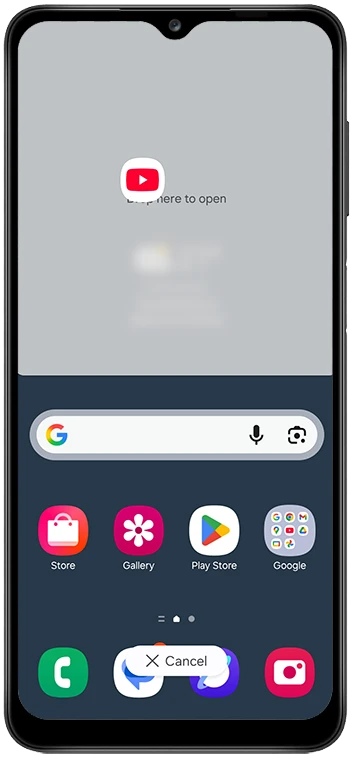
4. Now it will start split the screen in two parts.
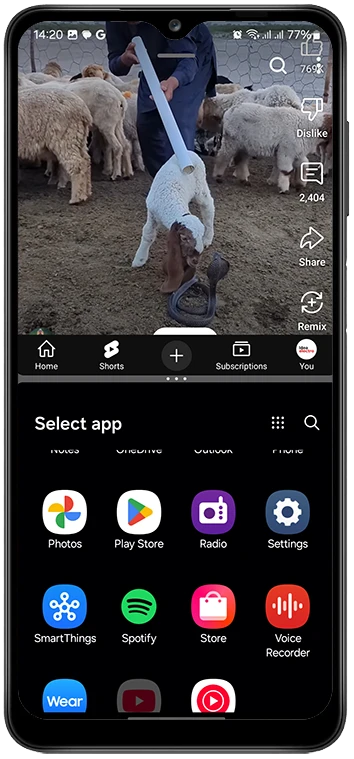
Tip: You can create app pairs (two apps that open together in split screen) using Apps Edge for faster multitasking.
How to Resize or Exit Split Screen
Once in split screen mode:
- Resize: Drag the horizontal (or vertical in landscape) divider bar between apps to adjust their sizes. ( Middle Three Dot )
- Exit: Drag the divider all the way to the top or bottom to close one of the apps.
- Return to Full Screen: Tap the Home button or exit both apps.
Tips for Better Split Screen Experience on Samsung
- Use in Landscape: Rotate your phone for a wider, more comfortable viewing area.
- Create App Pairs: Save time by creating preset app combinations on the Edge Panel.
- Combine with Pop-Up View: You can even float a third app on top using Samsung’s Pop-Up View mode.
- Use DeX Mode (if available): On supported devices, connect to a monitor and multitask like a desktop.
Troubleshooting Split Screen Issues on Samsung
If split screen doesn’t work as expected:
- App not supporting split screen? Try a different app. Not all apps allow this mode.
- Missing option? Update to the latest One UI version via Settings > Software update.
- Glitches or bugs? Restart the device or clear the cache of the affected apps.
Alternatives to Split Screen on Samsung Devices
Samsung’s multitasking tools go beyond just split screen:
- Pop-Up View: Turn any app into a small floating window for even more flexibility.
- Picture-in-Picture (PiP): Watch YouTube (with Premium), video calls, or Maps in a tiny window while using other apps.
- Samsung DeX: For Galaxy flagship devices, use DeX to open multiple resizable windows on a monitor or TV.
Conclusion
Samsung’s take on Android multitasking offers one of the most versatile experiences available. Split screen mode on Samsung phones is more than just a convenience—it’s a productivity booster that transforms how you use your phone.
With features like Edge Panel, App Pair, and Pop-Up View, you can multitask like a pro right from your pocket. Try it today and make the most of your Samsung smartphone!