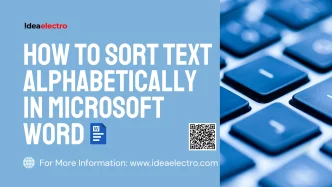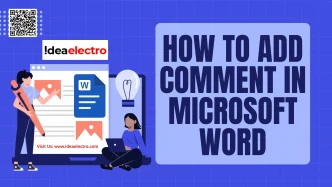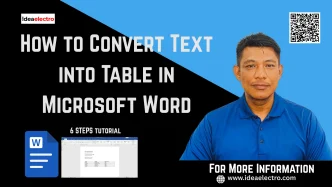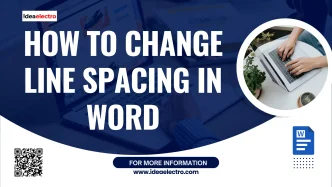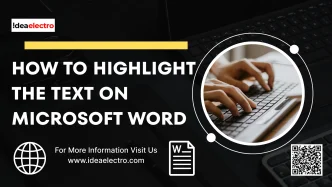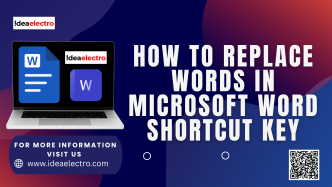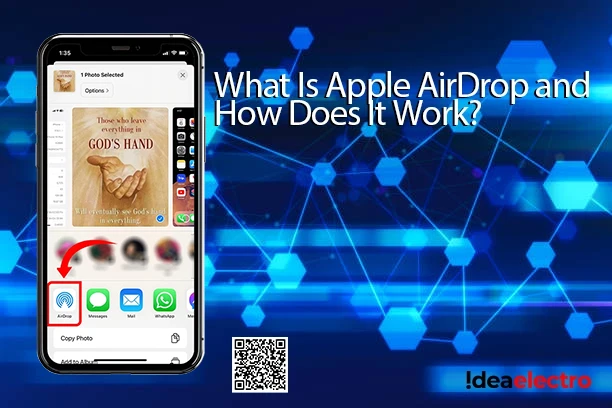Microsoft Word is a powerful word-processing tool used by millions for creating documents, reports, and lists. One of its lesser-known but highly useful features is the ability to sort text alphabetically, which can save time when organizing data such as names, tasks, or inventory lists. Whether you’re preparing a contact list, arranging table data, or restructuring document headings, Word’s sorting functionality is intuitive and versatile. This article provides a comprehensive, step-by-step guide to sorting text alphabetically in Microsoft Word, designed for both beginners and intermediate users looking to streamline their workflow.
The Sort tool is designed to automatically arrange selected text or table data in either ascending (A to Z, smallest to largest) or descending (Z to A, largest to smallest) order.
Here’s what it can handle:
- Words and phrases: Useful for lists like grocery items or names.
- Paragraphs: Sorts entire lines or sentences based on the first word.
- Numbers: Orders numerical data in ascending or descending order.
- Tables: Lets you sort by columns, just like in Excel.
This feature is flexible and powerful, but to get accurate results, you need to prepare your text properly.
Sorting a Simple List
Preparing Your Text for Sorting
Before jumping into sorting, let’s prepare the list of fruits, each fruit should be separated by pressing Enter.
Apple
Mango
Banana
Grapes
Orange
Dragon Fruit
Guava
Cherry
- Highlight the Text: Select the text you want to sort.
- Navigate to the Home Tab: In the Ribbon at the top of Word, click the “Home” tab.
- Locate the Sort Button: In the Paragraph group, find the “Sort” button (it looks like an “A over Z” icon with an arrow).
- Open the Sort Dialog Box: Click the “Sort” button to open the “Sort Text” dialog box.
- Configure Sorting Options:
- In the “Sort by” dropdown, select “Paragraphs“.
- In the “Type” dropdown, choose “Text“.
- Choose the sorting order: “Ascending” (A to Z) or “Descending” (Z to A).
- Apply the Sort: Click “OK” to reorder the selected text alphabetically.
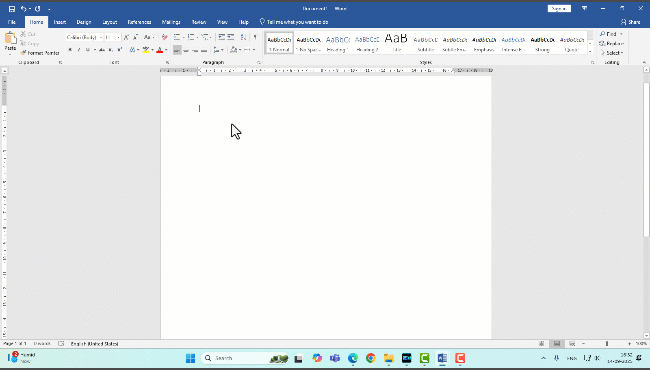
Sorting Text in a Table
If your data is in a table, Word allows you to sort by specific columns. Here’s how:
, let’s prepare the list of fruits, each fruit should be separated by pressing Enter.
d by the Grand Total:
| Vegetable | Rate (per KG) | Qty | Total |
| Tomato | $2.50 | 3 | $7.50 |
| Potato | $1.20 | 5 | $6.00 |
| Onion | $1.80 | 4 | $7.20 |
| Carrot | $2.00 | 2 | $4.00 |
| Cabbage | $1.50 | 3 | $4.50 |
| Spinach | $2.20 | 1 | $2.20 |
| Cauliflower | $2.80 | 2 | $5.60 |
| Broccoli | $3.00 | 2 | $6.00 |
Grand Total = $43.00
- Select the Table or Columns: Click inside the table or highlight the specific rows/columns you want to sort.
- Navigate to the Home Tab: In the Ribbon at the top of Word, click the “Home” tab.
- Locate the Sort Button: In the Paragraph group, find the “Sort” button (it looks like an “A over Z” icon with an arrow).
- In the “Sort by” dropdown, select the column you want to sort (e.g., “Column 1” or “Vegetable”).
- Set the “Type” to “Text” for alphabetical sorting.
- Choose “Ascending” or “Descending” order.
- Apply the Sort: Click “OK” to sort the table data.
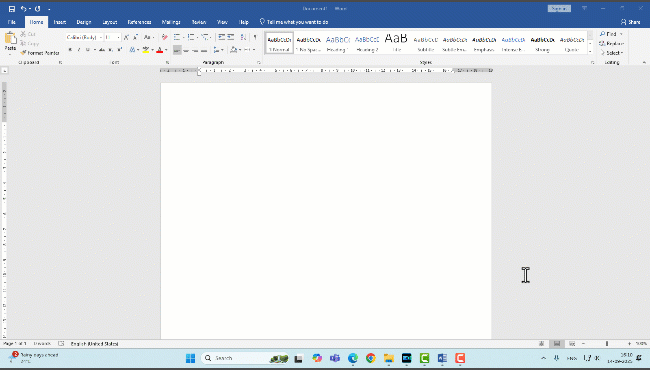
By following the steps outlined above and keeping best practices in mind, you can efficiently organize your content and enhance productivity. Explore this feature to save time and bring order to your documents, and consider diving into other Word functionalities to further boost your efficiency.