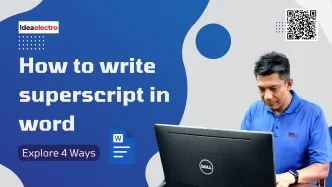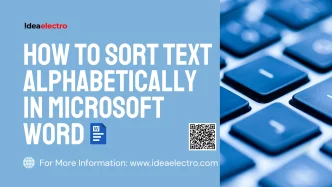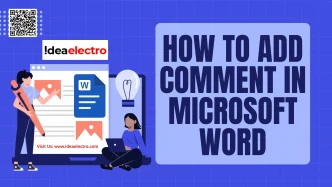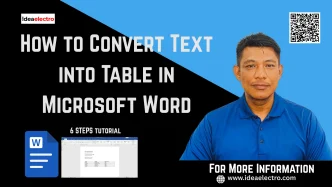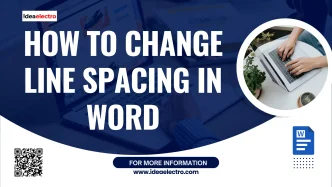The “This PC” icon, previously known as “My Computer” in earlier versions of Windows, serves as a convenient shortcut to access your computer’s drives, folders, and storage devices. In Windows 11, Microsoft introduced a streamlined desktop experience, which means the “This PC” icon is not displayed by default. This can be inconvenient for users who prefer quick access to their drives directly from the desktop. Fortunately, Windows 11 offers multiple ways to restore this icon to your desktop. This article provides a comprehensive guide to displaying the “This PC” icon on your Windows 11 desktop, using simple and effective methods. Whether you’re a beginner or an experienced user, these steps will help you customize your desktop for improved productivity.
Step-by-Step Guide to Show “This PC” Icon
- Open the Settings app by clicking the Start button (Windows logo) on the taskbar, selecting Settings, or pressing Windows key + I directly.
- In the Settings window, click on Personalization from the left sidebar.
- Scroll down, select Themes, and then under the “Related settings” section, click Desktop icon settings to open the management window.
- In the Desktop Icon Settings window, check the box next to Computer (This PC) under the “Desktop icons” section, and optionally select additional icons like Recycle Bin or Control Panel.
- Click Apply, then OK to save the changes and close the window.
- Go back to your desktop to confirm the This PC icon is now visible, and double-click it to verify it opens File Explorer showing your drives and devices.
By following these steps, you can enjoy the convenience of “This PC” right on your desktop. Windows 11 offers many other customization options, so feel encouraged to explore further to tailor your desktop to your needs!