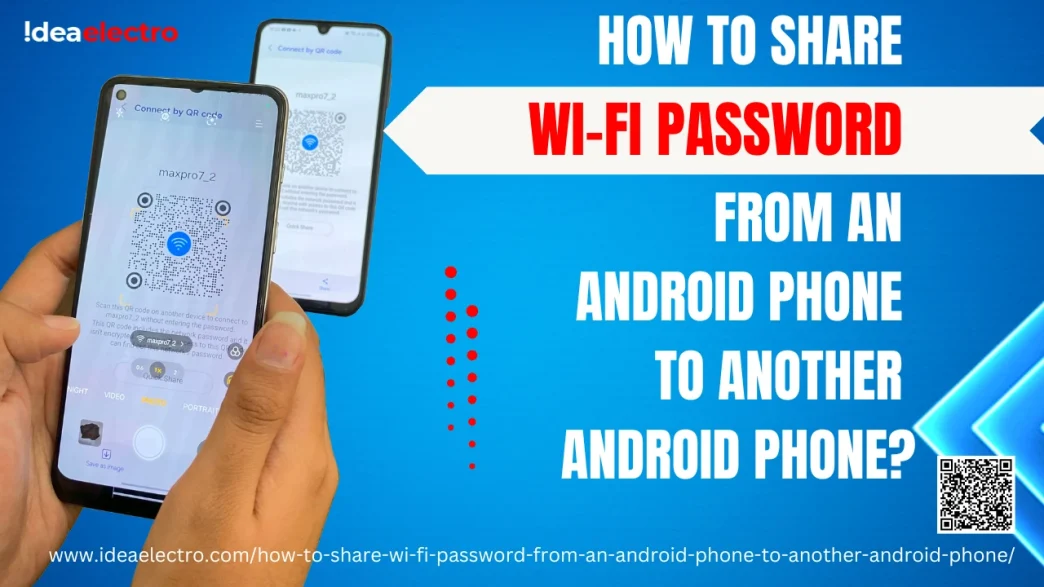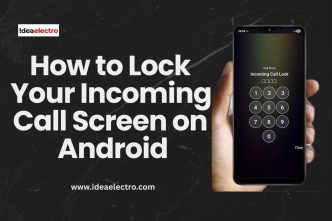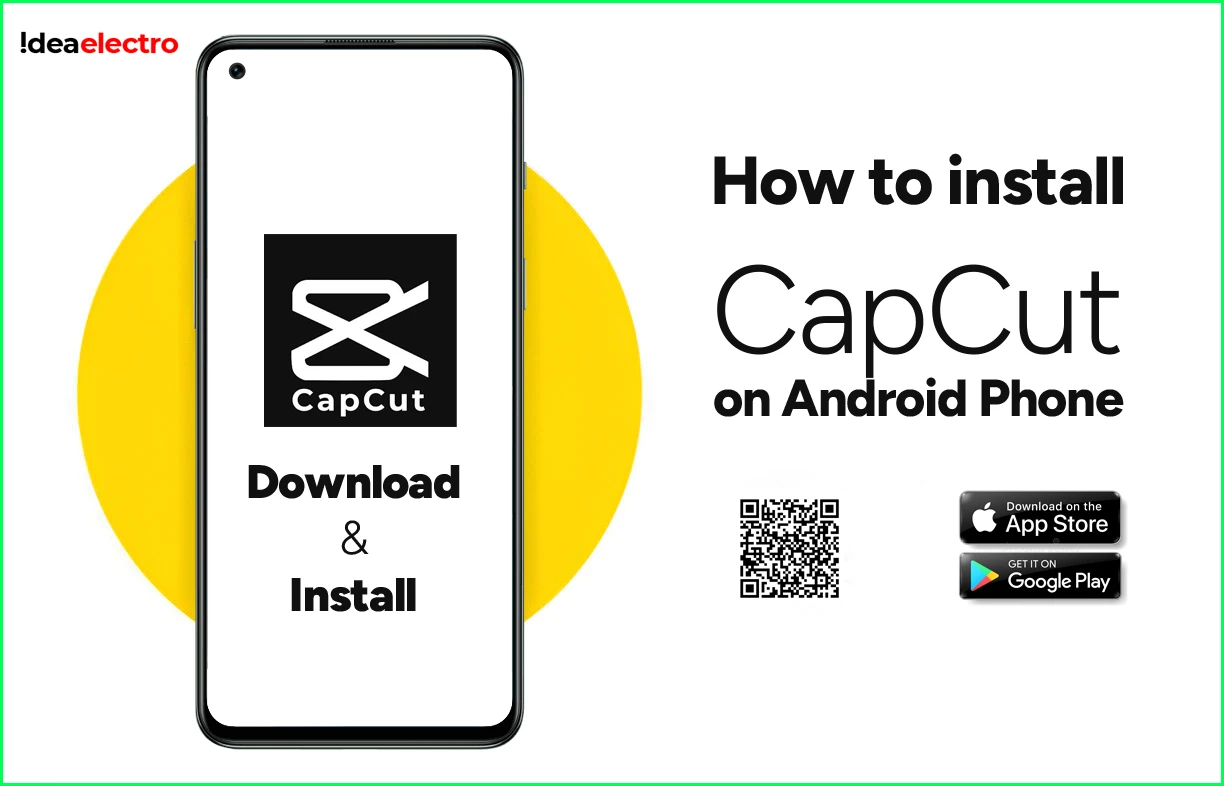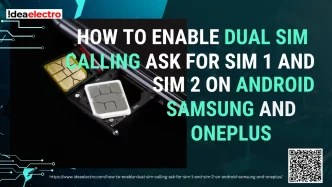Sharing your Wi-Fi password from one Android phone to another has become incredibly simple, thanks to built-in features like QR code sharing and Nearby Share. Whether you want to help a friend connect quickly or set up another device of your own, Android makes the process fast and secure.
Check Requirements
Before you get started, make sure both devices meet the basic conditions for sharing and receiving Wi-Fi credentials:
- Both phones should be running Android 10 or later for QR code sharing.
- Both devices must have Wi-Fi and screen unlock (PIN, pattern, fingerprint, or face) enabled.
- If using Nearby Share, make sure it’s turned on in the settings.
Method 1: Share Wi-Fi via QR Code
This is the easiest and most common method for Android users.
Follow these steps:
1. On the phone already connected to Wi-Fi, go to Settings.
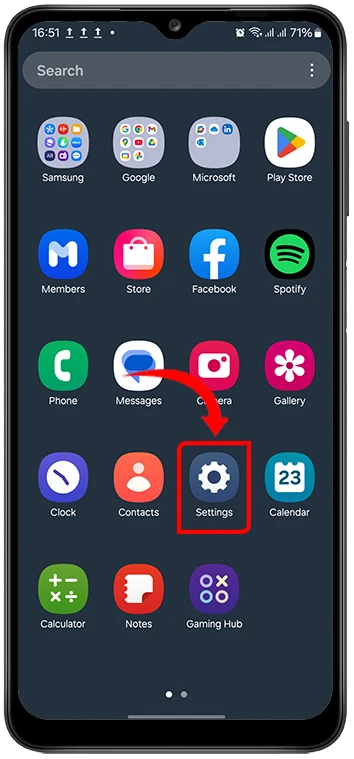
2. Tap Connections (or Network and Connections, depending on your phone).
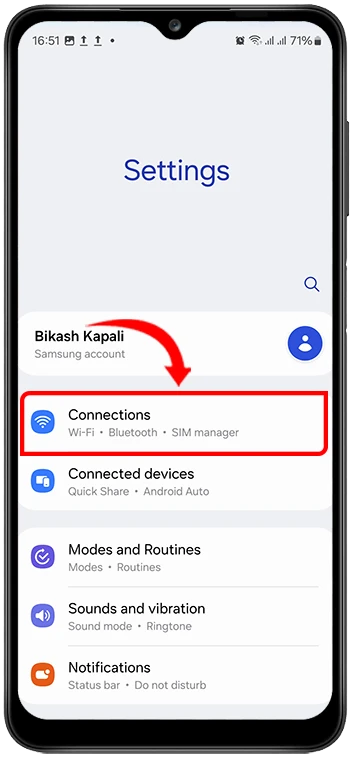
3. Tap on Wi-Fi,
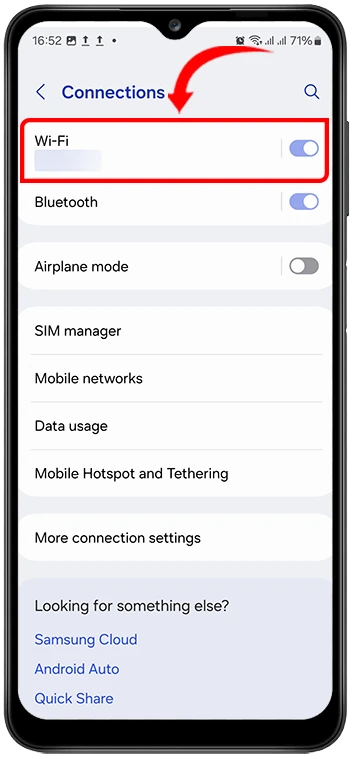
4. Tap on Setting Gear Icon next to the network you’re currently connected to.
![]()
5. Tap the QR Code icon.
![]()
6. Authenticate using your fingerprint, PIN, or other unlock method.
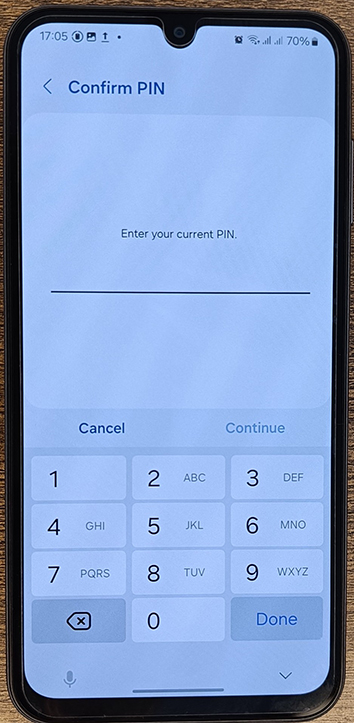
7. A QR code will appear—have the second phone scan it using the Camera or a QR scanning app.
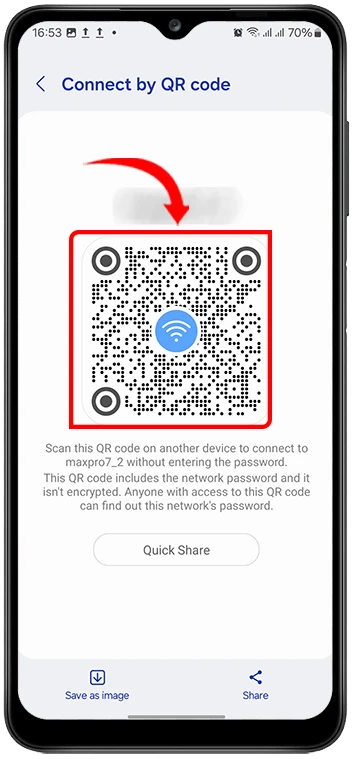
8. Once scanned, the second phone will automatically connect to the Wi-Fi.
Method 2: Use Nearby Share (If Supported)
Some Android phones support sending Wi-Fi credentials through Google’s Nearby Share.
Here’s how:
1. On the sender phone, go to the Settings > Connection> WIFI and tap on Gear Icon the network you’re connected to.
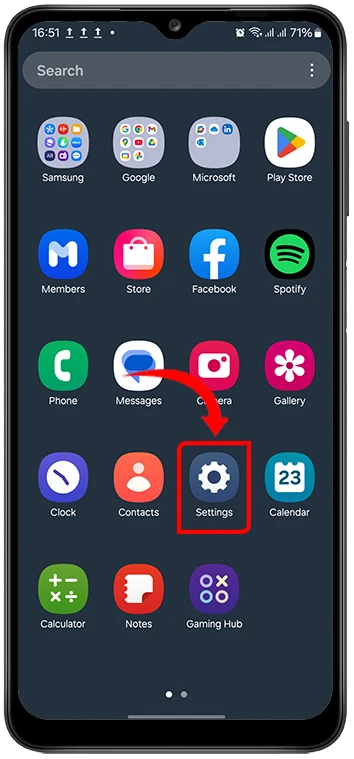
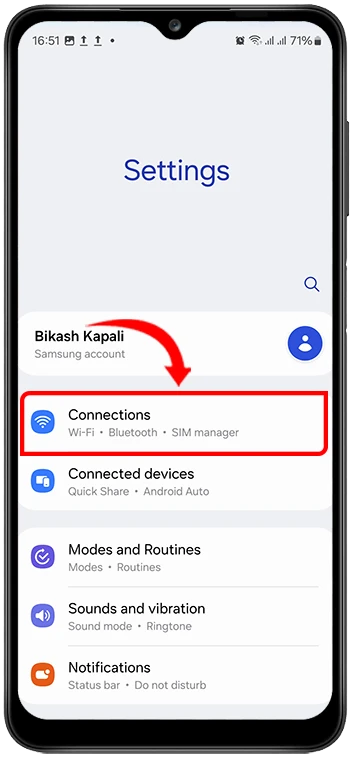
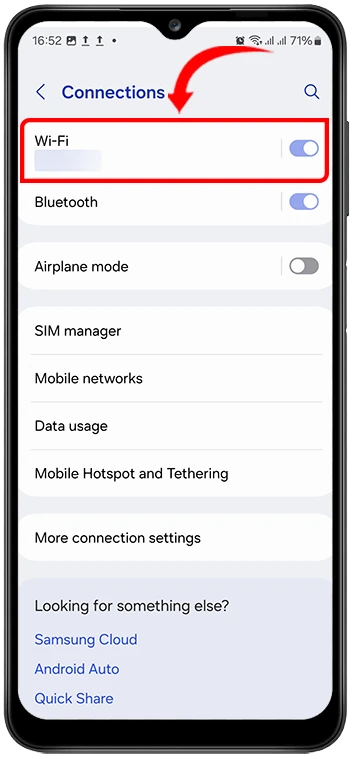
![]()
2. Tap Share, then choose Nearby Share instead of generating a QR code.
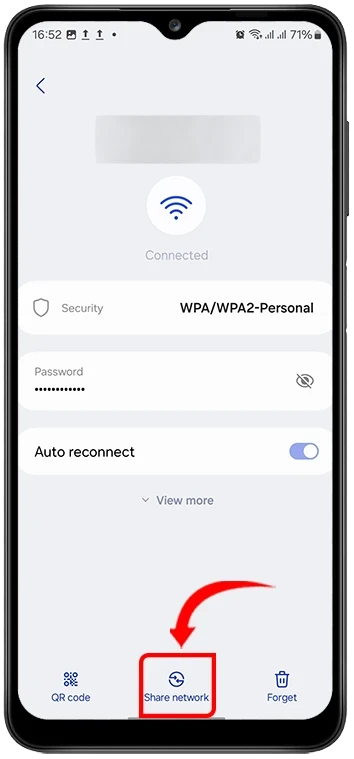
3. Make sure Nearby Share is enabled and visible on both devices.
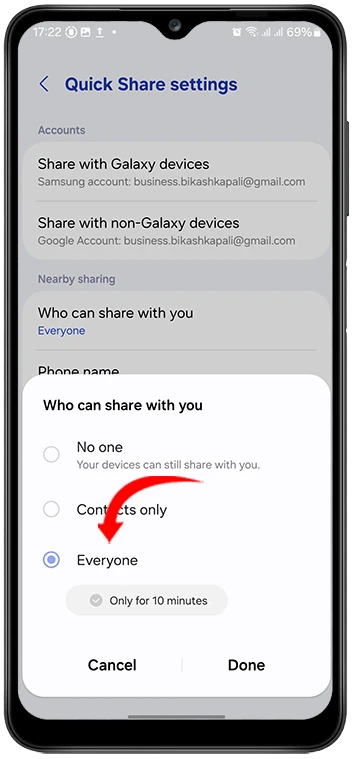
4. Select the receiving phone from the list of available devices.
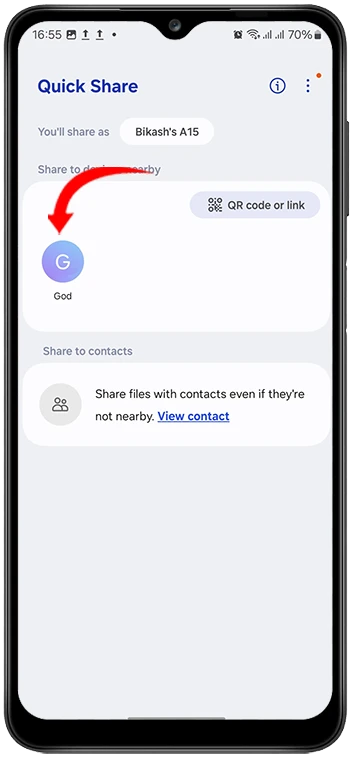
5. Accept the request on the receiving phone.
6. The Wi-Fi password will be shared and the receiving device will connect automatically.
If QR Codes or Nearby Share Are Not Available: How to View and Share Wi-Fi Password
If your Android phone doesn’t support QR code sharing or Nearby Share, you can still access and share your Wi-Fi password manually. This method is helpful for older devices or custom Android versions that lack built-in sharing features.
How to View Wi-Fi Password on Android
If you’re already connected to the Wi-Fi network:
1. Open Settings on your Android phone.
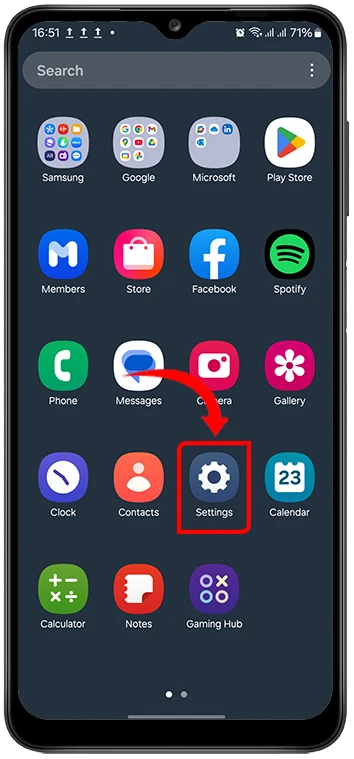
2. Tap Connections (or Network & Internet, depending on your device).
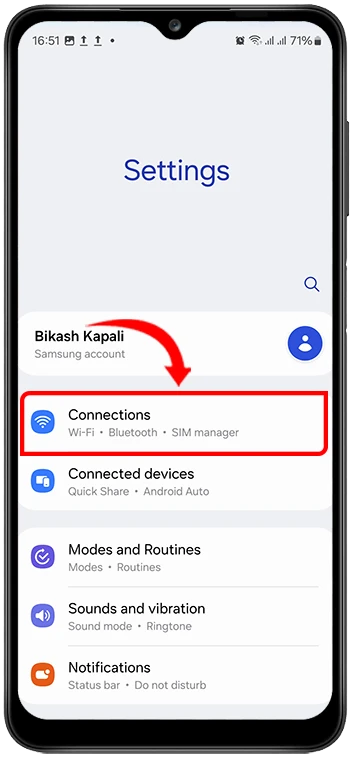
3. Tap on Wi-Fi,
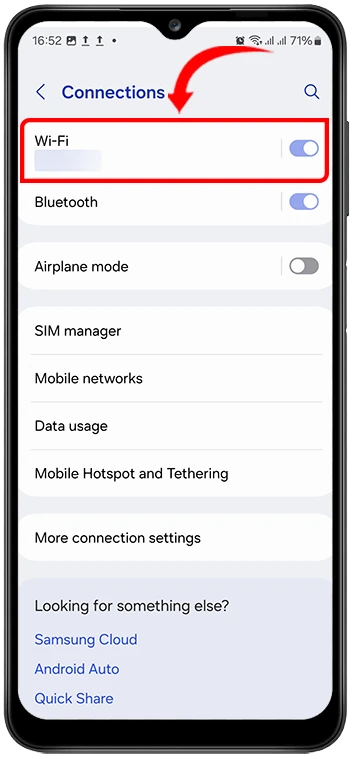
4. Tap on Setting Gear Icon next to the network you’re currently connected to.
![]()
5. Tap on eye icon next to password. (you’ll need to unlock the screen using a PIN, fingerprint, or pattern).
![]()
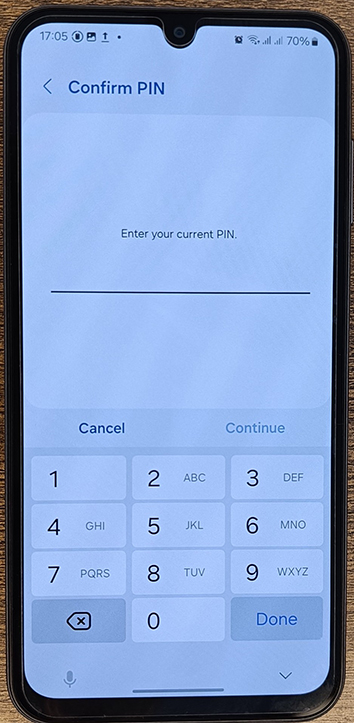
6. The password will be shown —you can copy it manually from there.
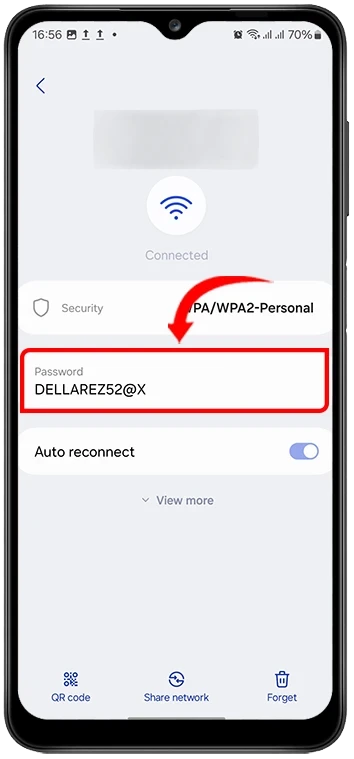
⚠️ Note: On some phones, the password may not be visible, and only a QR code is shown. In that case, use another phone with a QR scanner to extract the password, or try a third-party app (if rooted).
Ways to Share the Password Manually
Once you’ve copied the password, you can share it with the other Android device in any of these ways:
- Text Message: Paste the password into a message and send it.
- Chat Apps: Share via WhatsApp, Telegram, or other messaging platforms.
- Bluetooth Note: Save the password in a note app and transfer it via Bluetooth.
- Verbal Sharing: Say the password aloud if both devices are nearby.
- Clipboard Sharing Apps: Use tools like Google Keep to sync across devices.
Tips for Secure Sharing
To ensure your network remains safe while sharing access:
- Only share the password with trusted individuals.
- Avoid sending the password over unsecured or public messaging platforms.
- Consider changing your Wi-Fi password after sharing if it was a one-time need.
- Use WPA3 encryption if your router supports it for enhanced security.
Troubleshooting Connection Issues
If the other phone is unable to connect after scanning the QR code or receiving via Nearby Share:
- Make sure both devices are running the latest Android version.
- Restart Wi-Fi or both phones and try again.
- Ensure the network is visible and not hidden.
- If using Nearby Share, ensure the receiver’s visibility is set to “Everyone” or “Contacts”.
- Check if the QR code was scanned properly and not obscured by screen protectors or glare.
Conclusion
Sharing a Wi-Fi password between Android phones is now quick, easy, and secure, thanks to features like QR code sharing and Nearby Share. These methods save time and reduce the hassle of typing complex passwords, while keeping your network safe. Always ensure you’re sharing with people you trust and keep your device updated for the best experience.