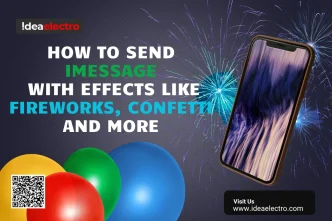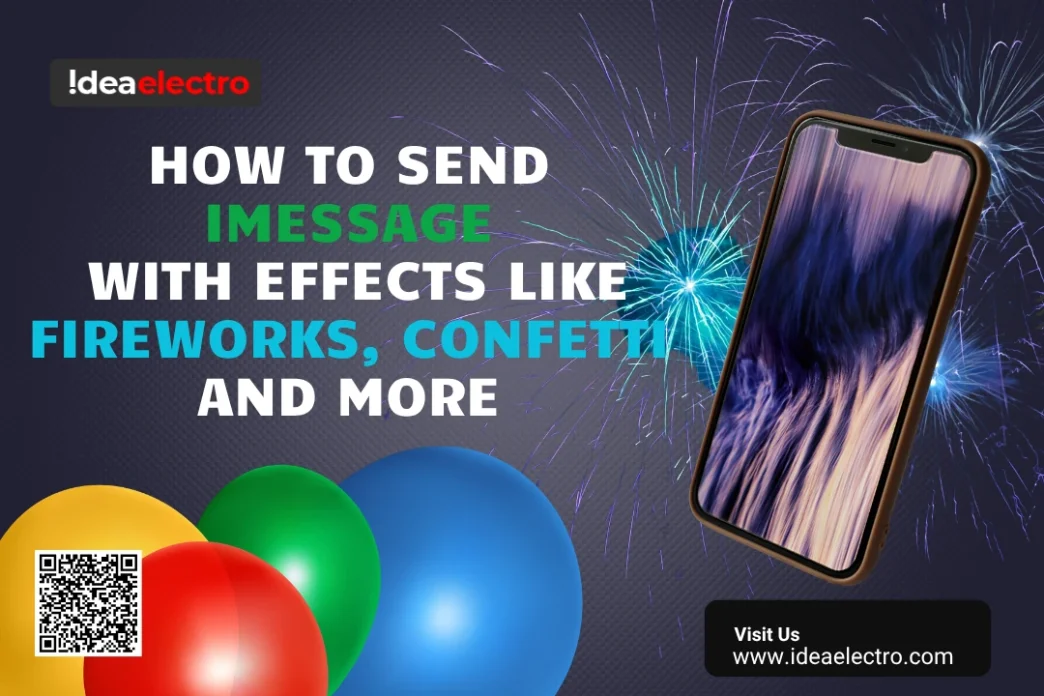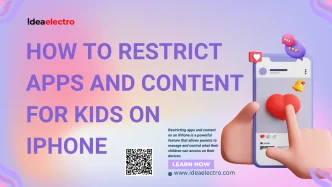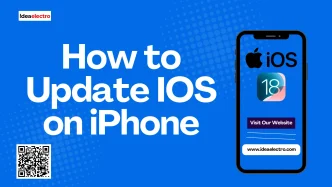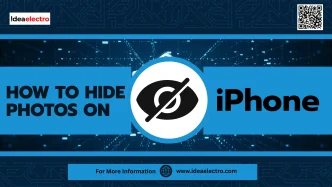iMessage stands as Apple’s proprietary messaging platform, transforming simple text communication into an expressive multimedia experience. Since its launch with iOS 10 in 2016, iMessage has revolutionized digital communication by offering personalization features and visual effects that go far beyond traditional messaging. The importance of these effects lies in their ability to convey emotions, celebrate special moments, and add personality to conversations. This article provides a comprehensive guide on sending iMessages with spectacular effects such as fireworks, confetti, balloons, and more, helping users make their conversations more engaging and memorable.
Compatible Devices
To use iMessage effects, you need an Apple device running iOS 10 or later. Compatible devices include:
- iPhone: iPhone 5 and newer models
- iPad: All iPad models that support iOS 10+
- iPod Touch: Models supporting iOS 10+
Both the sender and recipient must have Apple devices with iMessage enabled to see the effects. Android users will only see a text description of the effect, such as “Sent with Balloons”.
iOS Version Requirements
iMessage effects require iOS 10 or later. The feature was first introduced with iOS 10 in 2016, and newer effects like Echo and Spotlight require iOS 11 or later. To check your iOS version, go to Settings > General > About.
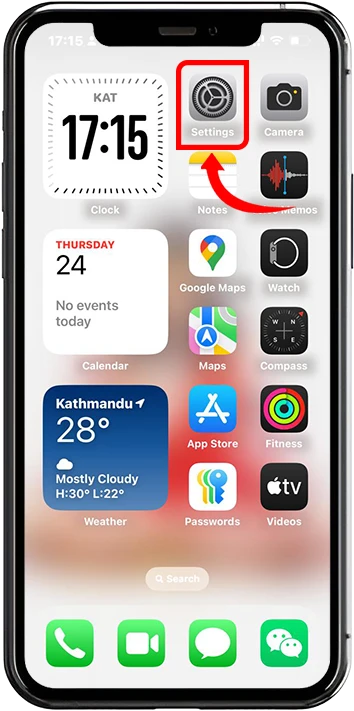
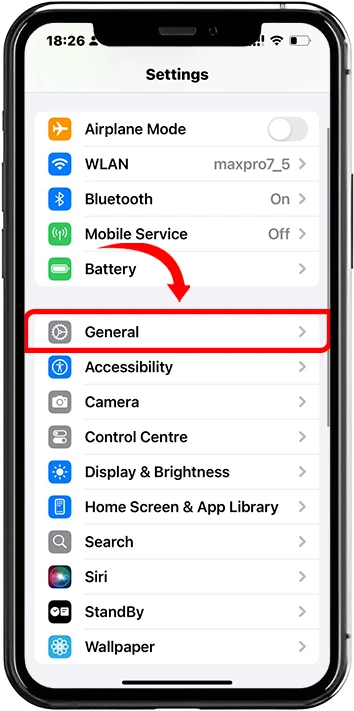
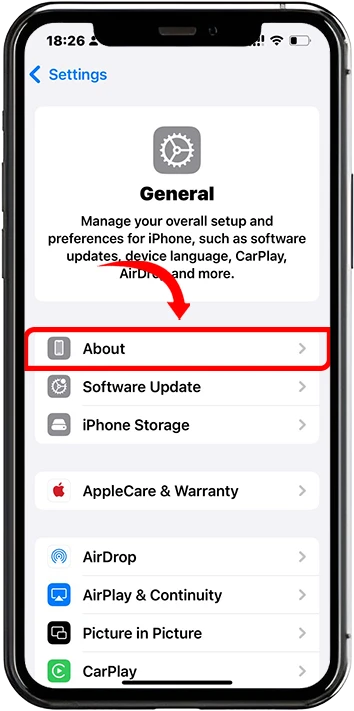
How to Enable iMessage
To enable iMessage on your device:
1. Open Settings
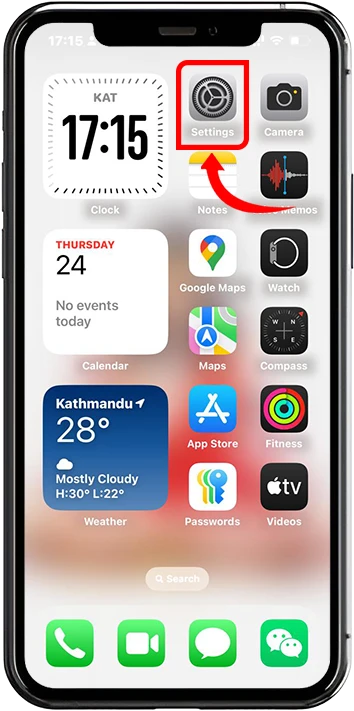
2. Navigate to Apps > Messages
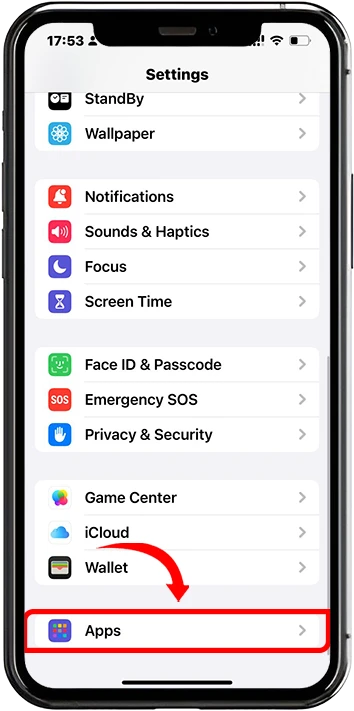
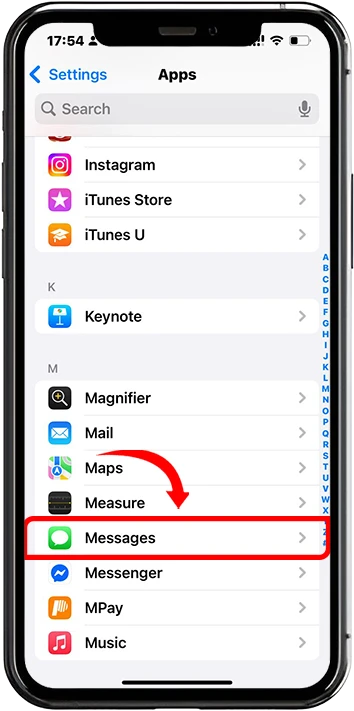
3. Toggle On the Button iMessage
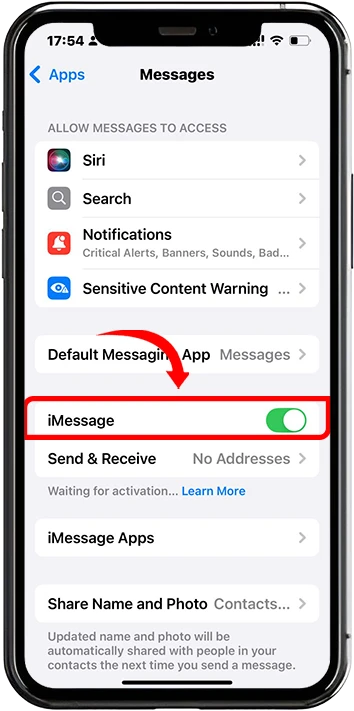
Types of iMessage Effects
There are two types of iMessage Effects
1. Bubble Effects
Bubble effects modify how individual message bubbles appear and behave. There are four main bubble effects:
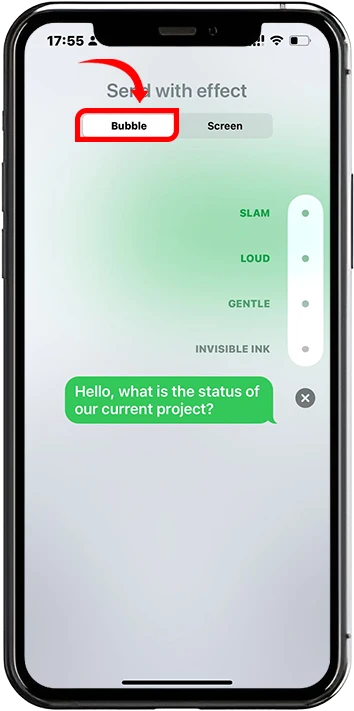
- Slam: The message bubble slams onto the screen with a satisfying impact, creating ripples through other visible bubbles and accompanied by a dust cloud effect.
- Loud: Mimics shouting by starting with an oversized message bubble that shakes vigorously before shrinking to normal size.
- Gentle: The opposite of Loud, beginning with a tiny message bubble that slowly and gently grows to regular size.
- Invisible Ink: Conceals the message content behind animated pixelated noise, requiring the recipient to swipe across the message to reveal the hidden text or image.
2. Screen Effects
Screen effects take over the entire display with full-screen animations. The available screen effects include:
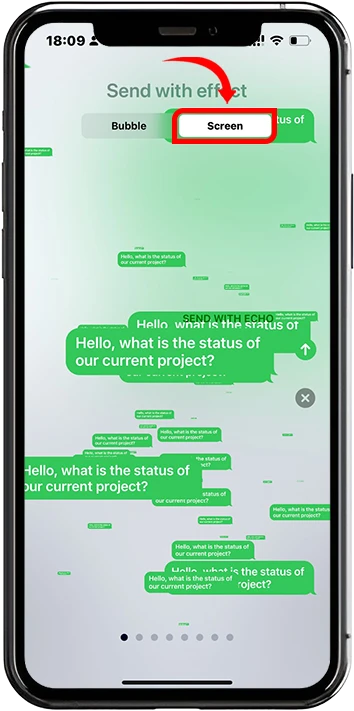
- Echo: Creates multiple copies of your message floating across the screen, creating an echo-like visual effect.
- Spotlight: Places a dramatic spotlight on your message bubble while darkening the rest of the screen for emphasis.
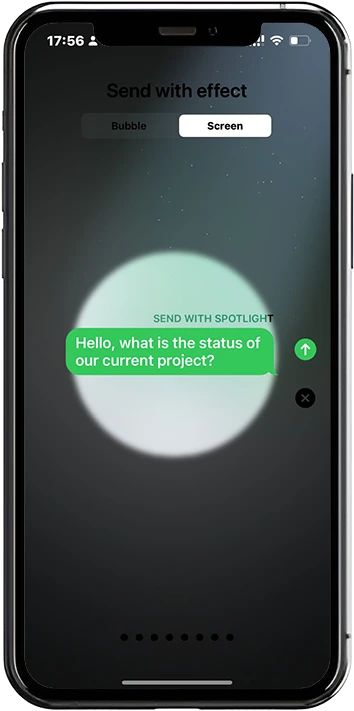
- Balloons: Colorful balloons float up from the bottom of the screen, automatically triggered by “Happy Birthday”.

- Confetti: Multicolored confetti rains down from the top of the screen, triggered by “Congratulations” or “Congrats”.
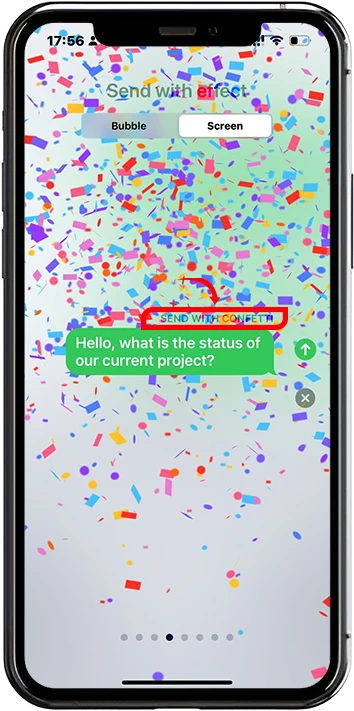
- Love: Hearts of various sizes float across the screen in a romantic display.
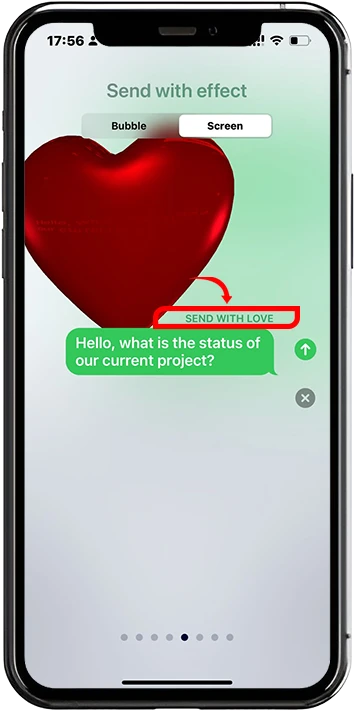
- Lasers: Colorful laser beams shoot across the screen, automatically triggered by “Pew Pew”.
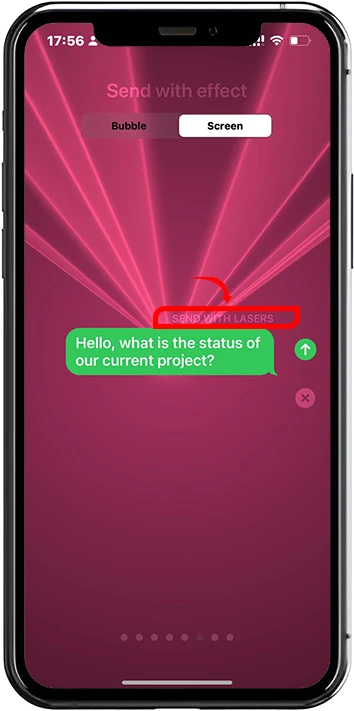
- Fireworks: An explosive fireworks display fills the screen, triggered by “Happy New Year”.
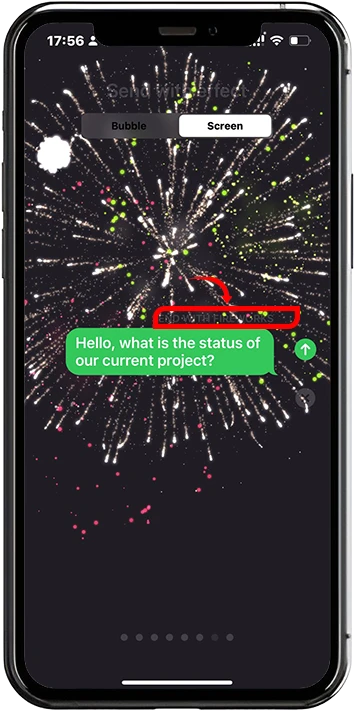
- Celebration: A festive effect with golden streamers and celebratory elements, triggered by “Happy Chinese New Year” or “Happy Lunar New Year”.
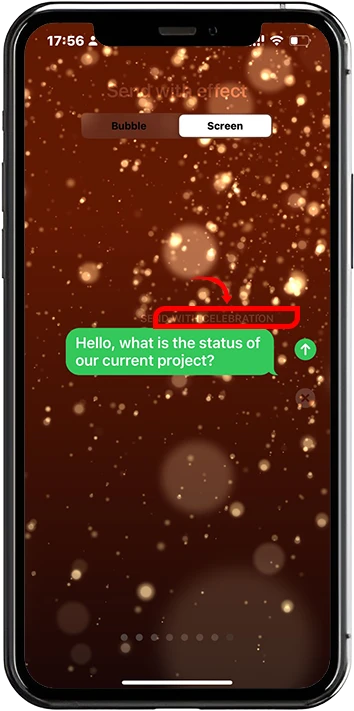
How to Send iMessage with Bubble Effects
1. Open the Messages app on your iPhone or iPad
2. Select or start a conversation with another iMessage user
3. Type your message in the text field
4. Press and hold the send button (Blue or Green arrow) instead of tapping it normally
5. Tap “Bubble” at the top of the effects interface if it’s not already selected
6. Select the desired effect: Slam, Loud, Gentle, or Invisible Ink by tapping the circular button next to each option
7. Preview the effect by tapping on it to see how it will appear
8. Tap the send arrow to deliver your message with the chosen bubble effect
How to Send iMessage with Screen Effects
1. Open the Messages app and navigate to your desired conversation
2. Type your message in the text input field
3. Press and hold the send button (blue arrow) until the effects menu appears
4. Tap “Screen” at the top of the interface
5. Swipe left to browse through different screen effects and preview them in real-time
6. Select your preferred effect from the available options: Echo, Spotlight, Balloons, Confetti, Love, Lasers, Fireworks, or Celebration
7. Tap the send arrow once you’ve chosen the desired effect
How to Use Keywords to Trigger Effects Automatically
iMessage can automatically apply screen effects when specific keywords or phrases are detected in your messages. This feature works seamlessly without requiring manual selection.
Example Phrases That Trigger Effects
- “Happy Birthday”– Automatically triggers the Balloons effect, filling the screen with colorful floating balloons.
- “Congratulations” or “Congrats”– Activates the Confetti effect, with multicolored confetti falling from the top of the screen.
- “Happy New Year”– Launches the Fireworks effect with an explosive celebration display.
- “Happy Chinese New Year” or “Happy Lunar New Year”– Triggers the Celebration effect with golden streamers and festive animations.
- “Pew Pew”– Activates the Lasers effect, shooting colorful laser beams across the screen.
- “Eid Mubarak” or “Happy Eid”– Triggers the hidden Shooting Star effect, displaying a starburst shooting across the screen.
Conclusion
As digital communication continues to evolve, iMessage effects provide a uniquely Apple approach to making conversations more engaging and memorable. Regular iOS updates continue to expand and refine these capabilities, making it worthwhile to keep devices updated to access the latest messaging features and improvements. Remember that both sender and recipient need compatible Apple devices with iMessage enabled to fully experience these visual effects, ensuring the best possible messaging experience for everyone involved.