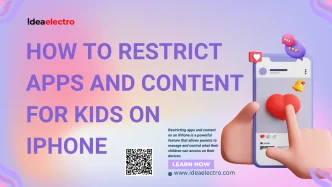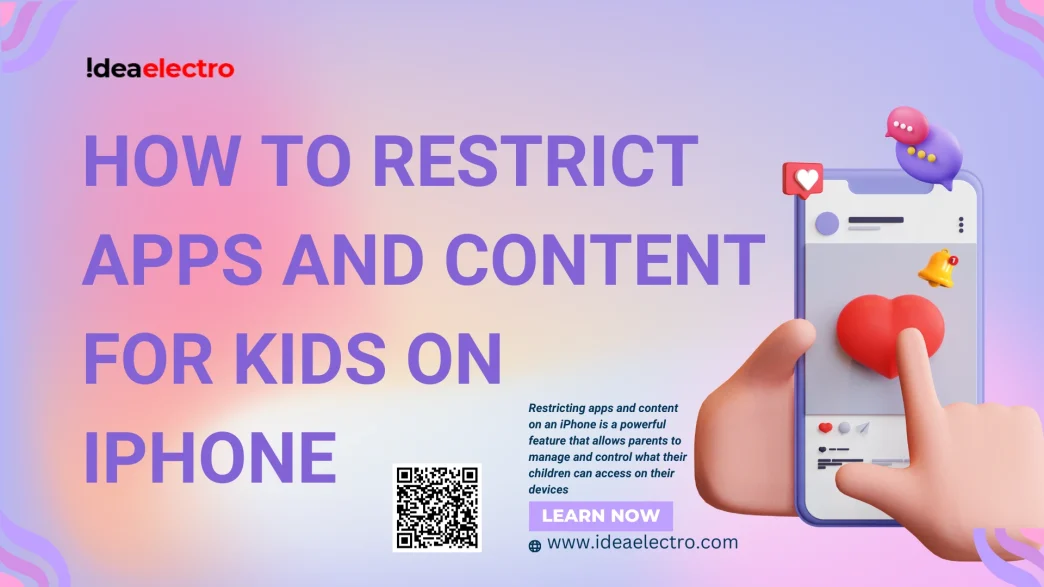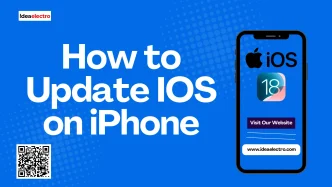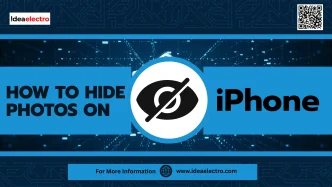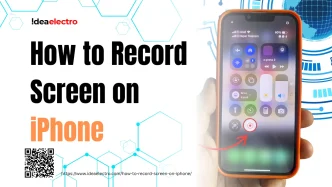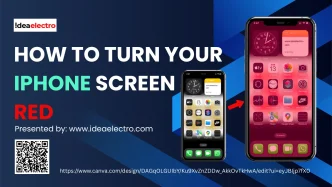Restricting apps and content on an iPhone is a powerful feature that allows parents to manage and control what their children can access on their devices, ensuring a safe and age-appropriate digital experience. By utilizing built-in tools like Screen Time and Content & Privacy Restrictions, parents can limit specific apps, block inappropriate content, set time limits for usage, and even prevent in-app purchases or downloads. This functionality empowers families to create a secure environment, protecting kids from exposure to mature content, excessive screen time, or unsafe online interactions while fostering healthy technology habits.
Restricting Access to Certain Apps
By using this feature, you can easily restrict access to specific apps and content, ensuring a safer digital environment tailored to your child’s needs. Follow these simple steps to set up restrictions and keep your child’s iPhone experience secure and age-appropriate. First Open the Settings app on your iPhone.
1. Scroll down and tap Screen Time.
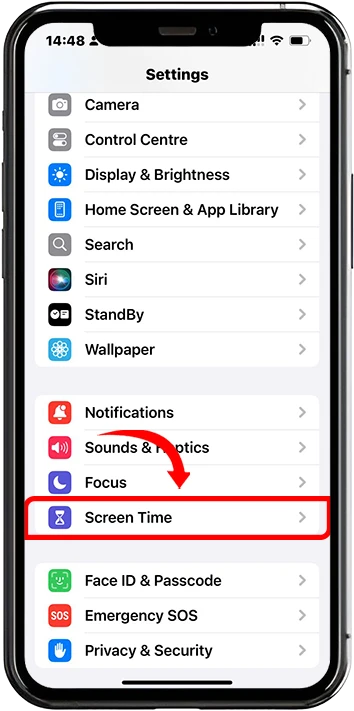
2. If it’s your first time here, tap Turn On Screen Time and set a passcode.
3. Tap Content & Privacy Restrictions and switch it On.
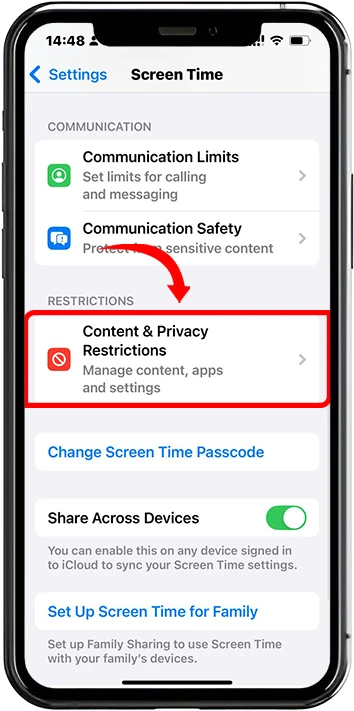
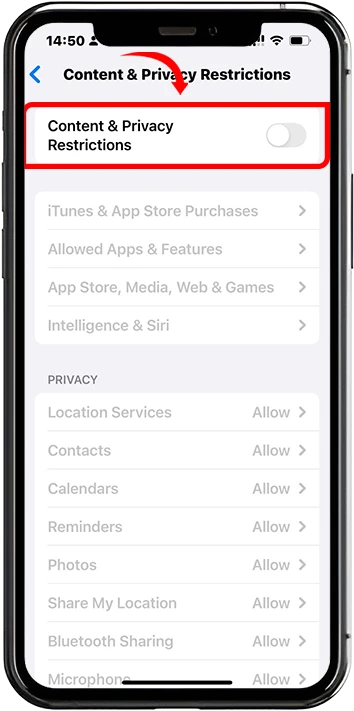
4. Tap Allowed Apps and Features.
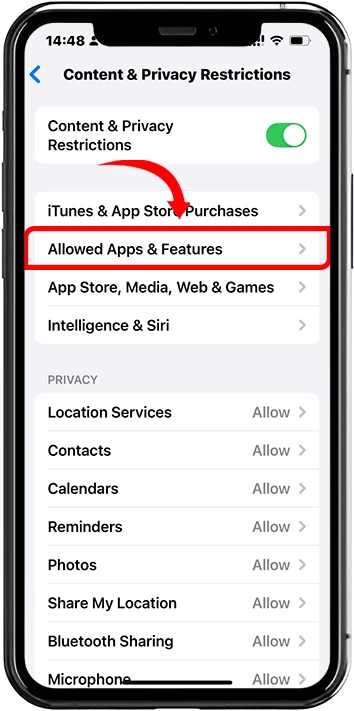
5. Simply toggle off the apps you want to block—like Safari, Camera, Etc.
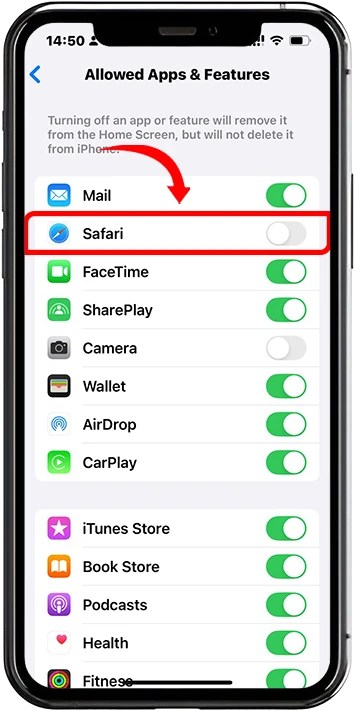
Once you do this, those apps will disappear from the home screen until you turn them back on.”
Limiting App Usage Time
Follow following steps to easily configure App Time Limits and keep your child’s iPhone usage balanced and appropriate. This is perfect for controlling screen time on games or social media.
1. Go to Settings → Screen Time.
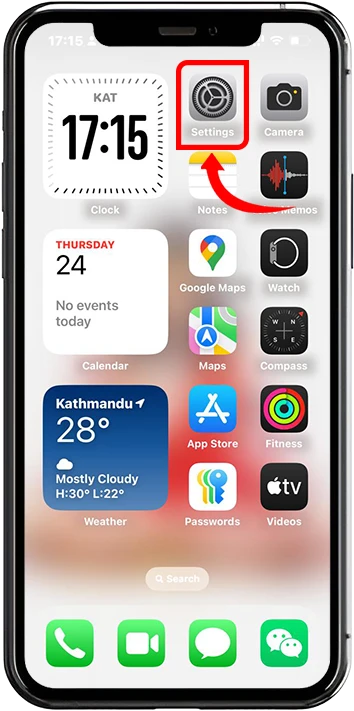
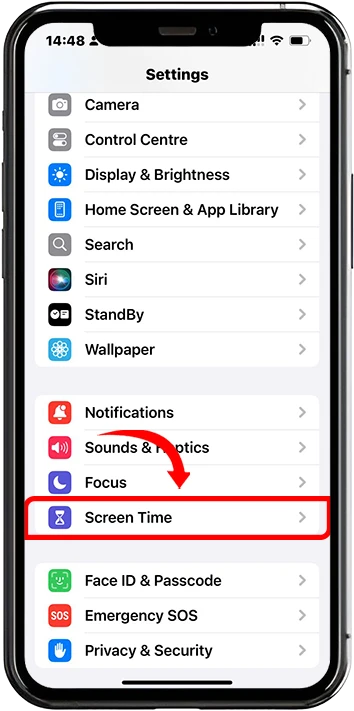
2. Tap App Limits → Add Limit.
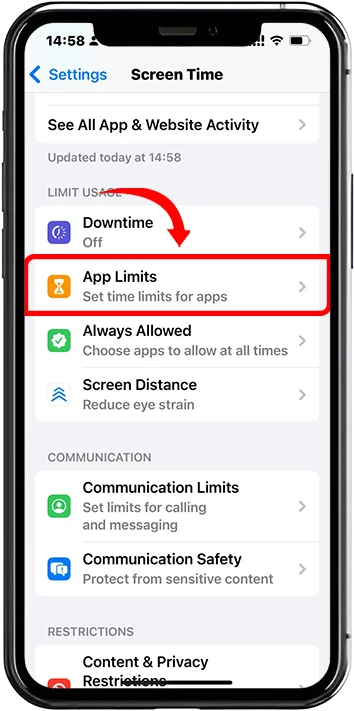
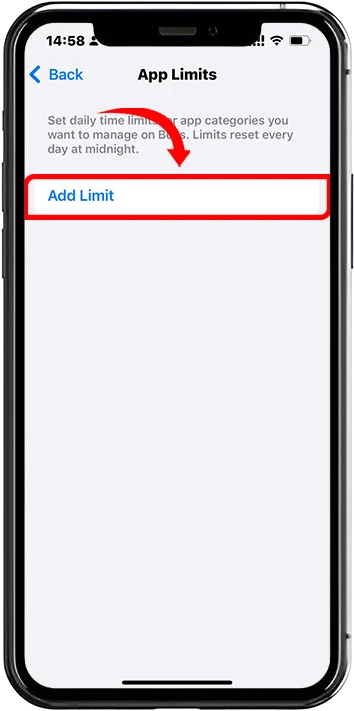
3. Choose a category like Social Networking or Games—or scroll down to select individual apps and Tap Next.
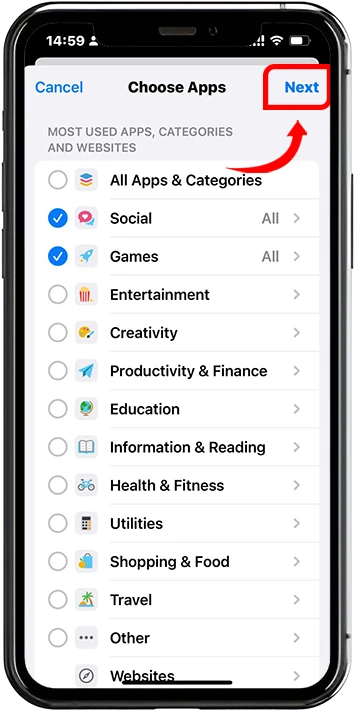
4. Set the daily time limit, then tap Add.
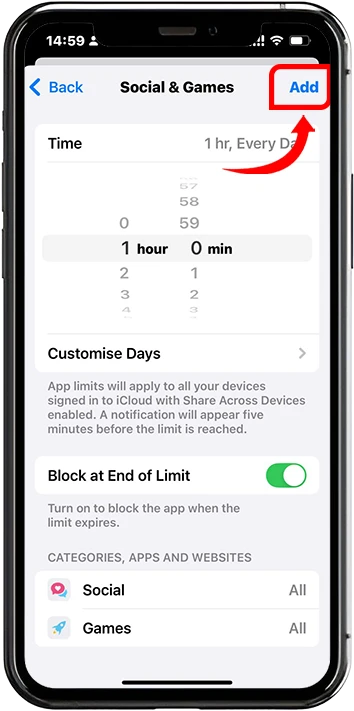
5. Once the limit is reached, the app will be locked and only the Screen Time passcode can unlock it.”
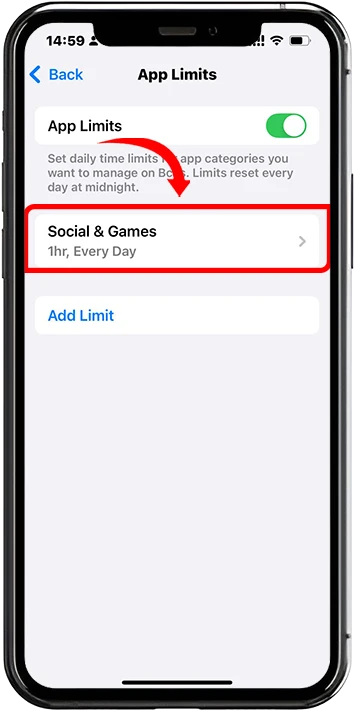
Restricting App Downloads or Purchases
Apple’s this feature allows you to easily restrict app installations, deletions, and in-app purchases, ensuring your child can only access approved content. Follow these straightforward steps to configure these restrictions and keep your child’s iPhone usage safe and budget-friendly.
1. Go to Settings → Screen Time, go to Content & Privacy Restrictions.
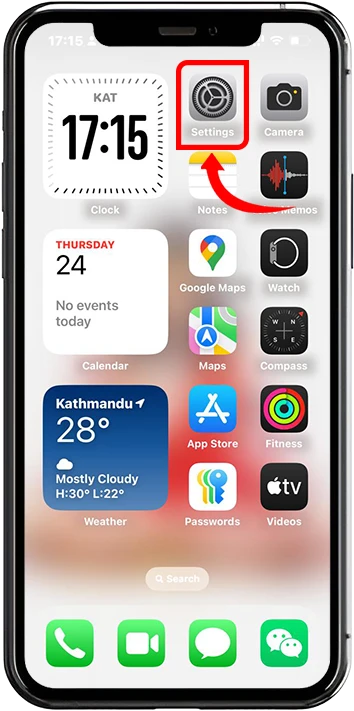
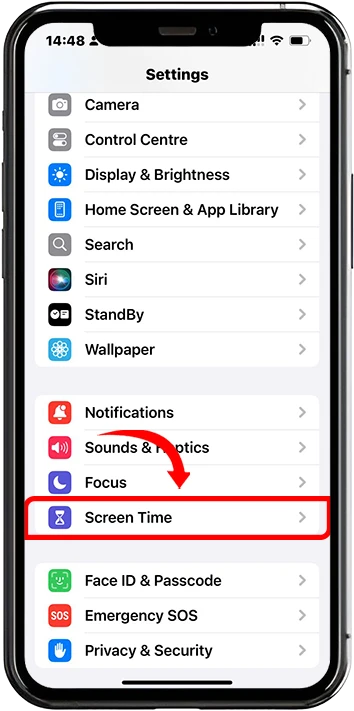
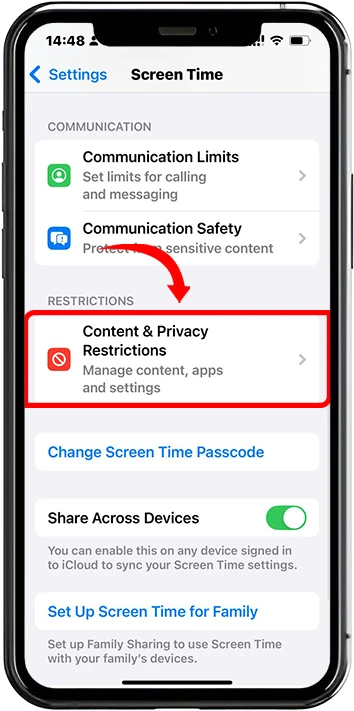
2. Tap iTunes & App Store Purchases.
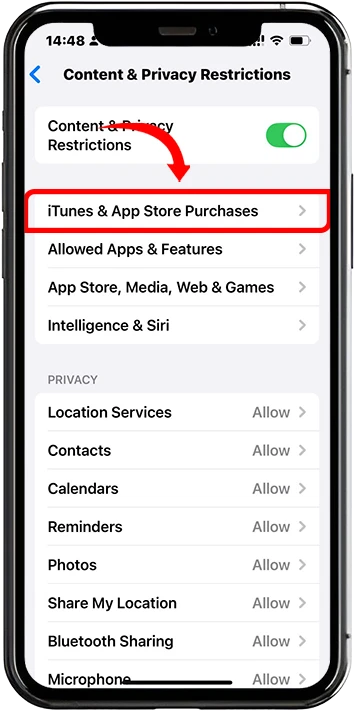
3. Set Installing Apps, Deleting Apps, and In-App Purchases to Don’t Allow.
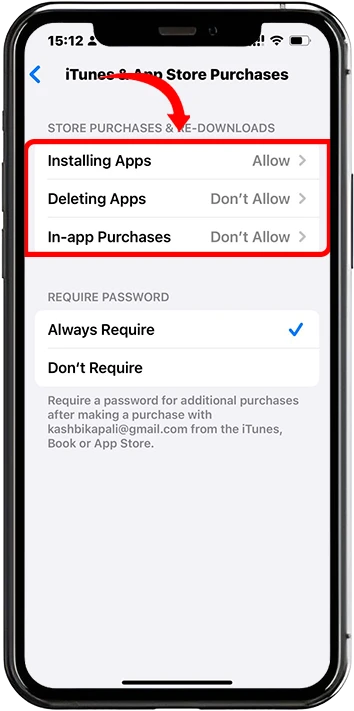
This will even hide the App Store icon if installing apps is disabled.”
Hiding Age-Inappropriate Apps
Using this feature, you can easily filter apps based on their age ratings, hiding those that may contain mature content unsuitable for your child. By following these simple steps, you can restrict both existing and new apps to align with your chosen age limit, giving you peace of mind about your child’s app usage.
1.Go to Settings → Screen Time.
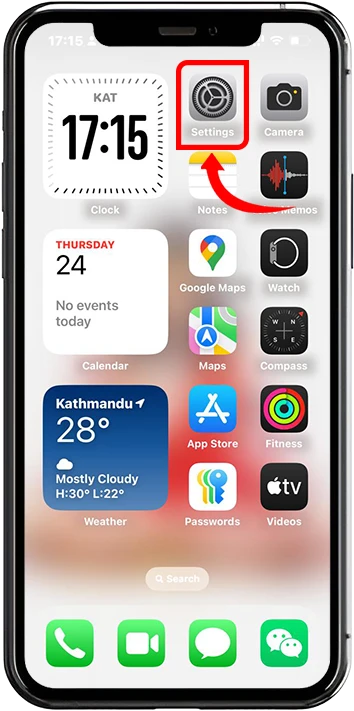
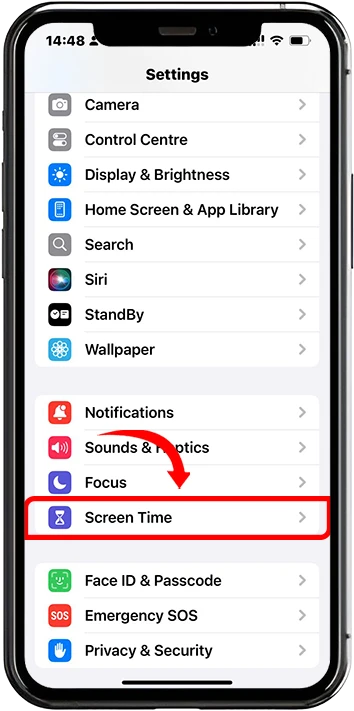
2.Tap Content & Privacy Restrictions.
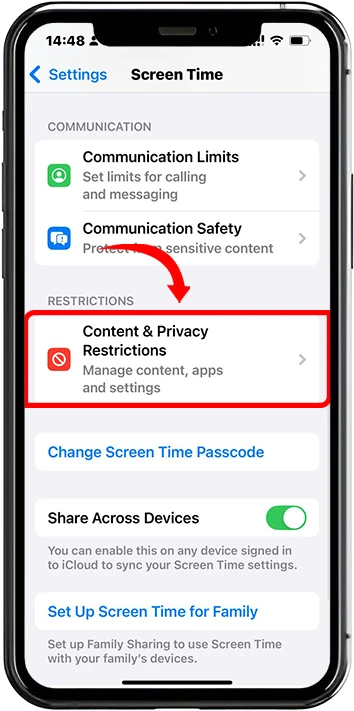
3. Select App Store, Media, Web, and Games.
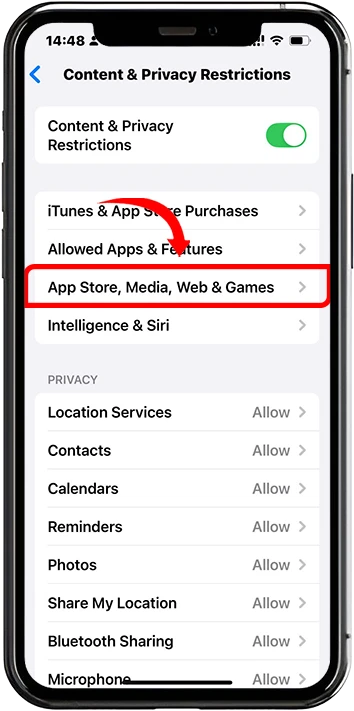
4. Tap Apps and choose a rating—like 4+, 9+, 12+, or 17+.
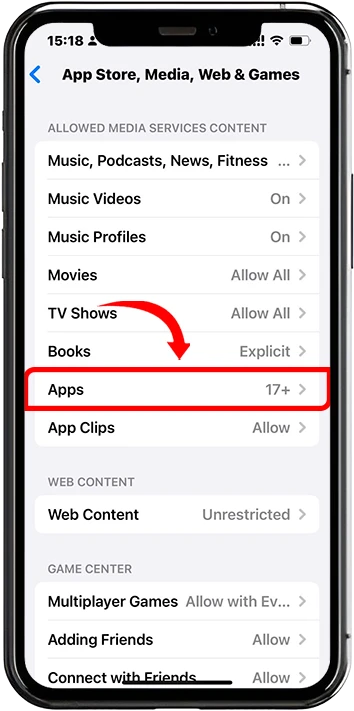
5. For example, if you choose 9+, only apps rated safe for kids 9 or younger will appear.
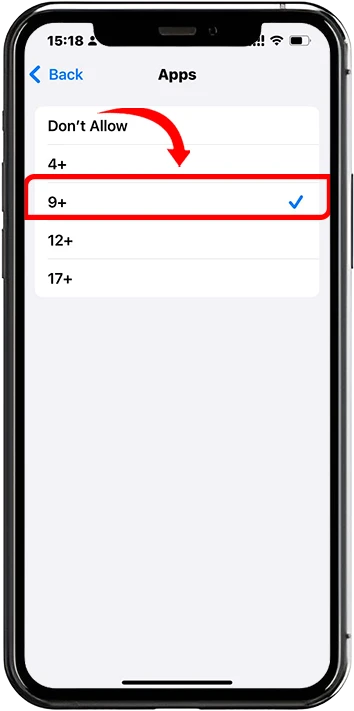
This applies to both apps already installed and any new ones downloaded.”
Conclusion
In conclusion, the iPhone’s built-in Screen Time and Content & Privacy Restrictions features provide parents with robust tools to create a safe and controlled digital environment for their children. By following the straightforward steps outlined in the article, parents can effectively restrict access to specific apps, limit usage time, block app downloads or purchases, and filter out age-inappropriate content. These features empower parents to tailor their child’s iPhone experience to ensure it is secure, age-appropriate, and balanced, promoting healthy screen time habits while safeguarding against unsuitable content or excessive use. With these settings, Apple offers a practical and user-friendly solution for managing children’s digital interactions with confidence and ease.