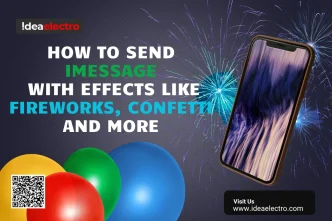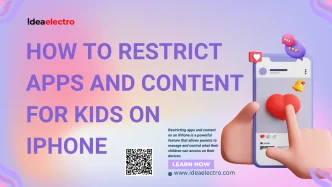Have you ever heard a song playing in a café, on a video, or even during a walk—and instantly wanted to know its title and artist? Luckily, if you’re using an iPhone, there are several built-in and third-party tools that make identifying music effortless. This guide will walk you through the most effective ways to recognize music on your iPhone, using Apple’s own tools like Shazam and Siri, as well as a few powerful alternatives.
How to use Shazam to Recognize Music (Built-in Method)
Apple has fully integrated Shazam—a popular music recognition app—into iOS, allowing iPhone users to access it straight from the Control Center without downloading anything. Here’s a simple, step-by-step guide to recognize music playing around you:
How to Add Shazam to Control Center
1. Swipe down from the top-right corner of the screen.
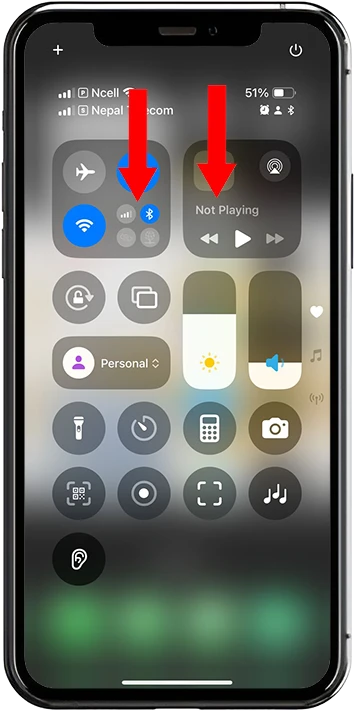
2. Press over Screen until highlighted The Apps Tap below (+) Add a control.
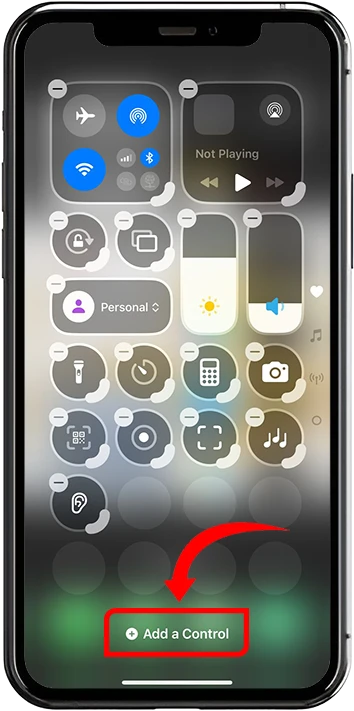
3. Search in controls bar by typing (Recognize Music) or scroll down and tap the desires Apps
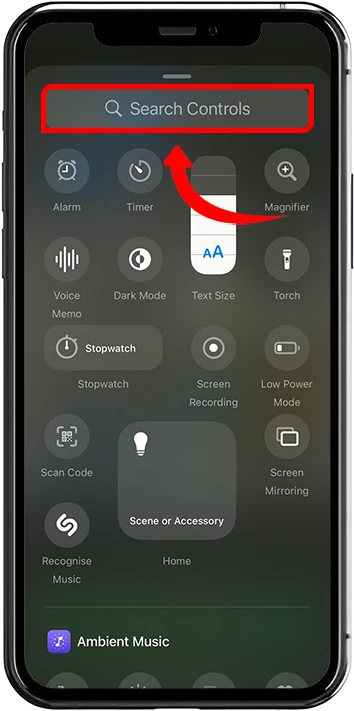
4. It adds in shortcut Bar then just Tap the Icon for its action
![]()
Play and Identify the Music You Want
Make sure the music is playing near your iPhone—this can be from a speaker, TV, radio, or even another app from same mobile.
- Swipe down from the top-right corner of the screen to open Control Center
- Look for the Music Recognize (“S” Shazam) and tap it.
- Your iPhone will now start listening to the music.
- After a few seconds, a notification will appear at the top of the screen showing the song name, artist, and possibly a link to Apple Music.
- Tap the notification to open more details in Shazam or view the song in Apple Music.
- If you miss the notification, long-press the Shazam icon its pop Up Recognize Music and History.
Tip: With Shazam logged in to your Apple ID, your recognition history syncs across devices.
Ask Siri to Identify Songs
Another easy and hands-free method is to use Siri, Apple’s voice assistant.
How to Use Siri for Music Recognition:
Activate Siri by either:
- Saying “Hey Siri”
- Pressing and holding the Side Button
Then simply ask:
“What song is this?”
Siri will listen and display the song title, artist, and a link to Apple Music if available.
Use Third-Party Apps (Alternatives to Shazam)
While Shazam works well for most people, you might prefer some feature-rich alternatives:
Popular Alternatives:
- SoundHound: Lets you hum or sing a melody to find the song.
- Musixmatch: Displays real-time lyrics while recognizing songs.
- Google Search via Safari: On Safari, tap the microphone icon in Google Search and say “What’s this song?”
These options are ideal if you want lyric syncing, broader international music support, or humming-based recognition.
Tips for Better Music Recognition
To improve the accuracy of music recognition, follow these tips:
- Make sure the audio is loud and clear.
- Move your iPhone closer to the sound source.
- Reduce background noise when possible.
- Use speaker mode if you’re playing music from another device.
Common Troubleshooting
If music recognition fails or gives inconsistent results, try the following:
- ✅ Check internet connection – Siri and some Shazam features need online access.
- ✅ Update your iOS and apps – Older versions may have bugs or limited capabilities.
- ✅ Restart your iPhone – This can resolve temporary glitches.
- ✅ Re-enable permissions – Ensure the microphone is enabled for Shazam in Settings.