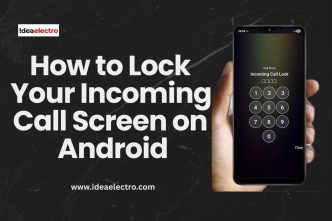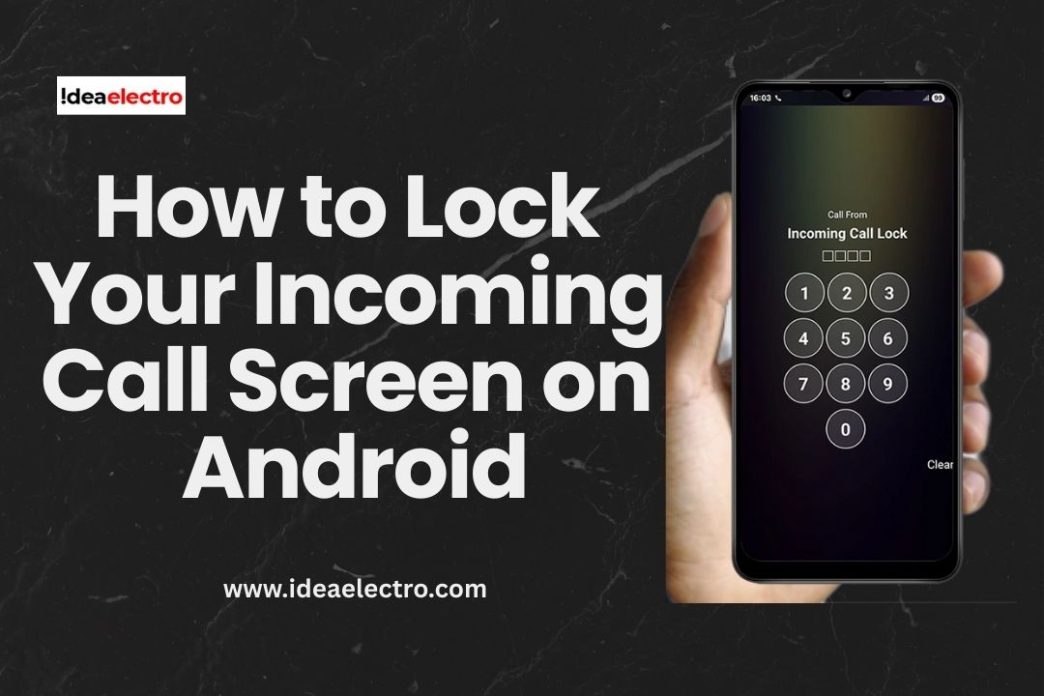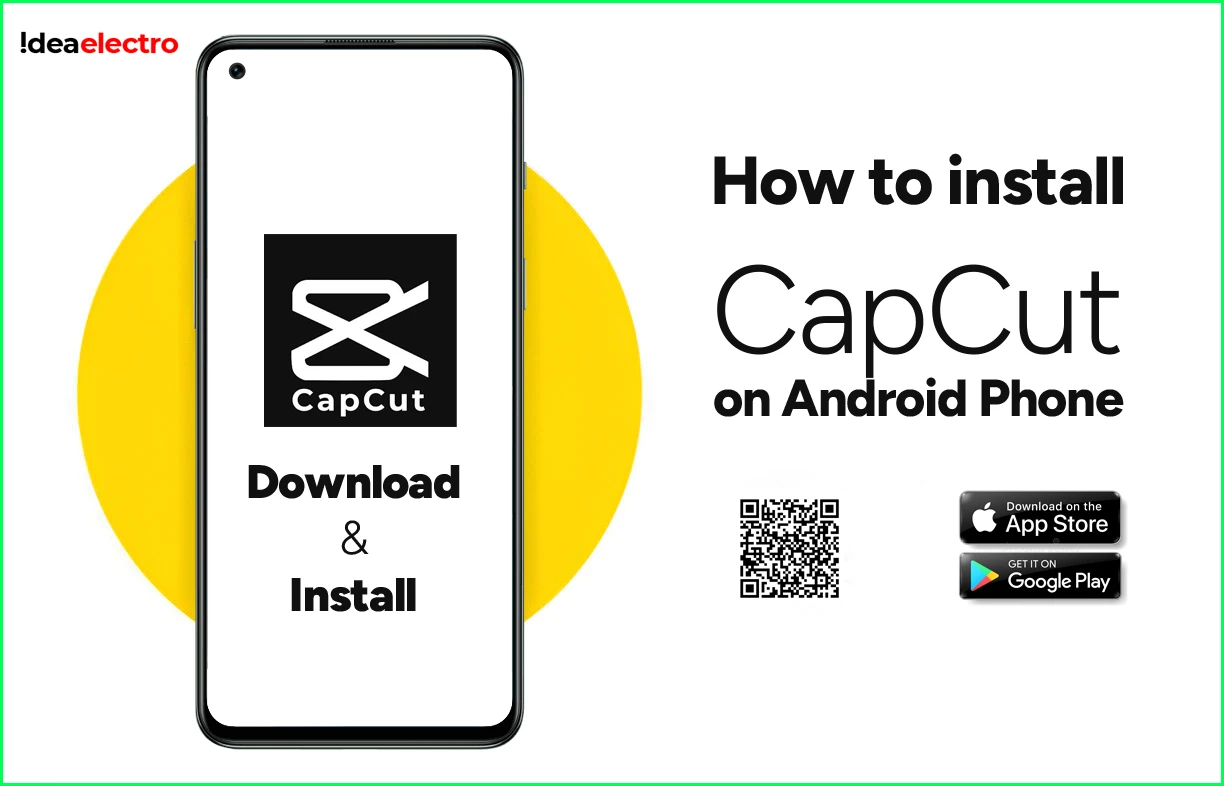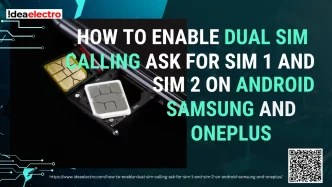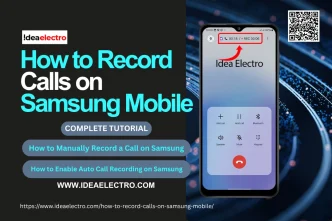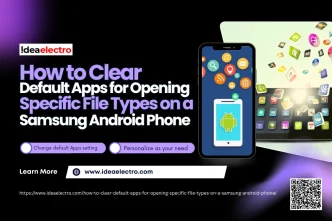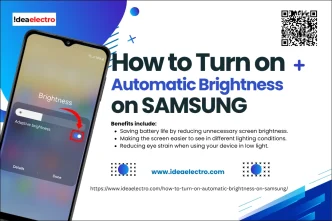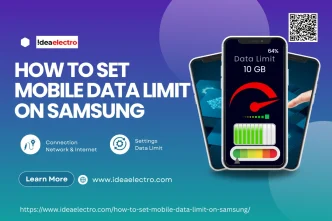Have you ever answered a phone call without even realizing it—maybe while the phone was in your pocket or your child was playing with it? You’re not alone. Accidental or unauthorized call pickups can be more than just inconvenient they can lead to privacy breaches or awkward situations. Unfortunately, Android does not have a built-in feature to lock the incoming call screen. But don’t worry. With the help of third-party apps, you can gain better control over your call security.
In this guide, we’ll walk you through everything you need to know about locking your incoming call screen on Android, especially using the trusted app “Incoming Call Lock.”
Why You Might Want to Lock Your Incoming Call Screen
1. Accidental Answering in Pocket or Bag
Android phones have proximity sensors to prevent touch during calls, but they’re not foolproof. When your phone rings in your pocket or bag, movements can mimic touch and accidentally answer or reject calls.
2. Unintentional Pickup by Children or Others
Kids love to tap and swipe on phones. If they get their hands on your device while it’s ringing, they might answer a call unknowingly. Similarly, people nearby might see an incoming call and swipe to answer, even without your permission.
3. Enhanced Call Privacy
In public or office settings, you may not want people nearby to see or answer your calls. A locked incoming call screen adds a layer of privacy, ensuring only you can interact with the call.
Why Android Doesn’t Have Built-in Call Screen Lock
Android, as flexible as it is, doesn’t offer native functionality to lock only the incoming call screen. Manufacturers and Android versions vary in how much customization they allow, and incoming calls are treated as priority notifications, which limits options for control. That’s where third-party apps come in—they bridge this gap and offer the customization Android users are looking for.
Top Apps to Lock Your Incoming Call Screen on Android
1. Incoming Call Lock
This is the most popular app designed specifically to protect your call screen. It lets you secure your incoming calls using a PIN, pattern, or fingerprint lock. It’s simple, free to use (with some paid features), and effective.
2. Call Screen Lock – Guard Incoming Calls
Another great app that functions similarly, offering lock screen protection during incoming calls. It also includes lock screen customization options like themes and screen animations.
3. Smart Call Locker
Lightweight and easy to use, this app consumes less battery and offers gesture or pattern-based security. It’s ideal for older devices with limited memory or resources.
How to Lock Incoming Call Screen Using “Incoming Call Lock” App
Let’s walk you through the exact steps to lock your call screen using the Incoming Call Lock app.
1. Open the Google Play Store on your Android phone.
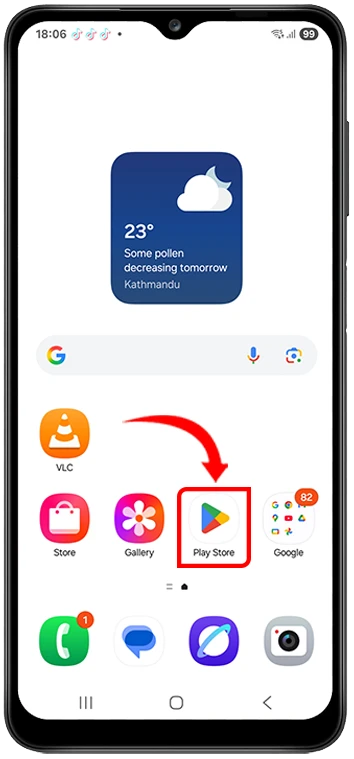
2. Search for the app by typing “Incoming Call Lock” in the search bar.
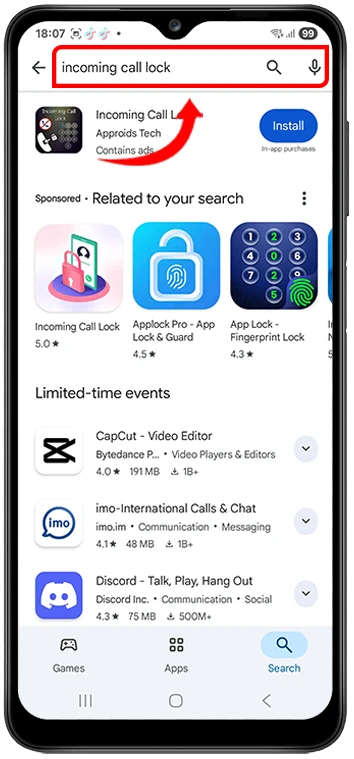
3. Install the app
-
- Tap Install and wait for the app to download and install.
4. Open the Incoming Call Lock app
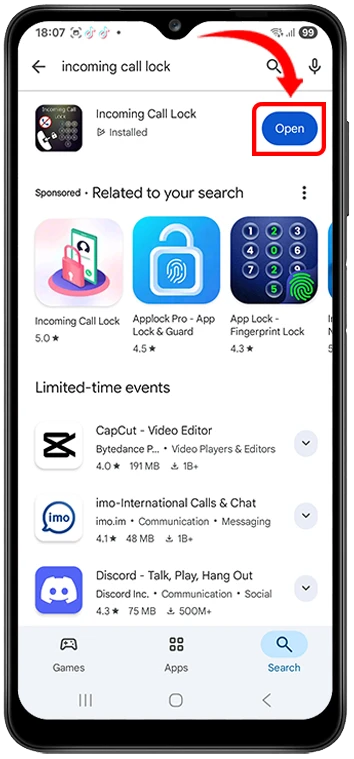
-
- You may see a few ads; allow them to play through.
5. Grant necessary permissions:
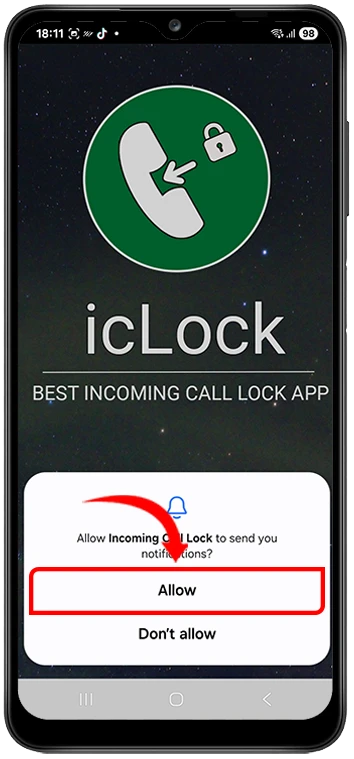
-
- Draw Over Other Apps:
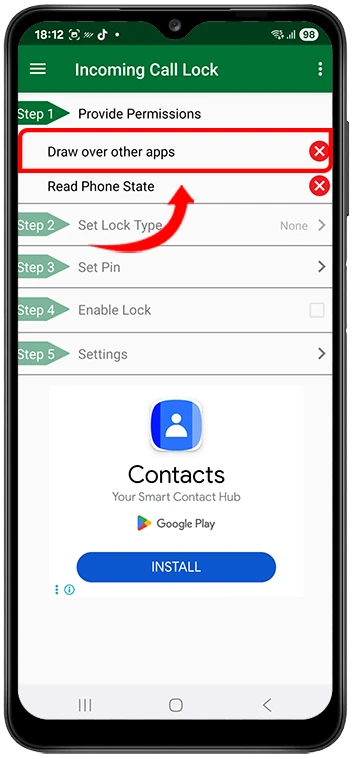
-
-
- Tap the prompt for this permission.
-
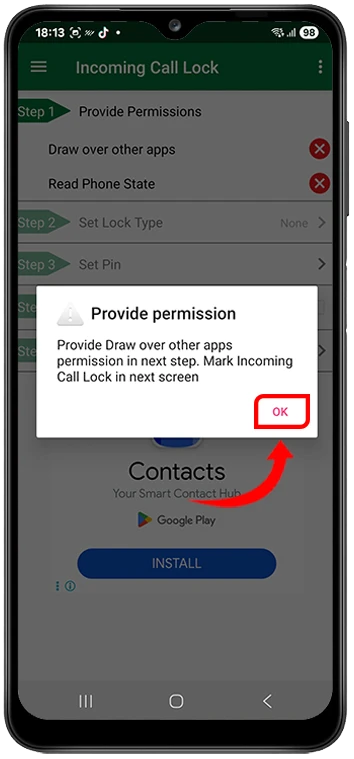
-
-
- Tap Ok on the popup.
- Find Incoming Call Lock in the list and toggle it ON.
-
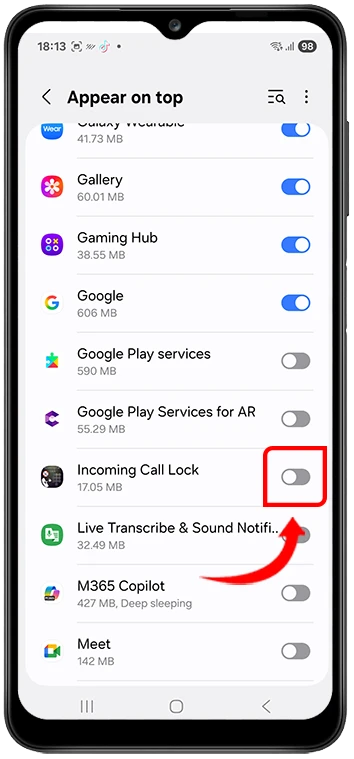
-
- Read Phone State:
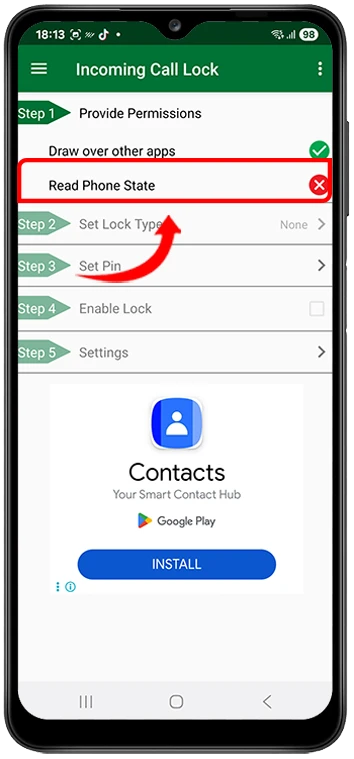
-
-
- Tap this permission.
-
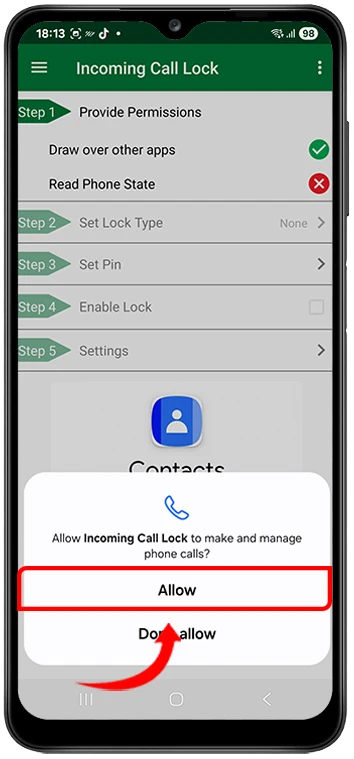
-
-
- Select Allow.
-
6. Set your lock type:
-
- Tap Set Lock Type.
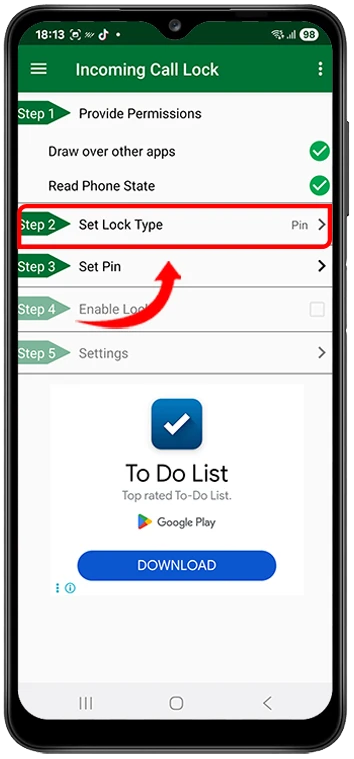
-
- Choose either PIN or Pattern.
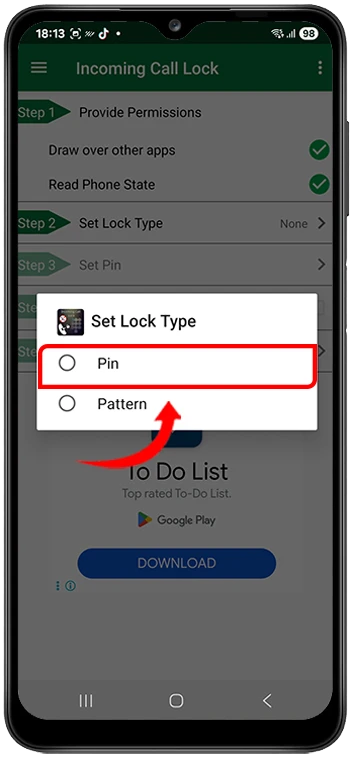
-
- Enter and confirm your chosen PIN or pattern.
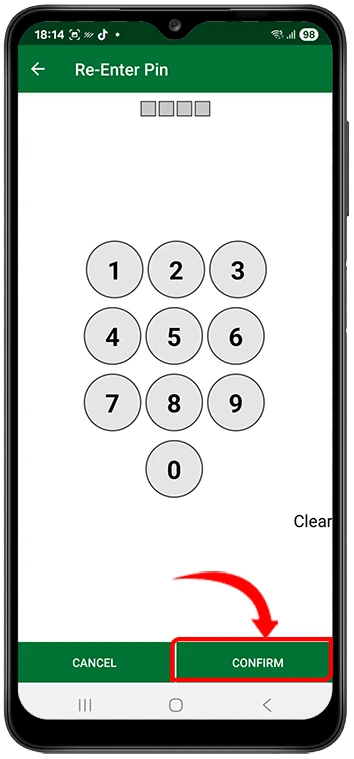
7. Enable the lock:
-
- Toggle the switch labeled Enable Lock to ON.
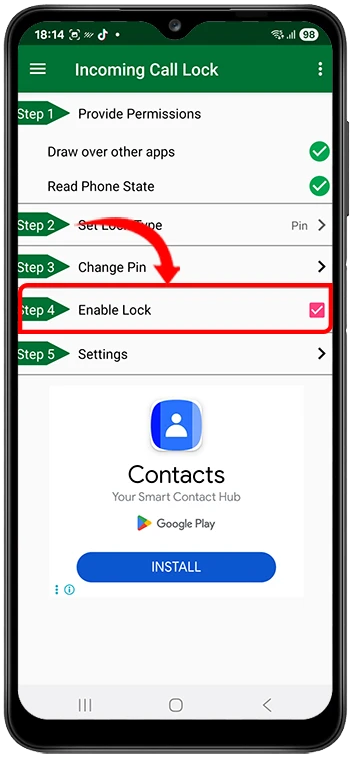
8. Optional: Explore extra settings in the app if you want more customization.
9. Test the feature:
-
- Call your phone from another device.
- The incoming call screen should now require your PIN or pattern to answer.
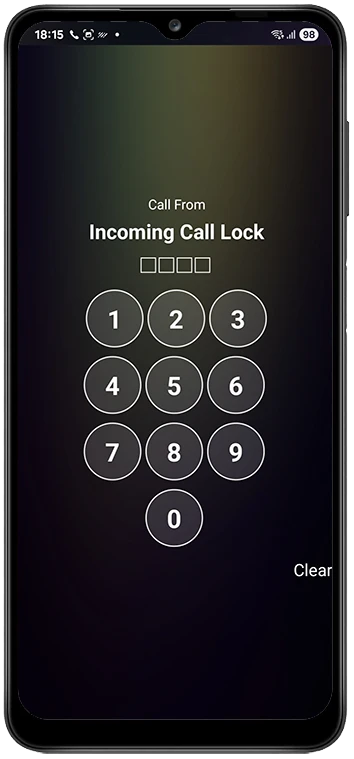
Tips for Better Usage
- Use fingerprint lock for faster and more secure access.
- Update the app regularly to patch security bugs.
- Exclude emergency contacts if you want quick call access in urgent cases.
- Avoid unknown apps and check app reviews before installing.
- Adjust battery optimization settings if the app is getting killed in the background.
Potential Downsides of Using Third-party Call Lock Apps
While third-party apps provide a great solution, they come with a few trade-offs:
- Performance Issues: Some apps may slow down your phone or cause glitches.
- Battery Usage: Constant background activity may increase battery drain.
- Compatibility: Not all features work on all Android versions or phone brands.
- Privacy Concerns: Always check permissions—some apps may collect unnecessary data.
Alternative Approaches
If you’re not keen on third-party apps, here are some built-in tricks to help:
- Enable Accidental Touch Protection: Available in Samsung and some other brands.
- Reduce Screen Timeout: Set it to lock screen quickly after inactivity.
- Use Lock Screen Instead of Answer Screen: Simply turn on full device lock, so no one can even reach the call screen.
Conclusion
Locking your incoming call screen isn’t just about convenience—it’s about control, security, and peace of mind. Whether you’re worried about accidental pickups, nosy kids, or maintaining your privacy in a public place, using a tool like Incoming Call Lock can make all the difference.
Though Android doesn’t support this natively, third-party apps provide a simple and effective way to get the job done. Just remember to install apps from trusted sources and review permissions carefully.
Take control of your calls—and your privacy—starting today.