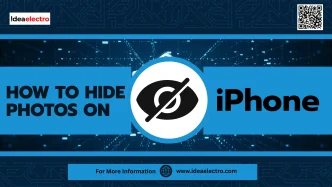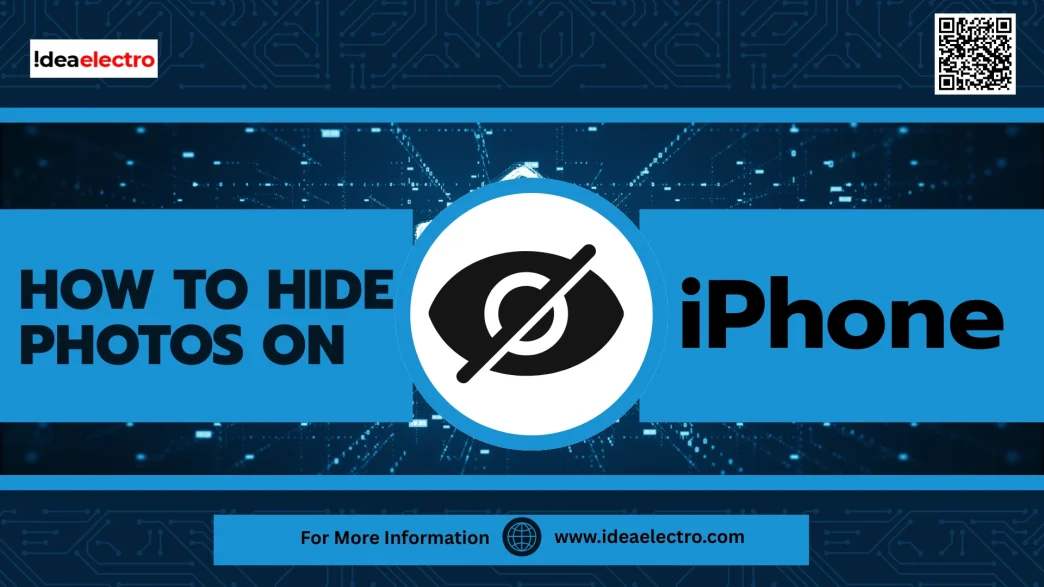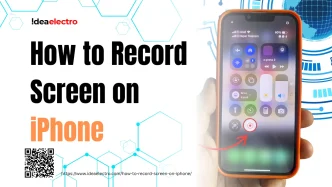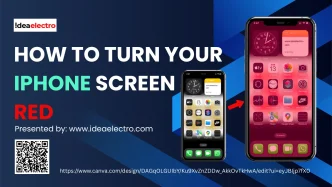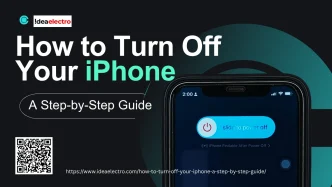Worlds No 1 Company Apple iPhone’s Photos app includes a built-in “Hidden” album designed to keep selected photos out of your main photo library. When you hide a photo, it’s moved to this album, which is tucked away in the Photos app under the “Utilities” section. While this feature is convenient, it has limitations—by default, the Hidden album is accessible to anyone using your phone unless additional security measures are applied (available in iOS 16 and later). Understanding how this feature works is the first step to effectively managing your private photos.
Method 1: Using the Built-in Hide Feature
The simplest way to hide photos on your iPhone is by using the Photos app’s built-in hide feature. Follow these steps:
1. Open the Photos app on your iPhone.
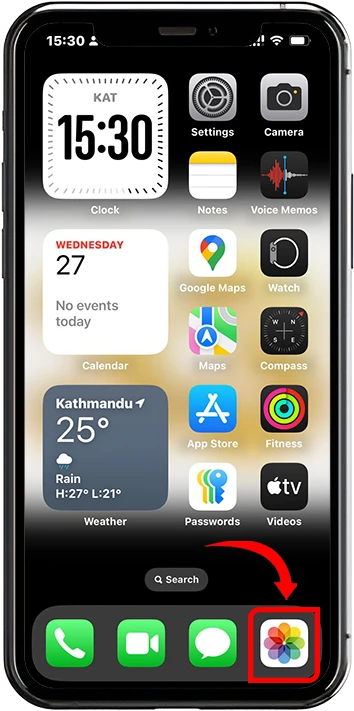
2. Tap on Select then Choses The photos and Videos you want to hide by tapping Them.
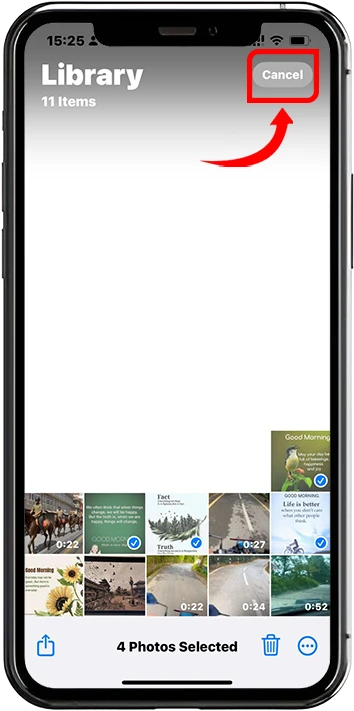
3. Tap the (three dots) Button small screen appear.
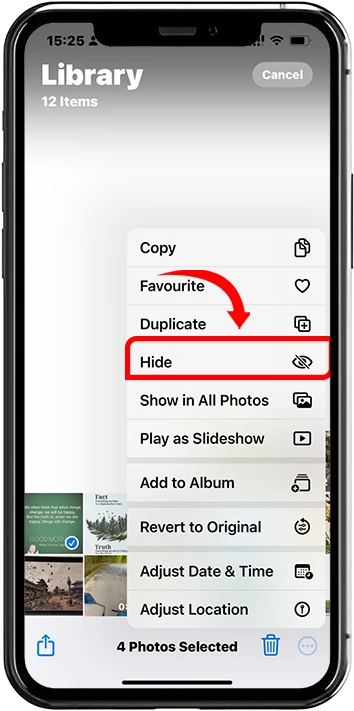
4. Tap Hide, small screen appears for conformation, Tap Hide Items.
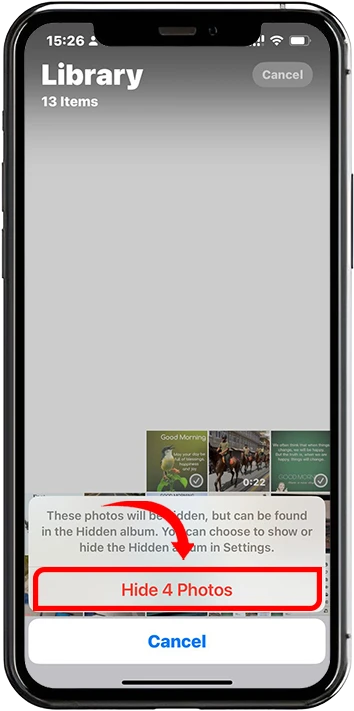
The selected photos will be moved to the Hidden album, which you can find by going to Albums > Utilities > Hidden. To manage hidden photos, you can view them in this album and choose to unhide them by following similar steps and selecting Unhide. Keep in mind that without additional security, anyone with access to your unlocked phone can still view this album.
Tips:
- Regularly check the Hidden album to ensure it only contains photos you intend to keep private.
- This method is ideal for quick, basic photo hiding but may not suffice for sensitive images requiring stronger protection.
Method 2: Using a Passcode or Face ID for Extra Security
Starting with iOS 16, Apple introduced the option to lock the Hidden album with Face ID, Touch ID, or a passcode, adding an extra layer of security. Here’s how to enable it:
1. Go to Settings on your iPhone.
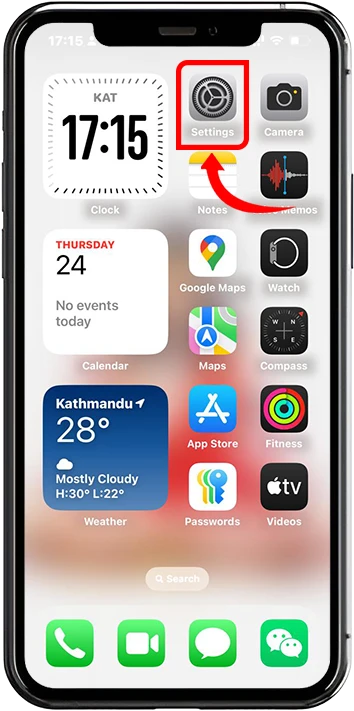
2. Scroll Down and Tap to Apps
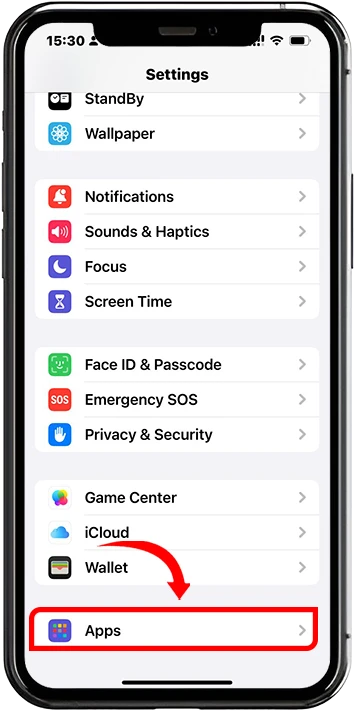
3. Scroll Down and Tap to Photos.
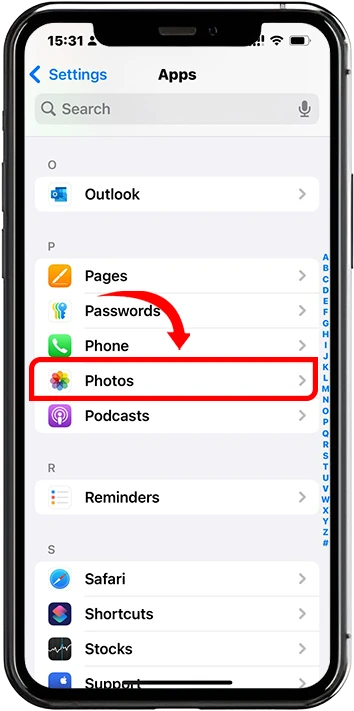
4. Toggle on Use Face ID or Use Touch ID (depending on your device).
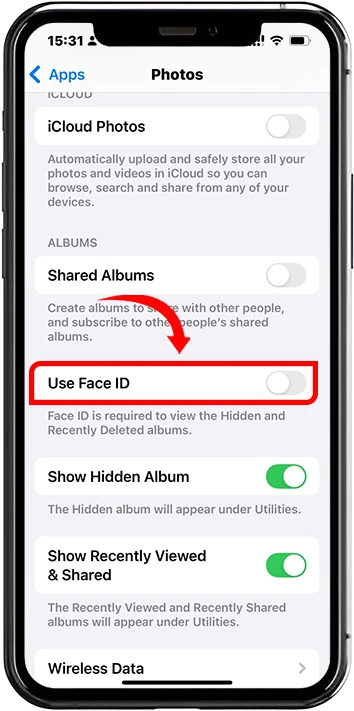
5. Alternatively, ensure your device passcode is enabled to lock the Hidden album.
Once activated, the Hidden album will require authentication to access, ensuring that only you can view its contents. This feature is available on iPhones running iOS 16 or later, so ensure your device is updated. This method is highly recommended for users seeking a balance between convenience and security without relying on third-party apps.
Benefits:
- Seamless integration with iPhone’s biometric security.
- No additional apps required.
- Ideal for users who want a native solution with robust protection.
Method 3: Using the Notes App to Lock Photos
For users who want an alternative to the Photos app, the Notes app offers a creative way to hide and lock photos. Here’s how:
1. Open the Notes app
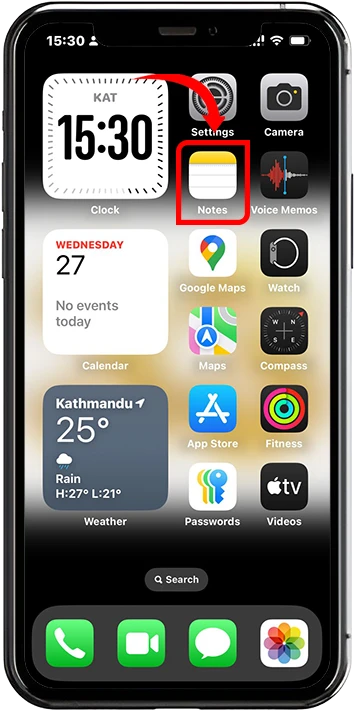
2. Create a new note by tapping the New Page.
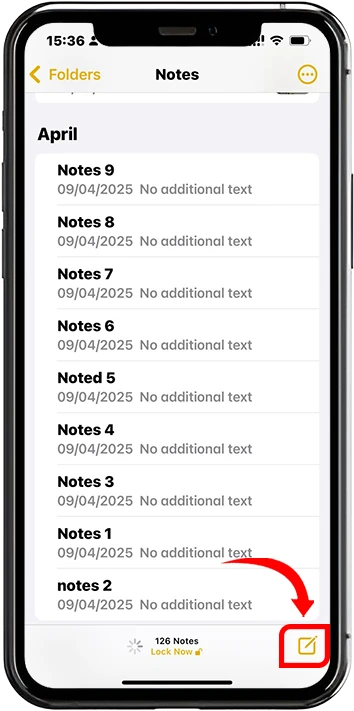
3. Tap the attached icon, small Screen appear then select Choose Photo or Video
![]()
4. Select The photos from your library which you want to Hide Then Tap Add.
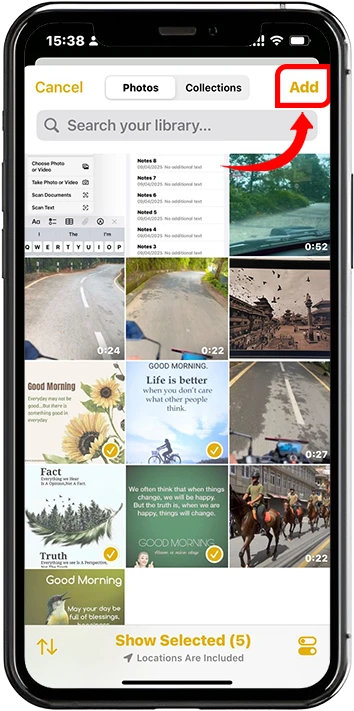
5. Then (Three Dot) Button appear Tap it.
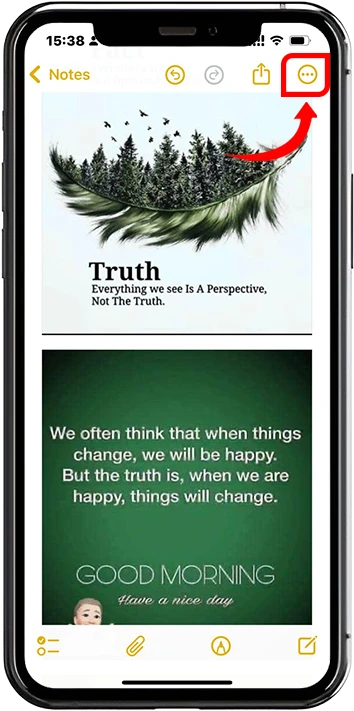
6. Small Screen Popup then select Lock.
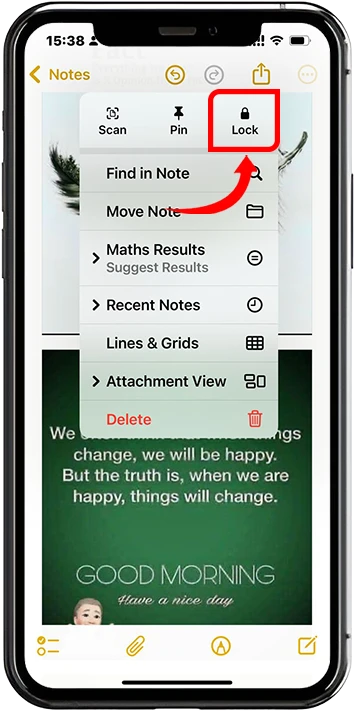
7. Set a new Password or enable Regular Password, then confirm and enter Password, then for easy access if you like you can Enable Face Id for next Log in.
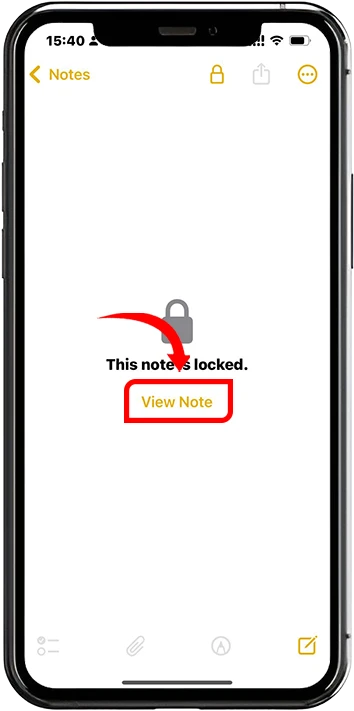
8. Delete the original photo from the Photos app to ensure it’s no longer visible in your library.
To access the locked photo, open the Notes app, navigate to the locked note, and authenticate using your password or Face ID/Touch ID. This method is particularly useful for hiding a small number of photos and keeping them secure behind a separate password.
Pros:
- Adds an additional layer of obscurity since photos are stored outside the Photos app.
- Allows for custom passwords independent of your device passcode. Cons:
- Not ideal for managing large numbers of photos.
- Requires manual deletion of photos from the Photos app.
Method 4: Using Third-Party Apps for Advanced Privacy
For those needing more advanced features, third-party apps like Private Photo Vault or Keepsafe offer robust solutions for hiding photos. These apps provide encrypted storage and additional features like decoy passwords or cloud backups. Here’s how to get started:
1. Download a trusted app like Private Photo Vault or Keepsafe from the App Store.
2. Set up the app by creating a secure PIN or password (some apps support Face ID/Touch ID).
3. Import photos from your Photos app into the third-party app.
4. Delete the original photos from the Photos app to ensure they’re no longer visible.
When choosing a third-party app, look for features like encryption, cloud backup options, and a user-friendly interface. Always download apps from reputable developers and check reviews to ensure reliability.
Third-Party Apps Recommendations:
- Private Photo Vault: Offers free and premium versions with strong encryption.
- Keepsafe: Known for its simple interface and secure cloud storage.