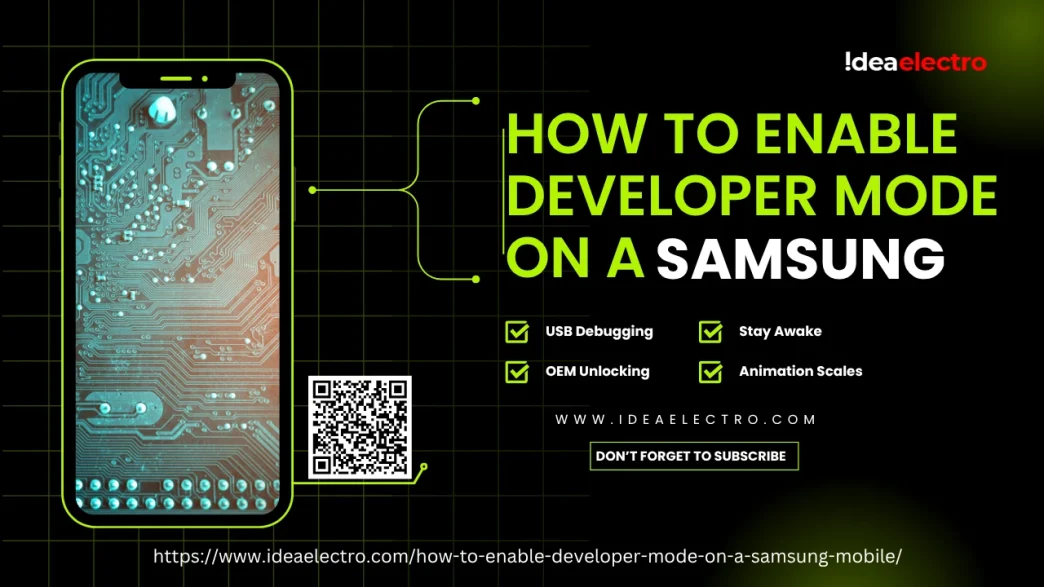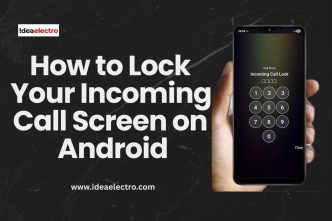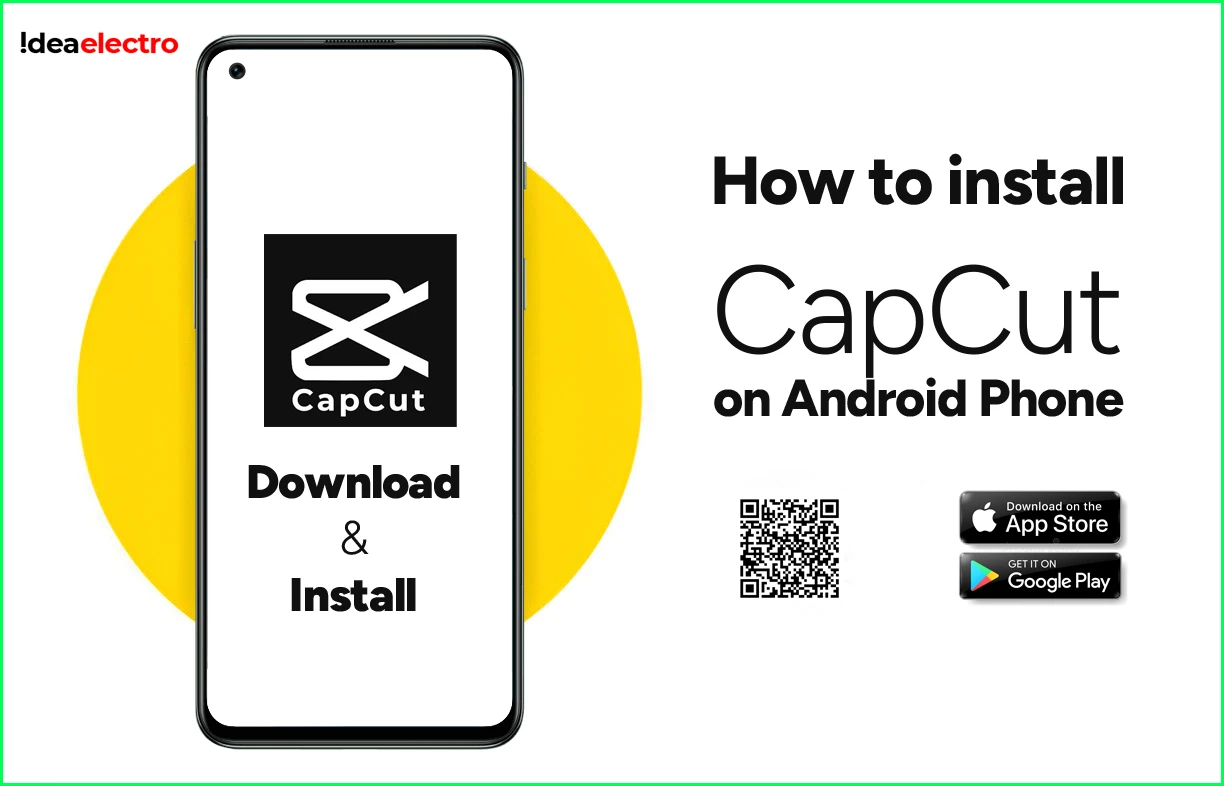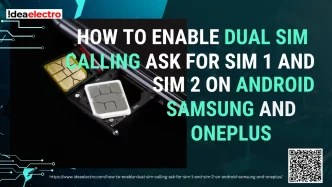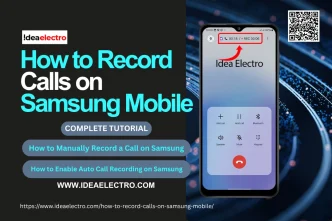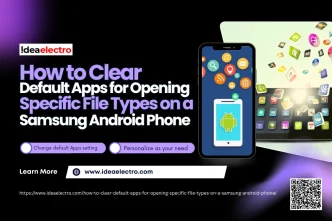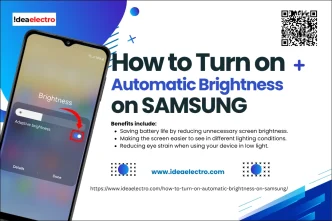If you’re looking to unlock hidden features on your Samsung smartphone, enabling Developer Mode is the first step. Whether you’re a developer testing apps, a tech-savvy user adjusting advanced settings, or just curious about what lies beneath the surface of your Android system, this guide will walk you through everything you need to know.
What is Developer Mode on Samsung Phones?
Developer Mode is a hidden section within the settings of your Samsung mobile that provides access to advanced features. These features are typically used by developers for testing apps, debugging over USB, adjusting system behaviors, and customizing device performance. Once enabled, you’ll have access to options like USB debugging, background process limits, and animation speed control.
Is It Safe to Enable Developer Mode?
Enabling Developer Mode is generally safe and doesn’t void your warranty. However, it exposes powerful features that can alter how your phone behaves if misused. Here are a few things to keep in mind:
- Developer Mode doesn’t affect your phone’s warranty by itself.
- Changing some settings without understanding them may cause performance issues.
- As long as you don’t tamper with critical features (like OEM unlocking), your phone will operate normally.
Prerequisites Before Enabling Developer Mode
Before diving into the steps, make sure you’re ready:
- Charge Your Device: Ensure your phone has enough battery power.
- Unlock Your Screen: Developer Mode can’t be enabled if your screen is locked.
- Know Your Android Version: Some menu names may vary slightly by Android version.
- Backup (Optional): While not required, it’s a good idea to back up your settings and data.
Step-by-Step Guide: How to Enable Developer Mode on Samsung Mobile
Follow these simple steps to activate Developer Mode:
1. Open the Settings App: Tap on the gear icon from your home screen or app drawer.
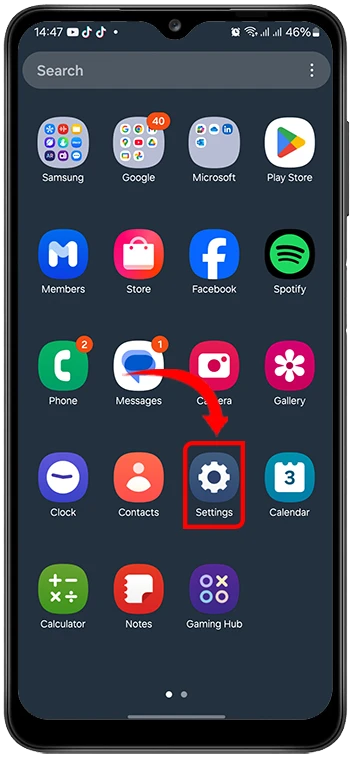
2. Scroll Down and Select “About Phone”: This is usually near the bottom of the Settings menu.
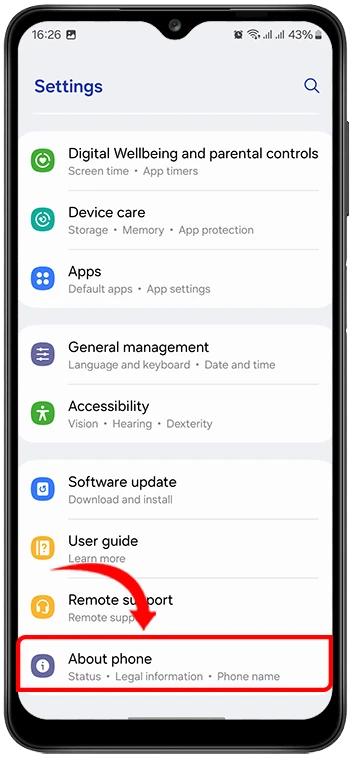
3. Tap “Software Information”: Look for this option on the About Phone screen.
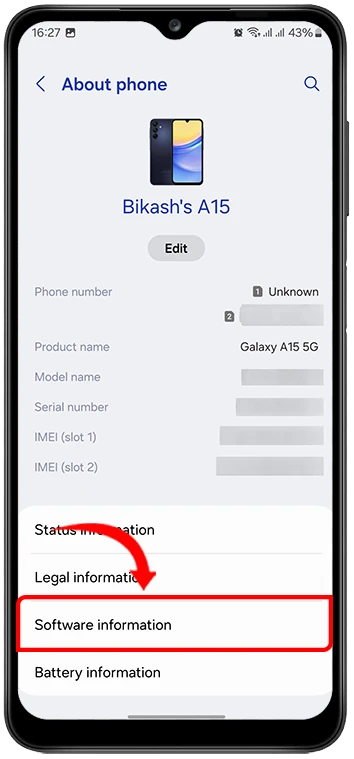
4. Find and Tap “Build Number” Seven Times: A message will appear counting down until Developer Mode is activated.

5. Enter Your Lock Screen PIN or Password: This confirms your access.
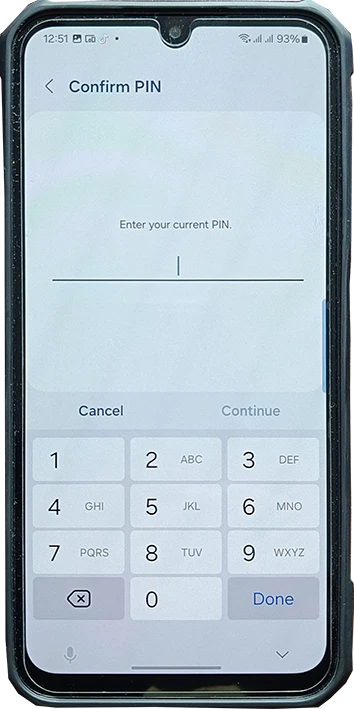
6. Success Message: You’ll see a message that says, “Developer mode has been enabled!”
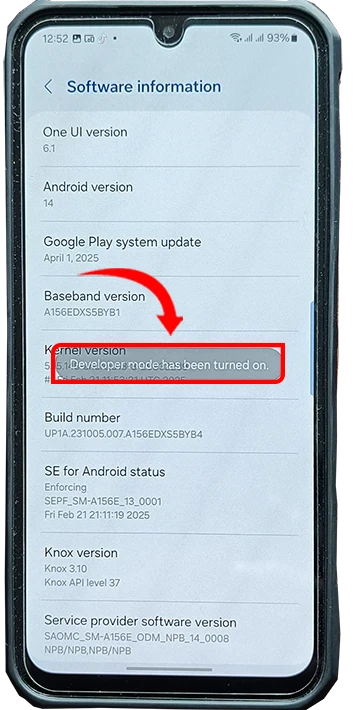
How to Access Developer Options After Enabling
Once enabled, here’s how to find and open the Developer Options menu:
- Go back to the main Settings screen.
- Scroll down and tap on Developer Options, now visible near the bottom.
- You’re in! You can now explore a wide range of features.
Tip: You can use the search bar at the top of Settings and type “Developer Options” to find it quickly.
Useful Features Inside Developer Options
Here are some of the most helpful settings you’ll find inside Developer Mode:
- USB Debugging: Essential for connecting your phone to a PC for development or using Android Debug Bridge (ADB).
- Stay Awake: Keeps the screen on while charging—great for testing apps.
- OEM Unlocking: Enables the ability to unlock the bootloader, needed for installing custom ROMs.
- Window and Transition Animation Scale: Speeds up or slows down visual transitions, making your phone feel faster.
- Limit Background Processes: Restricts the number of background apps to improve performance or battery life.
How to Disable Developer Mode (If Needed)
If you no longer need Developer Mode or want to hide the Developer Options menu, here’s how:
1. Go to Settings > Developer Options.
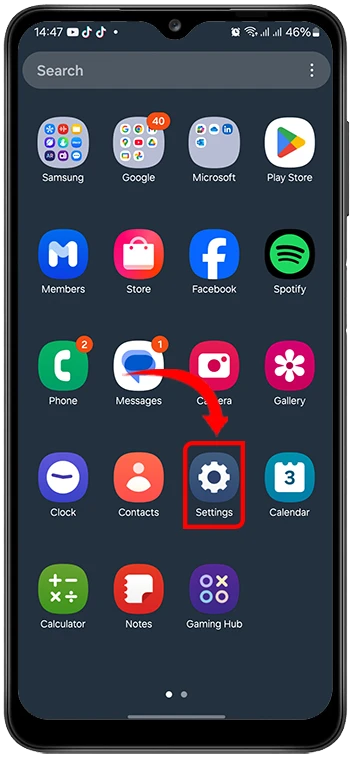
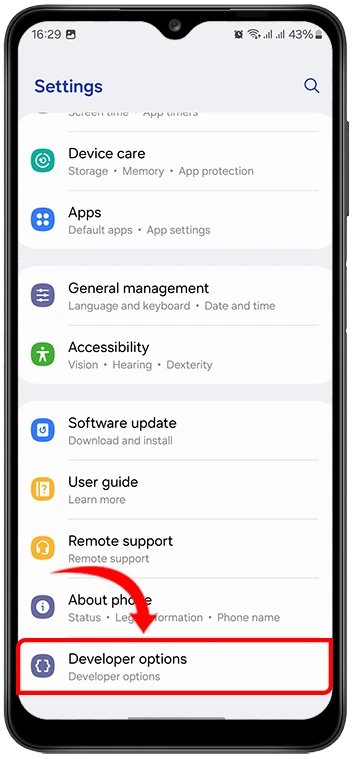
2. Toggle the switch at the top to Off.
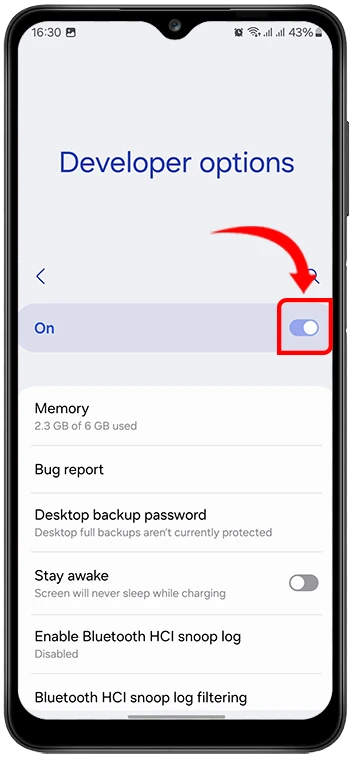
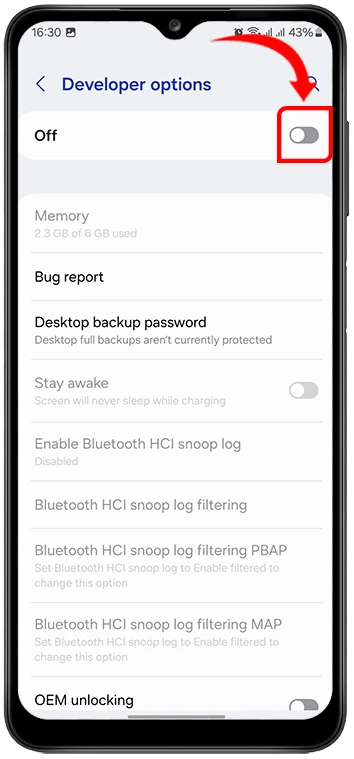
The Developer Options menu will disappear from your settings until you enable it again.
Conclusion
Enabling Developer Mode on your Samsung mobile opens up a world of possibilities—from debugging apps to customizing animations and system performance. It’s a safe and reversible feature for users who want more control over their devices. Just remember to adjust settings carefully and only if you understand what they do.
Whether you’re a developer or just an Android enthusiast, Developer Mode is a powerful tool worth exploring.