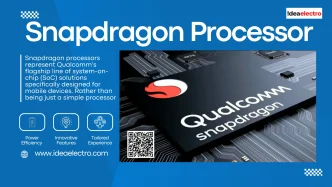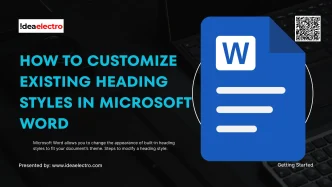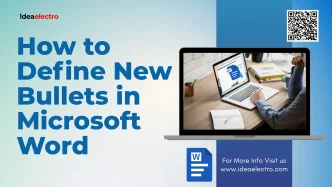Dark Mode is a popular feature that transforms your iPhone’s interface by replacing bright white backgrounds with darker tones. This not only reduces eye strain, especially in low-light environments, but can also save battery life on devices with OLED displays. Whether you’re looking to enhance your viewing comfort or give your iPhone a sleek new look, enabling Dark Mode is quick and easy. This guide provides step-by-step instructions to activate Dark Mode on any iPhone running iOS 13 or later.
Enabling Dark Mode via Settings
To enable Dark Mode through the Settings app, follow these simple steps:
1. Open the Settings App: Locate the Settings app on your iPhone’s home screen and tap to open it.
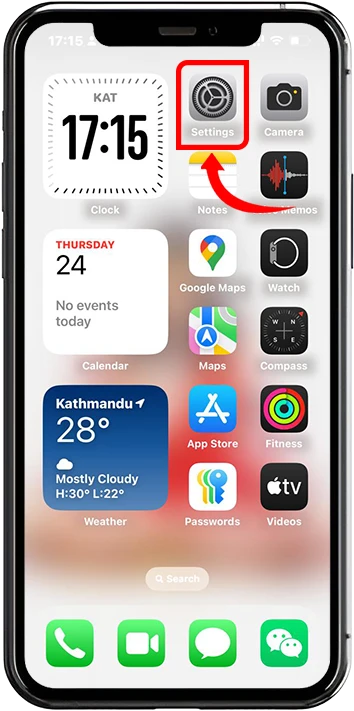
2. Navigate to Display & Brightness: Scroll down and select “Display & Brightness” from the menu.
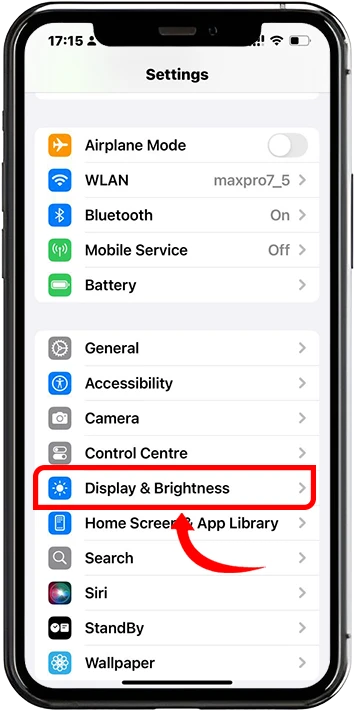
3. Select Dark Mode: Under the “Appearance” section, you’ll see two options: Light and Dark. Tap “Dark” to switch to Dark Mode immediately.
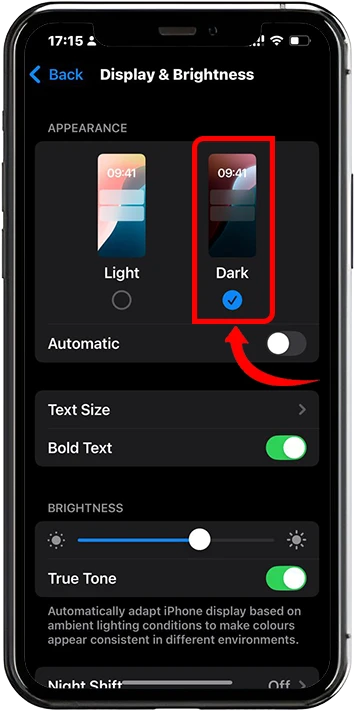
Enabling Dark Mode via Control Center
For quick access, you can toggle Dark Mode directly from the Control Center:
1. Access Control Center: On iPhone X or later models, swipe down from the top-right corner of the screen. For older models with a Home button, swipe up from the bottom of the screen.
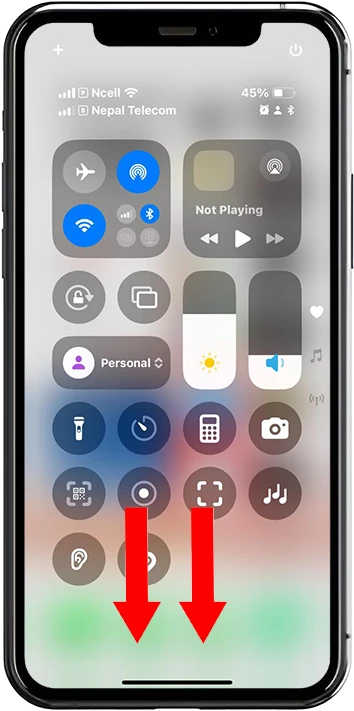
2. Open Brightness Controls: Tap and hold the Brightness slider to expand the control panel.
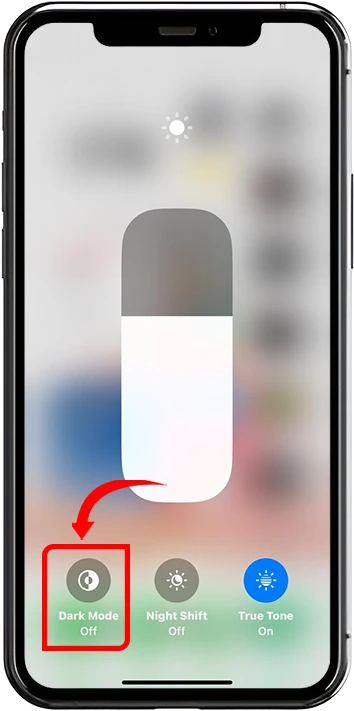
3. Toggle Dark Mode: Locate the Dark Mode icon (a half-moon symbol) and tap it to enable or disable Dark Mode instantly.
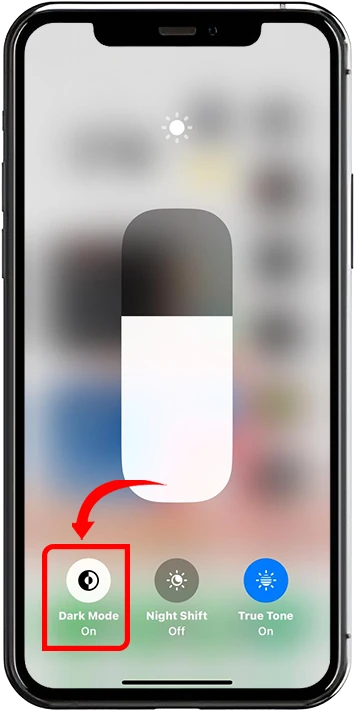
Enabling Automatic Dark Mode option
iPhone offers customization options to suit your preferences:
1. Go to Settings >
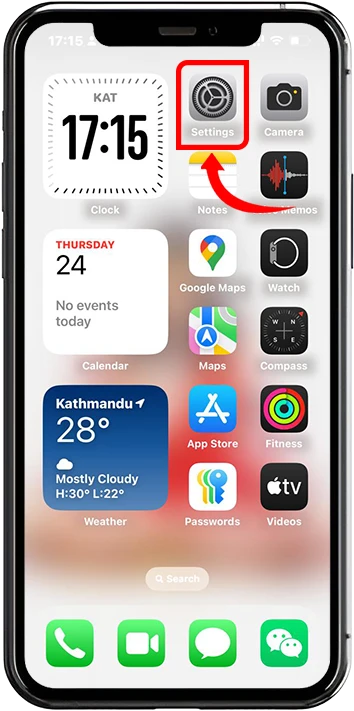
2. Go to Display & Brightness
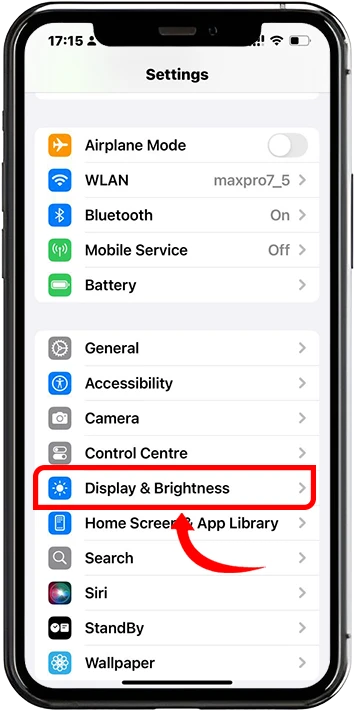
3. Toggle on Automatic Button (It enable Default “Light Until Sunset, which enable Light Mode until sunset and after sunset your iphone become automatically go to Dark Mode”)
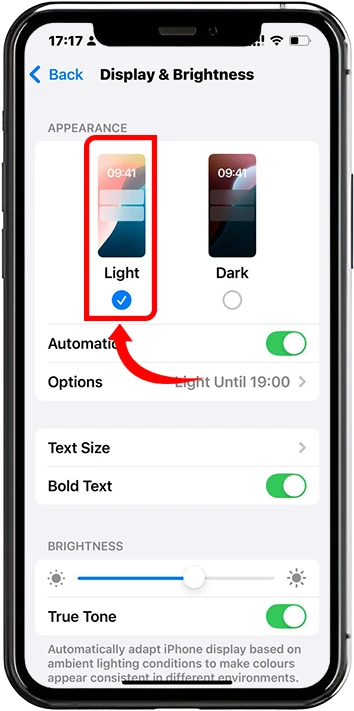
4. You can make custom schedule for dark mode, to do this tap on Options and select “Custom Schedule” There you will find two options “Light” and “Dark” to schedule your dark and light mode according to time.
For example Lets choose
Light: 08:00 AM – Your iphone goes automatically light mode from 8 o’clock of the morning.
Dark: 18:00 – Your iphone automatically goes to Dark Mode from 6 o’clock of the evening till 8 o’clock of tomorrow morning.
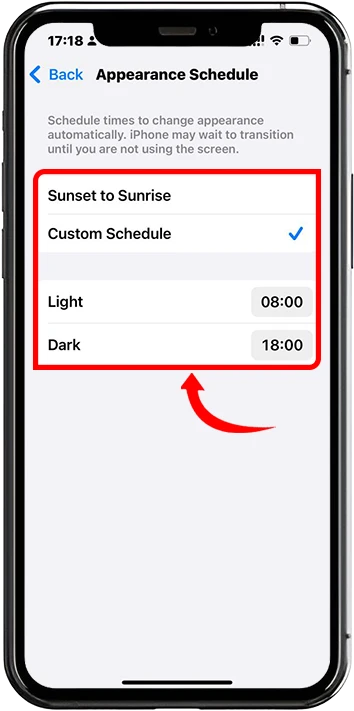
Tips and Notes
- Combine with Accessibility Features: Dark Mode pairs well with features like Night Shift, which reduces blue light, or Smart Invert, which inverts colors for additional contrast. Explore these in Settings > Accessibility > Display & Text Size.
- Battery Life Benefits: Dark Mode is especially effective on iPhones with OLED displays (e.g., iPhone X, XS, 11 Pro, 12, 13, and later). Since OLED screens turn off pixels for true blacks, Dark Mode can significantly extend battery life.
- Aesthetic Choices: Choose wallpapers with darker tones to enhance the Dark Mode aesthetic. High-contrast or AMOLED-friendly wallpapers available from Apple or third-party sources work best.
Enabling Dark Mode on your iPhone is a straightforward way to improve your device’s usability and appearance. With options to toggle it manually or set an automatic schedule, you can tailor the experience to your needs. Experiment with the settings to find what works best for you, and enjoy the benefits of reduced eye strain and potential battery savings. Dark Mode is also available on other Apple devices like iPads and Macs, so you can maintain a consistent look across your ecosystem. Try it out and discover a more comfortable and stylish way to use your iPhone!