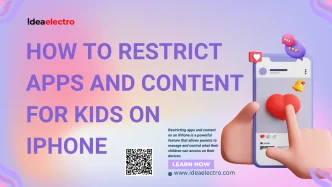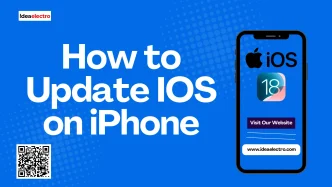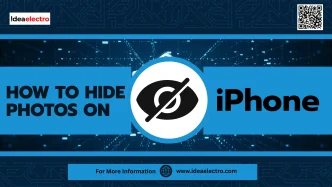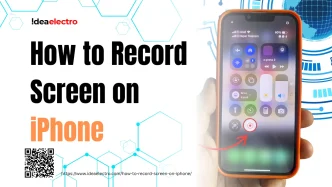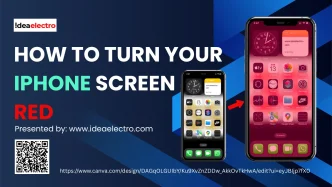In today’s fast-paced world, voice assistants like Siri make life a whole lot easier. Siri, Apple’s built-in voice assistant, helps you get things done without lifting a finger. Whether you’re driving, cooking, or simply want to use your phone more efficiently, Siri can assist with a wide range of tasks — from sending messages to checking the weather, setting alarms, and more. In this guide, you’ll learn how to enable Siri on your iPhone and use it to streamline your daily routines.
What is Siri?
Siri is Apple’s intelligent personal assistant, designed to respond to voice commands and perform actions on your iPhone. Introduced in 2011, Siri has evolved significantly, becoming smarter and more intuitive with each iOS update. It uses voice recognition and artificial intelligence to interact with users, helping you complete tasks quickly and efficiently.
You can use Siri for things like:
- Making calls and sending texts
- Setting reminders, alarms, and calendar events
- Navigating to destinations
- Playing music or podcasts
- Getting news, weather, and sports updates
- Controlling smart home devices
How to Enable Siri on Your iPhone
Enabling Siri is a simple process that only takes a few taps in your iPhone settings. Here’s how you can do it:
1. Open the Settings app on your iPhone.
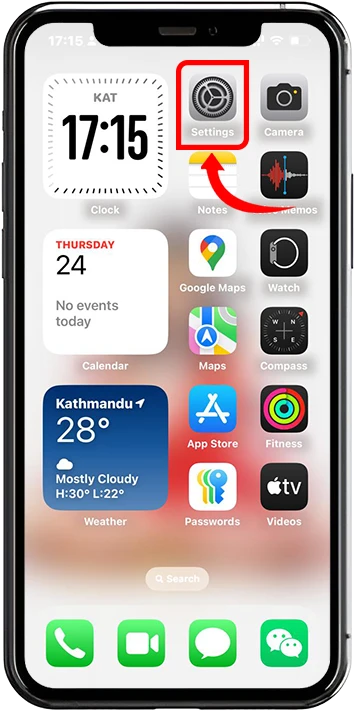
2. Scroll down and tap Siri.
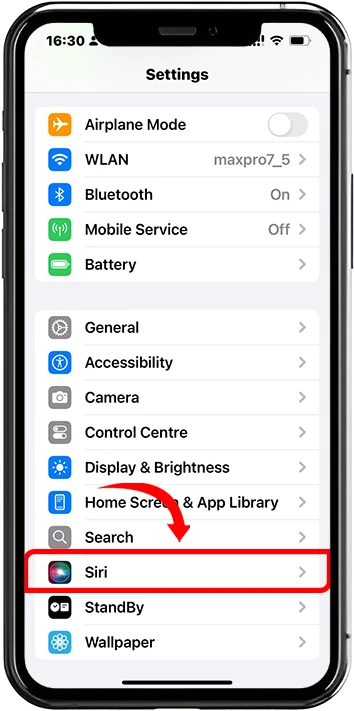
3. Tap “Talk to Siri.”
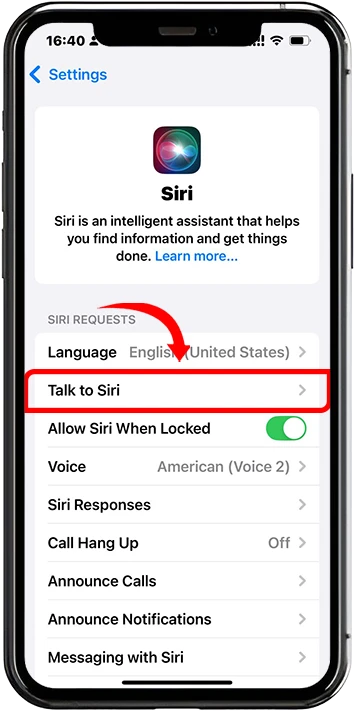
4. Tap in “Siri” or “Hey Siri” and make Tick Mark then Follow the on-screen steps to set up voice recognition for “Hey Siri.” This helps Siri recognize your voice accurately.

5. Toggle on Press Side Button for Siri (or Home Button if your iPhone has one).
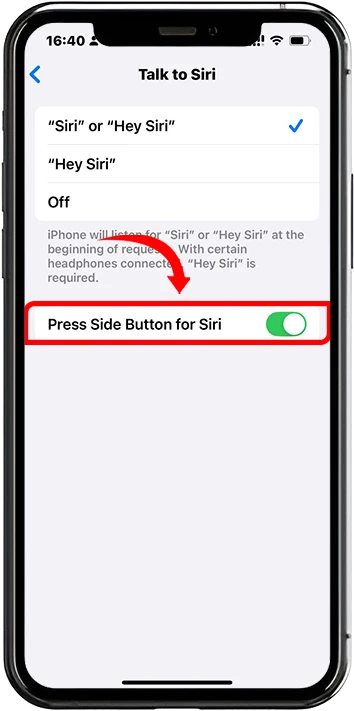
Once enabled, you can activate Siri either by saying “Hey Siri” or by pressing and holding the Side/Home button.
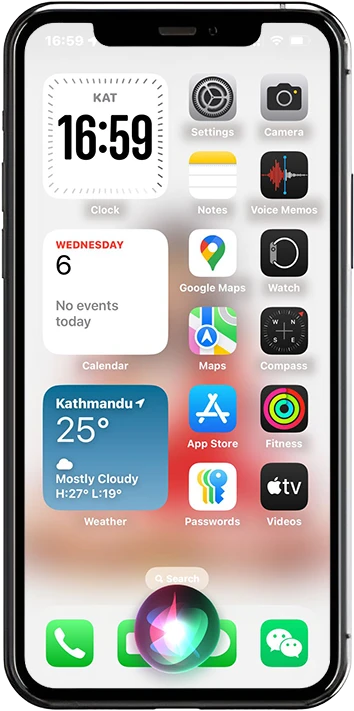
How to Use Siri: Voice Commands and Interactions
Once Siri is enabled, you can start using voice commands to get things done. Here are some practical examples categorized by task:
- Communication
“Hey Siri, call Mom.”
“Hey Siri, text Sarah ‘I’m on my way.’” - Productivity
“Remind me to pay the electricity bill at 8 PM.”
“Add milk to my shopping list.” - Navigation
“Give me directions to the nearest grocery store.”
“How long will it take to get to the airport?” - Information
“What’s the weather like today?”
“Who won the last NBA game?” - Entertainment
“Play some relaxing music.”
“What movies are playing near me?”
You can talk to Siri just like you would to a person. The more natural your voice, the better Siri understands.
Using Siri with the Side or Home Button
Apart from voice activation, you can manually trigger Siri using your iPhone’s buttons:
- iPhones with Face ID (no Home button): Press and hold the Side button until Siri appears.
- iPhones with Home button: Press and hold the Home button to activate Siri.
This is especially useful when you’re in a noisy environment or if “Hey Siri” is disabled.
Customizing Siri Settings
You can personalize how Siri works to suit your needs:
To customize Siri:
1. Go to Settings > Siri.
2. Explore the following options:
- Language
Choose from different voice options and select your preferred language. - Voice
Decide whether Siri always responds with voice or only when using headphones.
Using Siri with Apps and Shortcuts
Siri goes beyond simple voice commands — it integrates with many iOS and third-party apps through Siri Shortcuts.
Here’s how you can benefit:
- Use Shortcuts app to create automated routines (e.g., “Good Night” to turn off lights and enable Do Not Disturb).
- Ask Siri to open apps, start a playlist, or log health data.
Examples:
- “Hey Siri, log my water intake.”
- “Hey Siri, heading home” – automatically opens Maps and texts ETA.
You can also add Siri Shortcuts to your Home Screen for quick access.
Common Siri Troubleshooting Tips
If Siri isn’t working properly, here are some quick fixes:
- ✅ Siri not responding? Check if the microphone is working and “Hey Siri” is enabled.
- 🔁 Retrain Siri if it’s not recognizing your voice accurately.
- 🌐 Internet issues? Siri needs a stable internet connection for full functionality.
- 🔄 Software glitch? Restart your device or update iOS to the latest version.
Privacy and Siri: What You Should Know
Apple is committed to privacy, and Siri is no exception. Here are some things you should know:
- Audio Storage: Apple may store Siri interactions to improve performance, but you can opt out.
- Managing History: Go to Settings > Siri & Search > Siri & Dictation History to delete past interactions.
- Offline Siri: iOS 15 and later supports offline Siri for certain tasks like setting timers or opening apps — this helps protect your data.
Conclusion
Siri is more than just a virtual assistant — it’s your personal helper that saves time and simplifies everyday tasks. From sending messages and setting reminders to controlling smart devices and creating automated routines, Siri can help you get the most out of your iPhone. Now that you know how to enable, use, and personalize Siri, go ahead and make the most of it!