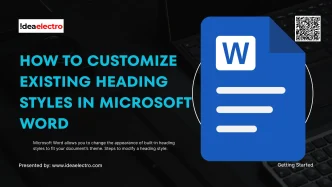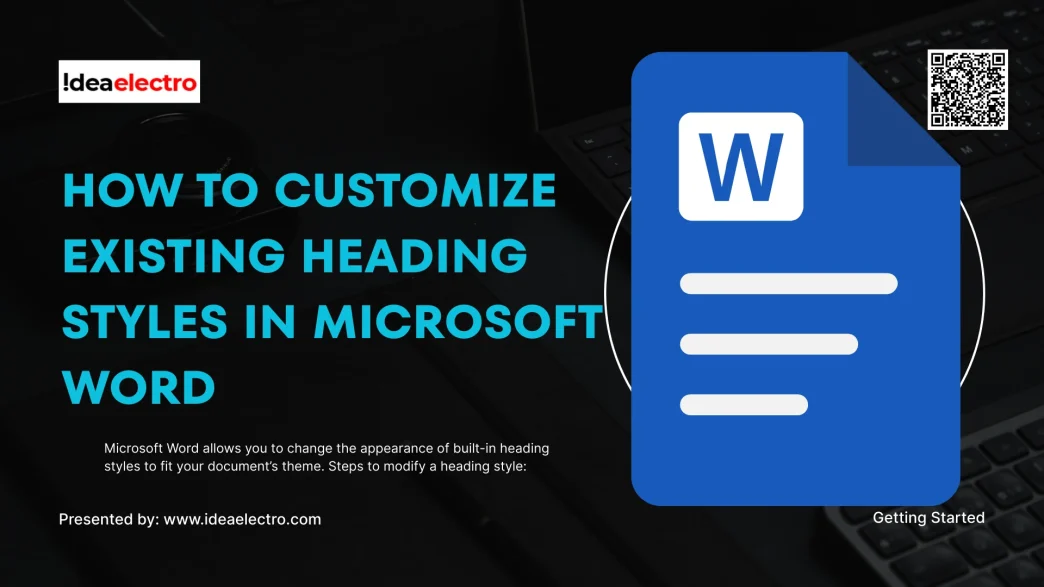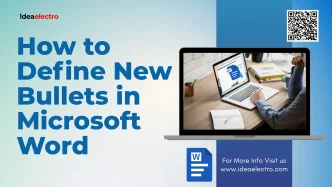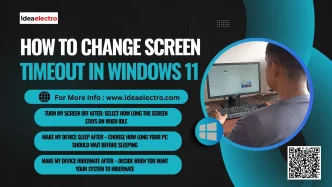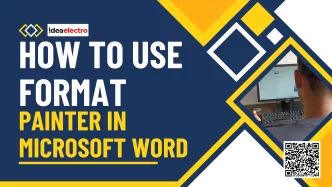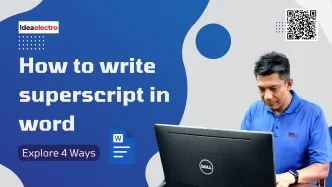Headings in Microsoft Word aren’t just visual elements they’re structured styles that define the hierarchy of your content. For example:
- Heading 1 is used for main titles.
- Heading 2 is used for subheadings.
- Heading 3 is for smaller subsections.
By applying these built-in styles, Word recognizes the structure of your document. This not only makes it easier to read but also enables advanced features such as the Navigation Pane and automatic tables of contents.
How to Modify Existing Heading Styles
Microsoft Word allows you to change the appearance of built-in heading styles to fit your document’s theme.
Steps to modify a heading style:
- Go to the Home tab → Styles group.
- Right-click on the heading style (e.g., Heading 1).
- Choose Modify.
- In the dialog box, customize:
- Font style and size (e.g., Arial, 16pt)
- Color and alignment (e.g., dark blue, centered)
- Line spacing and indentation
Once modified, every text labeled with that heading will update automatically—keeping your document consistent.
How to Create a New Heading Style
If you want your own Heading with your own Name, you can create a new heading style from scratch.
Steps to create a custom heading style:
- Format a piece of text the way you want your heading to look.
- Open the Styles Pane by clicking the small down arrow in the Styles Pane.
- Click New Style.
- Give it a name (e.g., “Idea 1”). and Press OK
- Or if you want to modify your formatting Click Modify to make change.
- Click OK to apply it.
Now, you can apply this custom heading anywhere in your document.
The next time you start a project in Word, remember: setting up headings properly at the beginning will save you time and effort, while giving your document a polished, professional look.