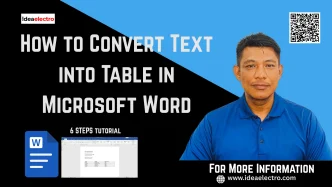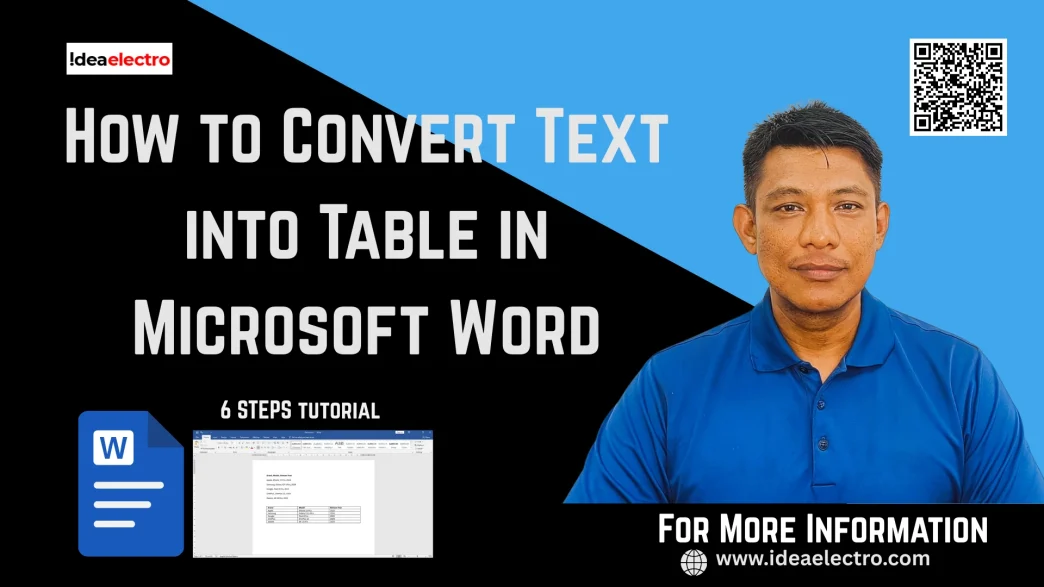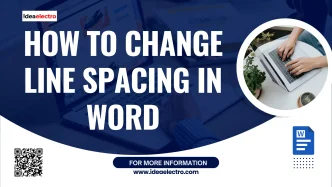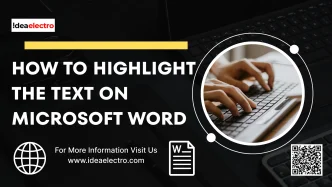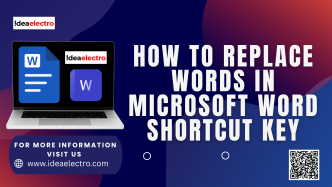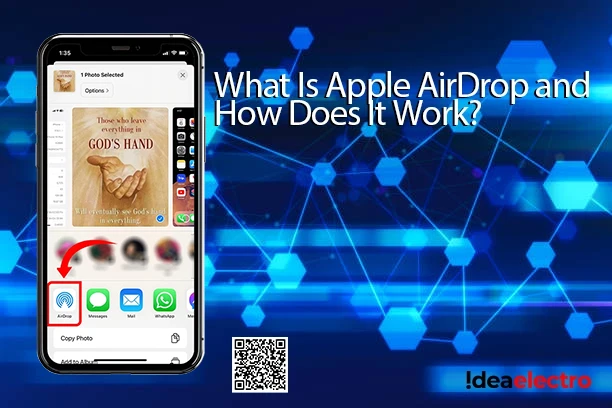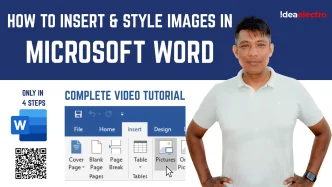When working in Microsoft Word, you might find yourself typing out lists or chunks of information that would look much cleaner in a table. Converting text into a table not only organizes your content but also makes it easier to read and edit. Thankfully, Word provides a built-in feature that lets you do this in just a few clicks.
Step 1: Prepare Your Text
Before you start, make sure your text is properly structured. Word needs some kind of separator—like commas, tabs, or paragraph breaks—to know where each column and row begins.
For example, if your text looks like this:
Brand, Model, Release Year
Apple, iPhone 15 Pro, 2023
Samsung, Galaxy S24 Ultra, 2024
Google, Pixel 8 Pro, 2023
OnePlus, OnePlus 12, 2024
Xiaomi, Mi 13 Pro, 2023
it will easily convert into a table.
Step 2: Select the Text
Next, highlight the portion of text you want to turn into a table. Be sure to include all rows and columns so that nothing gets left behind. This helps Word detect the structure accurately.
Step 3: Access the Table Conversion Tool
With the text selected, go to the Insert tab on the Ribbon.
- Click on Table.
- From the dropdown, choose Convert Text to Table.
This opens a dialog box where you can set up how your table should look.
Step 4: Configure Conversion Settings
In the Convert Text to Table dialog box, you’ll see several options:
- Number of columns: Word usually detects this automatically based on separators.
- Separate text at: Choose the right delimiter (Tabs, Commas, Paragraphs, or type a custom one).
- AutoFit behavior:
- Fixed column width: Keeps columns equal in size.
- AutoFit to contents: Adjusts column size to fit text.
- AutoFit to window: Expands the table to match page width.
Pick the options that best match your text layout.
Step 5: Apply and Review
Click OK, and Word instantly converts your text into a table. Review the results:
- Check if all rows and columns are aligned correctly.
- Adjust spacing or formatting if something looks off.
- Use table tools to apply borders, shading, or quick styles for a polished look.

Converting text into a table in Microsoft Word is a simple yet powerful way to organize information. Whether you’re working on reports, school projects, or business documents, tables make your content easier to understand and more professional in appearance.