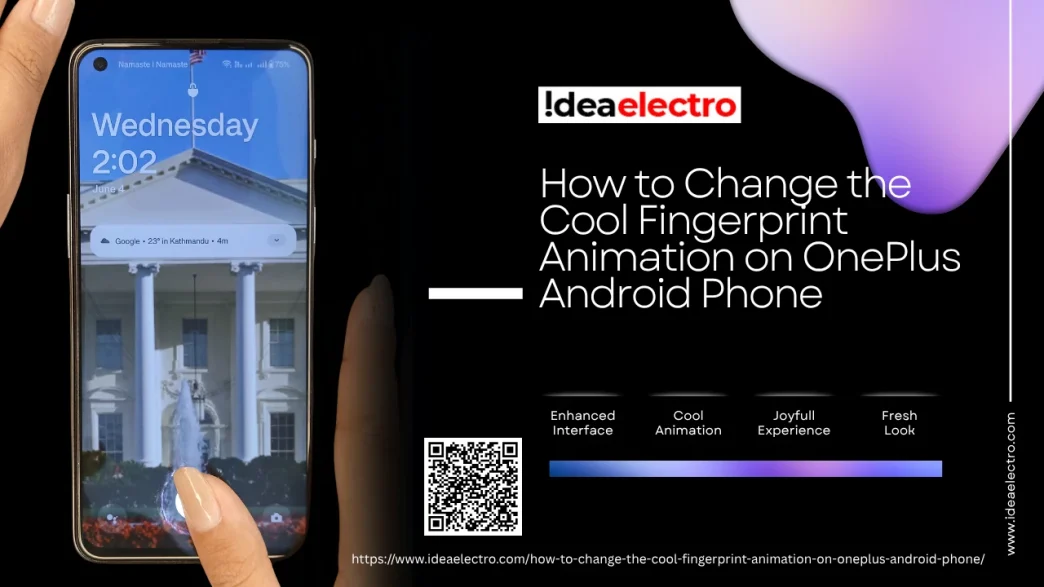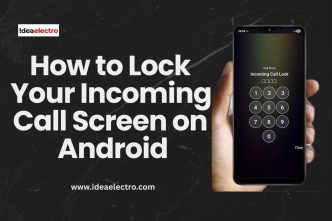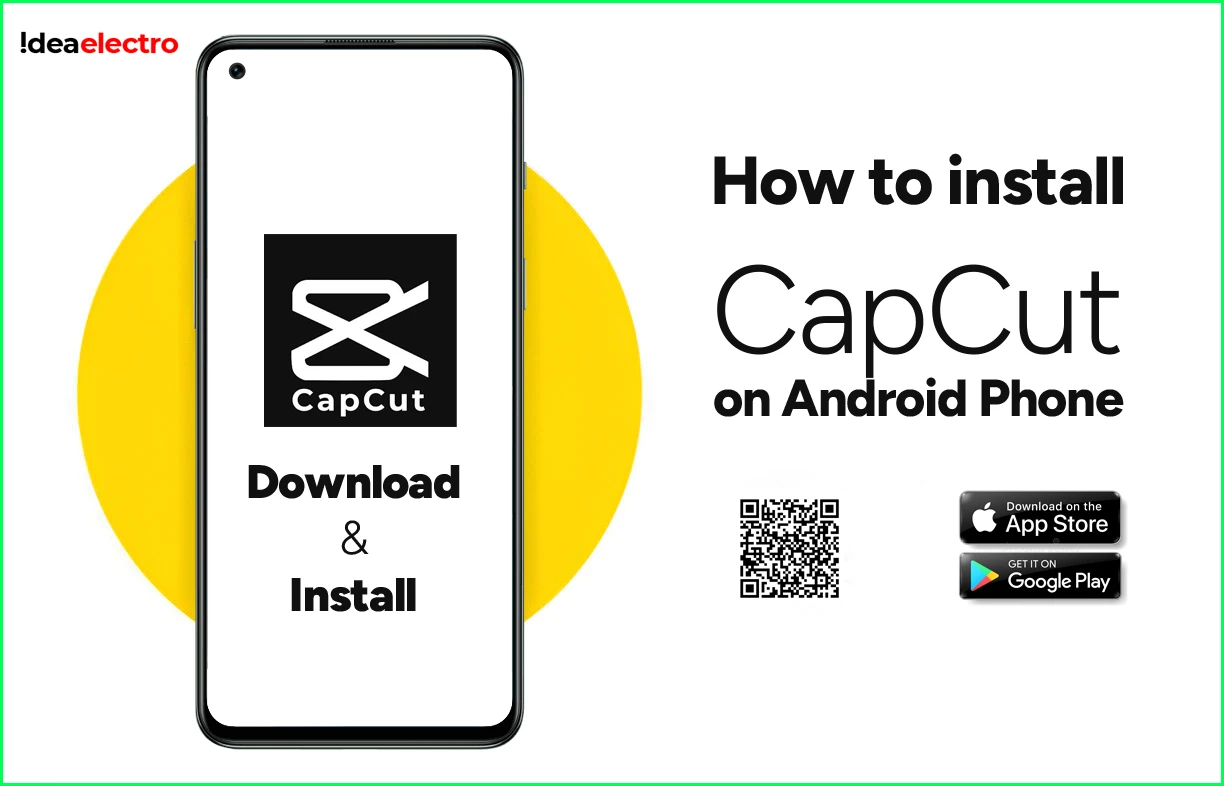Fingerprint animations on OnePlus phones are more than just security visuals — they’re a fun way to personalize your device. Whether you like a subtle glow or a dynamic burst when unlocking your phone, OnePlus offers built-in options that make your fingerprint unlock visually appealing. Let’s walk you through how to change it effortlessly.
Understanding Fingerprint Animations on OnePlus
OnePlus devices with an in-display fingerprint sensor offer built-in animation effects that play when you unlock your phone. These fingerprint animations appear briefly on the lock screen where your finger touches the display. It’s both functional and aesthetic. Devices from OnePlus 7 Pro onwards generally support this feature, especially those running OxygenOS 10 and above.
Steps to Change Fingerprint Animation on OnePlus
Customizing the fingerprint animation is a quick and easy process. Just follow these steps:
1. Open the Settings app.
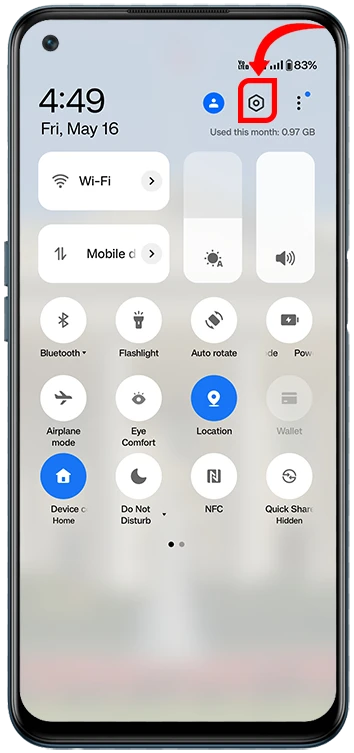
2. Scroll down and tap on Wallpapers and Styles.
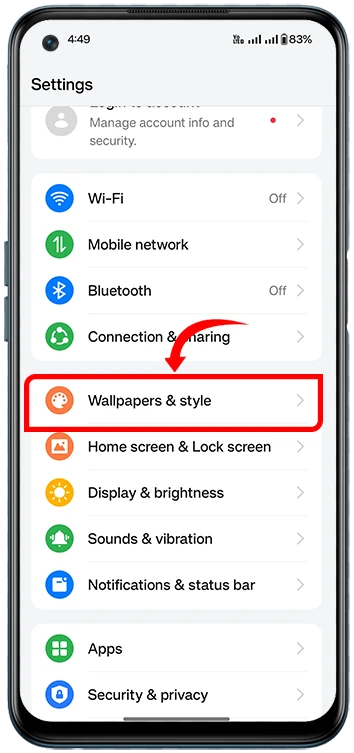
3. Find and tap on Fingerprint animation
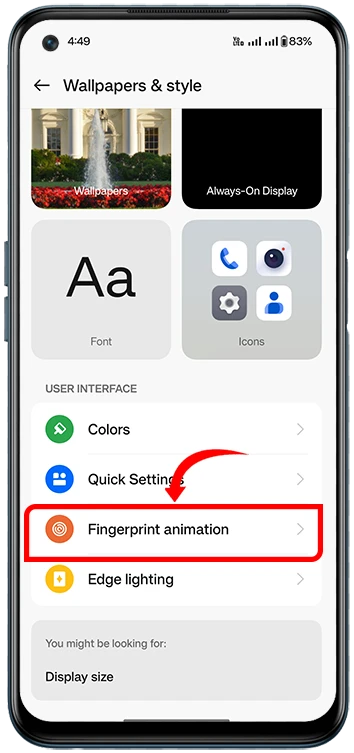
4. Tap on your favorite Animation option to preview and apply it.
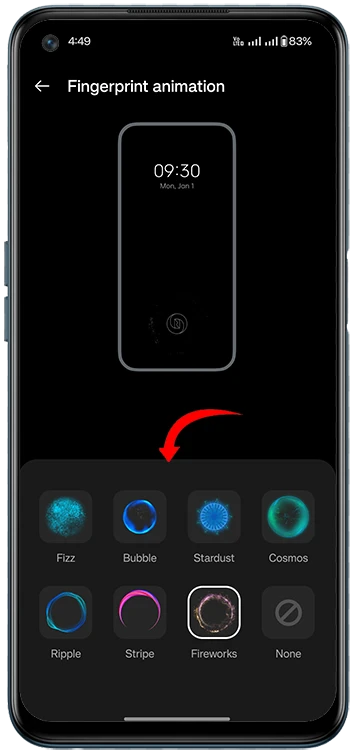
You’re done! The next time you unlock your device using your fingerprint, you’ll see the new animation in action.
List of Available Fingerprint Animations
The styles may vary slightly by device or software version, but some commonly available fingerprint animation effects include:
Fizz: A bubbly and energetic burst that creates a quick sparkle effect as you unlock the phone.
Bubble: Soft, floating bubbles rise gently from the fingerprint area, giving a playful and calming animation.
Stardust: Shimmering particles scatter outward like falling stars, creating a magical and subtle visual.
Cosmos: A starburst-style effect with a galactic touch.
Ripple: Gentle wave-like pulses that radiate out from your fingertip.
Stripe: Vertical or horizontal lines that shimmer and fade smoothly.
Fireworks: A flashy and explosive animation with a celebratory burst of light and motion.
Try each one to see which matches your style or wallpaper best.
Troubleshooting: If You Can’t Find the Option
If the fingerprint animation option is missing, don’t worry. Here are some common causes and fixes:
- Outdated Software:
Your device may need an update. Go to Settings > System > System Updates and install the latest version of OxygenOS. - Incompatible Device:
Some models like the OnePlus Nord N200 or earlier phones like the OnePlus 5T don’t have in-display fingerprint sensors, so the feature won’t be available. - Custom ROMs or Themes:
If you’re using a third-party ROM or heavy custom theme, the animation options may be hidden or removed. Try switching back to the stock theme. - Glitch or Bug:
Restart your phone, or if needed, reset personalization settings.
Extra Customization Tips for Lock Screen Aesthetics
Make your lock screen even cooler by combining fingerprint animation with these tips:
- Live Wallpapers: Choose a dynamic wallpaper that complements the animation effect.
- Ambient Display Settings: Enable or disable the ambient display to highlight the animation better.
- Fingerprint Icon Themes: Some versions let you tweak the icon color or shape.
- Always-On Display: Pair fingerprint animations with Always-On Display to create a futuristic look.
User Feedback and Popular Choices
According to user discussions on the OnePlus Community forums and Reddit, styles like Cosmos and Fireworks are among the favorites for their dynamic and eye-catching design. Many users also like matching the animation color with their theme or wallpaper for a more cohesive aesthetic.
Conclusion
Changing the fingerprint animation on your OnePlus phone is a small but fun way to personalize your Android experience. Whether you want something futuristic like Cosmos or minimal like Ripple, there’s a style for everyone. Head into your settings and try them out — it only takes a few seconds to make your phone feel more like your own.