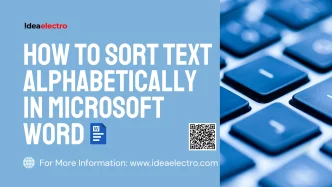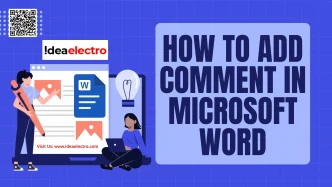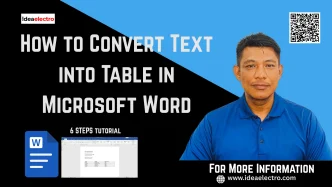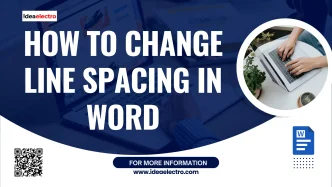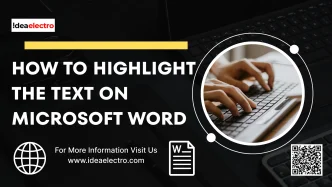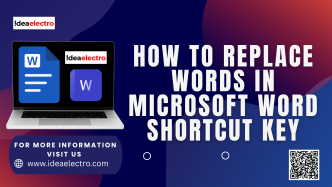Changing the text case in Microsoft Word is a quick and effective way to improve the appearance and readability of your document. Whether you accidentally typed in all caps, want to make titles look consistent, or need to reformat an entire section, Word gives you several options to adjust case instantly. In this guide, you’ll learn all the available case options and the different methods you can use to apply them.
Different Case Options in Microsoft Word
Microsoft Word provides five built-in case formats. Knowing what each one does helps you pick the right option for your document:
- Sentence case – Capitalizes the first letter of the first word in a sentence, while leaving the rest in lowercase.
Example: “This is a sentence case example.” - lowercase – Converts all letters to small letters.
Example: “this is a lowercase example.” - UPPERCASE – Turns every letter into capital letters.
Example: “THIS IS AN UPPERCASE EXAMPLE.” - Capitalize Each Word – Capitalizes the first letter of every word. Often used for headings.
Example: “Capitalize Each Word Example.” - tOGGLE cASE – Switches the current case of each letter to the opposite. Lowercase becomes uppercase and vice versa.
Example: “tOGGLE cASE eXAMPLE.”
Method 1: Using the Ribbon Menu
The Ribbon menu is the most straightforward way to change case:
- Highlight the text you want to modify.
- Go to the Home tab in the Ribbon.
- In the Font group, locate the Change Case button (Aa).
- Click the drop-down arrow next to it.
- Choose your desired option: Sentence case, lowercase, UPPERCASE, Capitalize Each Word, or tOGGLE cASE.
This method is great when you want to see all options and apply them directly with a single click.
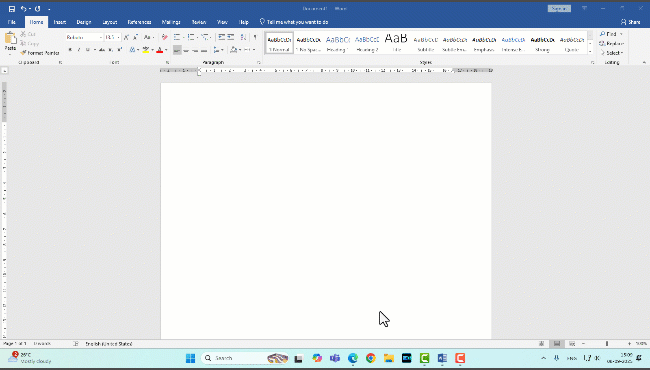
Method 2: Using Keyboard Shortcuts
If you prefer speed, Microsoft Word also provides a handy keyboard shortcut:
- Shortcut: Shift + F3
Here’s how it works:
- Select the text.
- Press Shift + F3 once → Text changes to UPPERCASE.
- Press it again → Text changes to lowercase.
- Press it once more → Text changes to Capitalize Each Word.
This method cycles through three of the most commonly used options (Uppercase, lowercase & CAPITALIZE each word). It’s perfect when you need quick edits without reaching for the mouse.
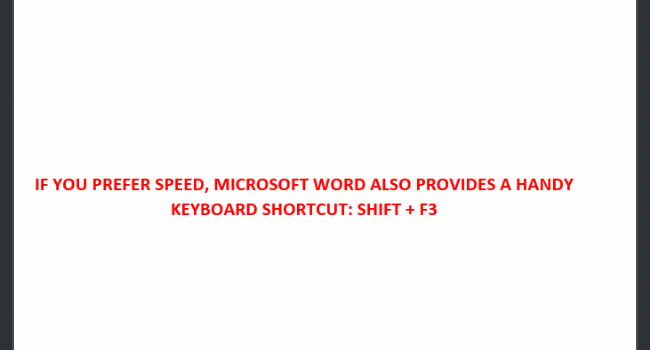
Changing text case in Microsoft Word is a simple yet powerful skill that can save you time and enhance the professionalism of your documents. You now know two different methods, and it’s up to you to choose the one that best fits your needs.