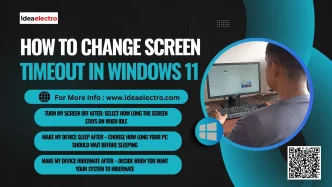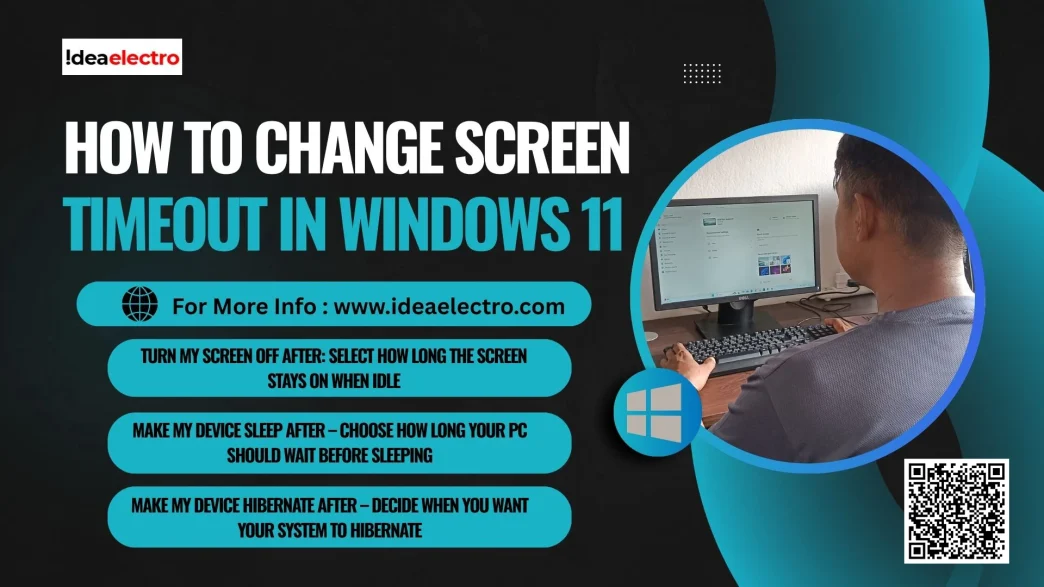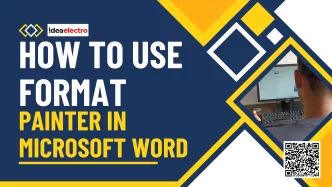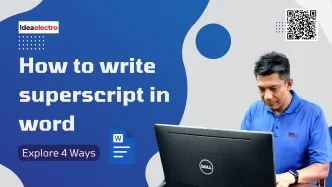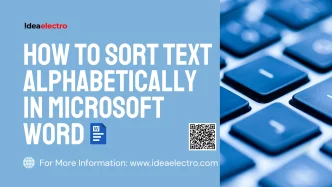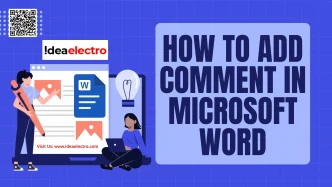Screen timeout settings in Windows 11 allow users to control when their device’s screen turns off, enters sleep mode, or hibernates due to inactivity. These settings are crucial for balancing energy efficiency, device longevity, and user convenience. For instance, shorter timeouts can save battery life on laptops, while longer timeouts may be preferred for uninterrupted work on desktops. Windows 11 offers a user-friendly interface to customize these settings, with options that may vary depending on whether your device is running on battery or plugged in. This guide provides a detailed, step-by-step process to adjust screen timeout, sleep, and hibernate settings, ensuring you can tailor your Windows 11 experience to your needs.
Prerequisites
Before adjusting your screen timeout settings, ensure the following:
- Confirm Windows 11: Verify you’re using Windows 11 by navigating to Settings > System > About. The “Windows specifications” section will display your OS version.
- Administrative Access: While not always required, administrative privileges may be necessary for advanced power settings or if your device is managed by an organization.
Step-by-Step Guide
Follow these steps to change the screen timeout, sleep, and hibernate settings in Windows 11:
Step 1: Go to your desktop and Right-click anywhere on an empty area of the screen, from the menu, select Personalize. (Shortcut: Windows Keys + i) This will take you to the Personalization settings in Windows 11.
Step 2: On the left-hand side of the settings window, click on System. The System menu allows you to control display, sound, notifications, and power settings.
Step 3: Under the System section, find and select Power. This opens the power management settings where you can adjust how your PC uses energy.
Step 4: In the Power settings, look for Screen, sleep, & hibernate timeouts. Click on it to open the available timeout options.
Step 5: Now you can set the timeouts according to your preference.
- Turn my screen off after: Select how long the screen stays on when idle.
- Make my device sleep after – Choose how long your PC should wait before sleeping.
- Make my device hibernate after – Decide when you want your system to hibernate.
You’ll see dropdown menus where you can select times ranging from a 1 minutes to 5 hours and Never.
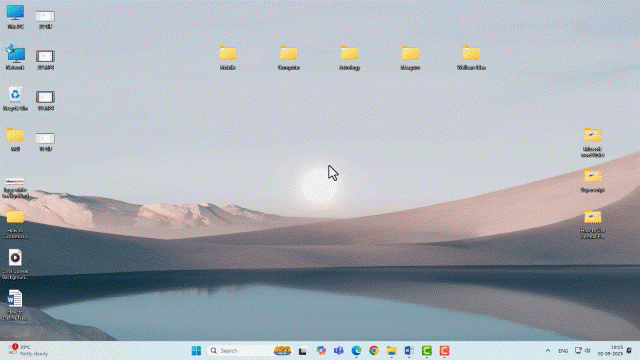
On a desktop, since power isn’t an issue, you might set longer times or even turn off hibernation.