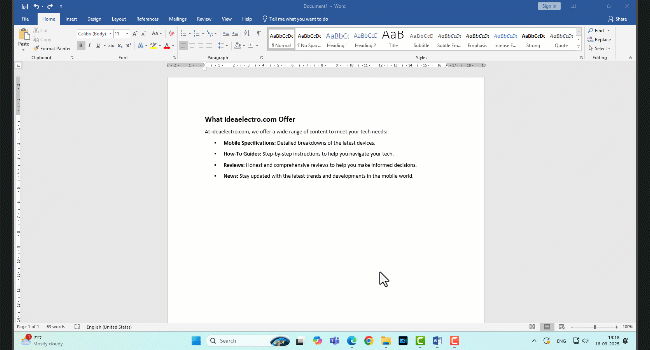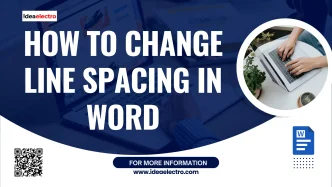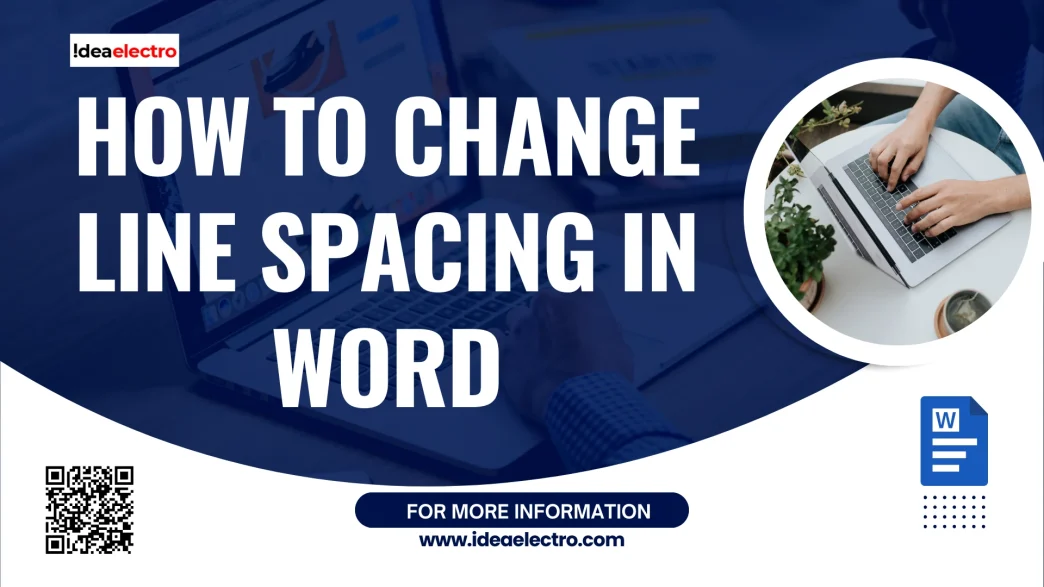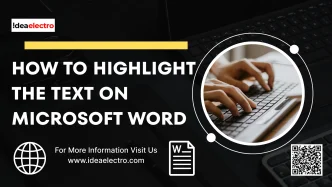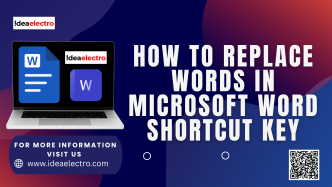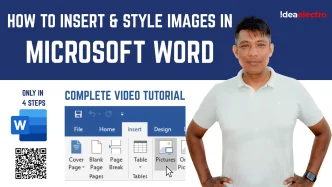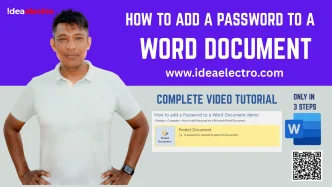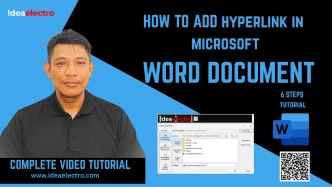Line spacing determines how much vertical space appears between each line of text. By default, modern versions of Word use 1.15 spacing, but you can change this to suit your needs. Common options include:
- Single (1.0): Standard, compact spacing.
- 1.15 (default): Slightly more spaced for readability.
- 1.5: Widely used for essays and academic papers.
- Double (2.0): Required by many schools, universities, and formal documents.
- Custom spacing: Allows values like 1.2, 1.75, or even larger for specific formatting.
How to Change Line Spacing
The easiest way to adjust spacing is through the toolbar at the top of Word.
- Open your Word document. Highlight the text you want to change (or press Ctrl + A to select everything).
- Go to the Home
- In the Paragraph group, click the Line and Paragraph Spacing icon (it looks like up and down arrows next to lines).
- Select the spacing you want, such as 5, 2.0., 2.5 or 3.0 This method is quick and works best for fast adjustments.
- For more control, you can use Word’s paragraph settings.
- click the Line and Paragraph Spacing icon and Select Line Spacing Options or Right Click on selected text and Select
- In the Spacing section, locate the Line spacing
- Choose options such as Single, 1.5 Lines, Double, At Least or Exactly
- If you need custom spacing Select Multiple and Input your desired Value into “At” box
- Click OK to apply changes.
This approach is useful if you want precise formatting across multiple sections.
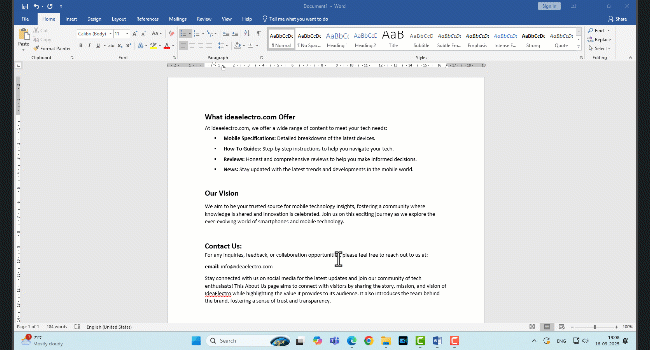
Keyboard Shortcuts for Quick Spacing
If you prefer shortcuts, Microsoft Word offers quick commands:
- Ctrl + 1 → Single spacing
- Ctrl + 2 → Double spacing
- Ctrl + 5 → 1.5 spacing
These shortcuts save time when you need to switch formats while working on long documents.
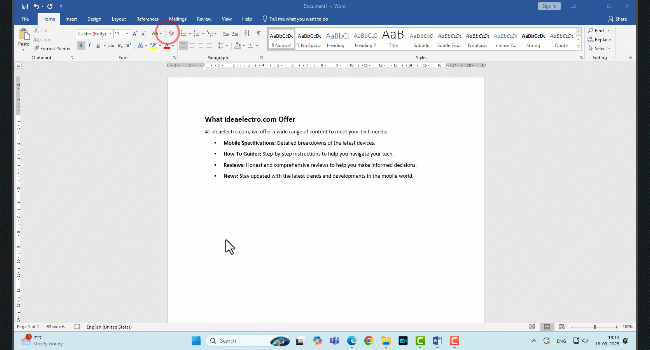
Applying Line Spacing as a Default Setting
If you frequently use the same spacing, set it as the default:
- Go to the Design tab and select Paragraph Spacing.
- Choose a built-in spacing option or click Custom Paragraph Spacing to adjust it manually.
- Go to Set Default and select your desired Line Spacing and Click OK. Now When you start typing the text New default Line spacing will apply to whole document.
This way, you won’t need to adjust it each time you create a new paragraph.