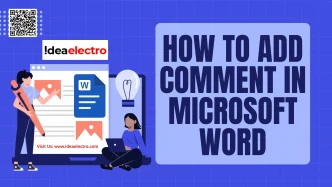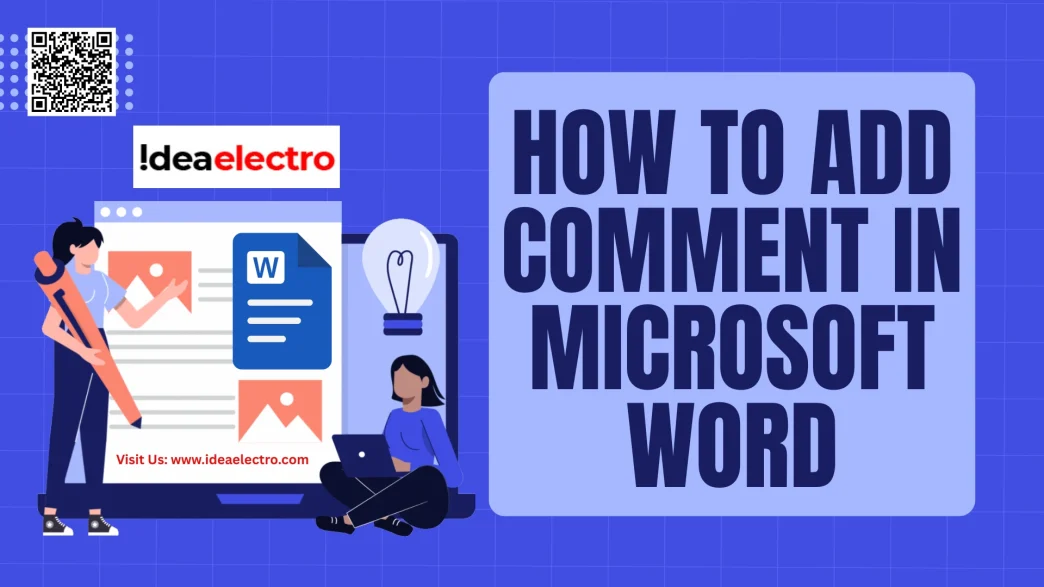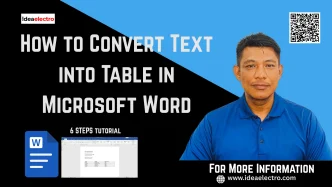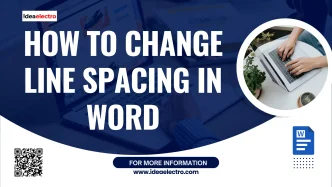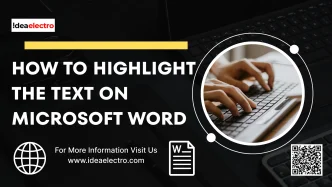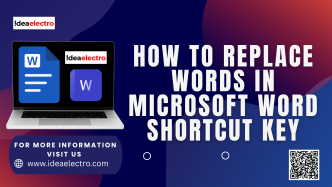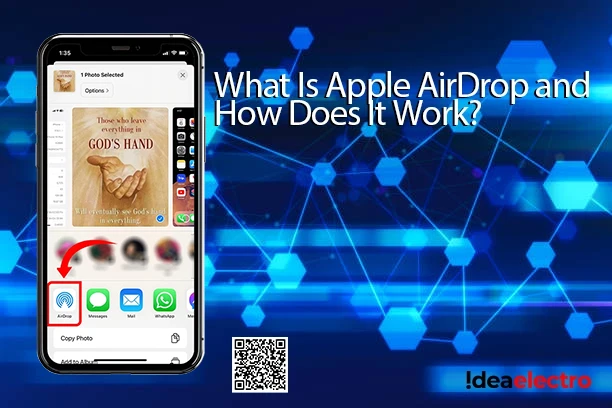Collaboration is a cornerstone of modern document creation, whether you’re working on a team project, editing a report, or providing feedback on a draft. Microsoft Word, one of the most widely used word-processing tools, offers a robust commenting feature that facilitates seamless collaboration. Comments allow users to provide feedback, ask questions, or suggest edits without altering the document’s content directly. This article provides a comprehensive, step-by-step guide to adding comments in Microsoft Word, ensuring you can effectively communicate with collaborators and streamline your editing process.
Steps to Add a Comment in Microsoft Word
1. Highlight the text you want to comment on. This could be a single word, sentence, or paragraph.
a) Go to the Review tab, Click New Comment
b) Alternatively right-click on the selection and Choose New Comment from the menu,
c) Or, Press Keyboard Shortcut Ctrl + Alt + M (Mac users: Command + Option + A)
2. A balloon will appear in the right margin.
3. Type your comment. Your name (or initials) will appear with the comment, making it clear who left it.
That’s it! The selected text will be highlighted, and your comment will be linked to it.
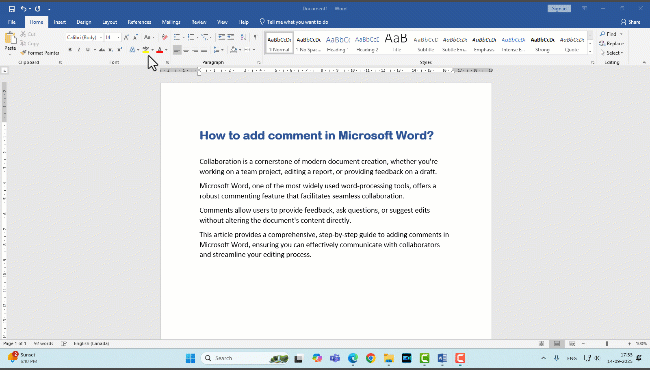
To view all comments in the document, go to the Review tab and click Show Comments. This opens the Comments Pane on the right, displaying all comments in a list.

To edit a comment, click on it in the Comments Pane or document margin, make changes, and press Enter.
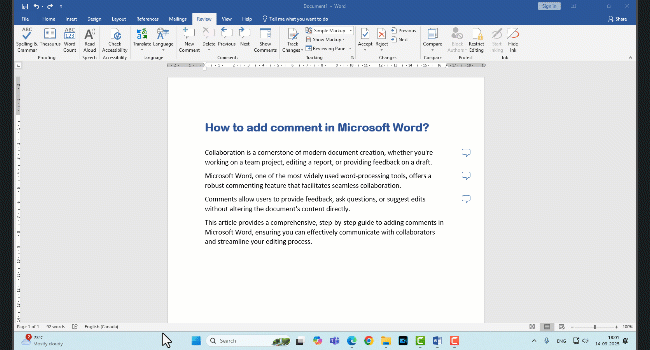
To reply on an comment, Right-Click on existing comment box and select “Replay to Comment” type your response, and save it. This creates a threaded conversation, making it easier to track discussions.

Once a comment has been addressed, you can mark it as resolved by right-clicking the comment and selecting Resolve Comment (Microsoft 365) or using the Resolve button in the Comments Pane. Resolved comments are hidden but can be viewed later if needed.
To delete a comment, right-click it and select Delete Comment or use the Delete button in the Comments group.