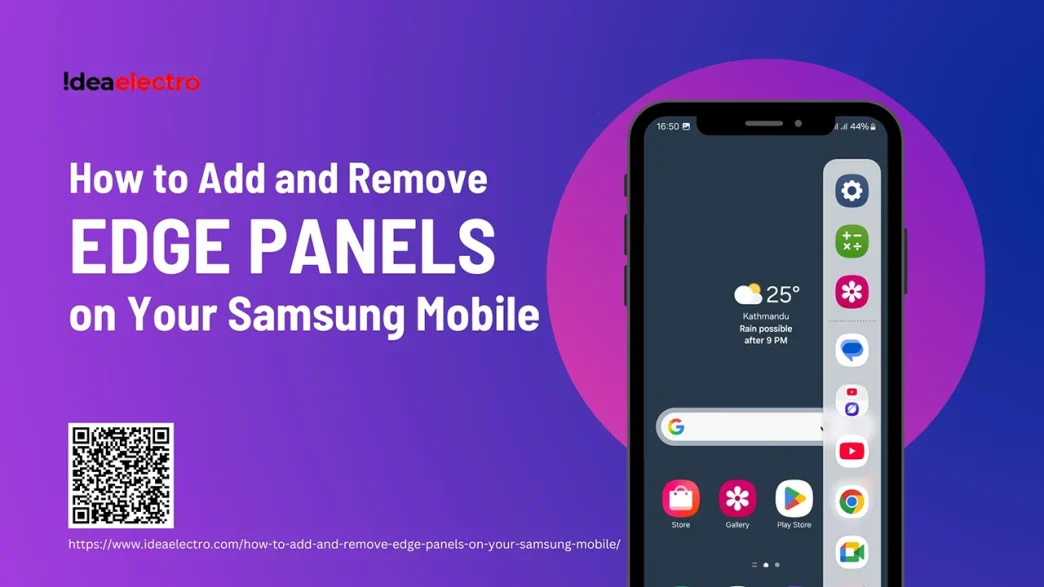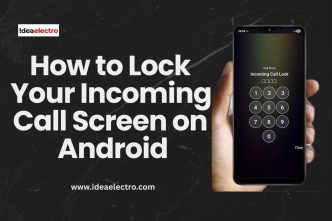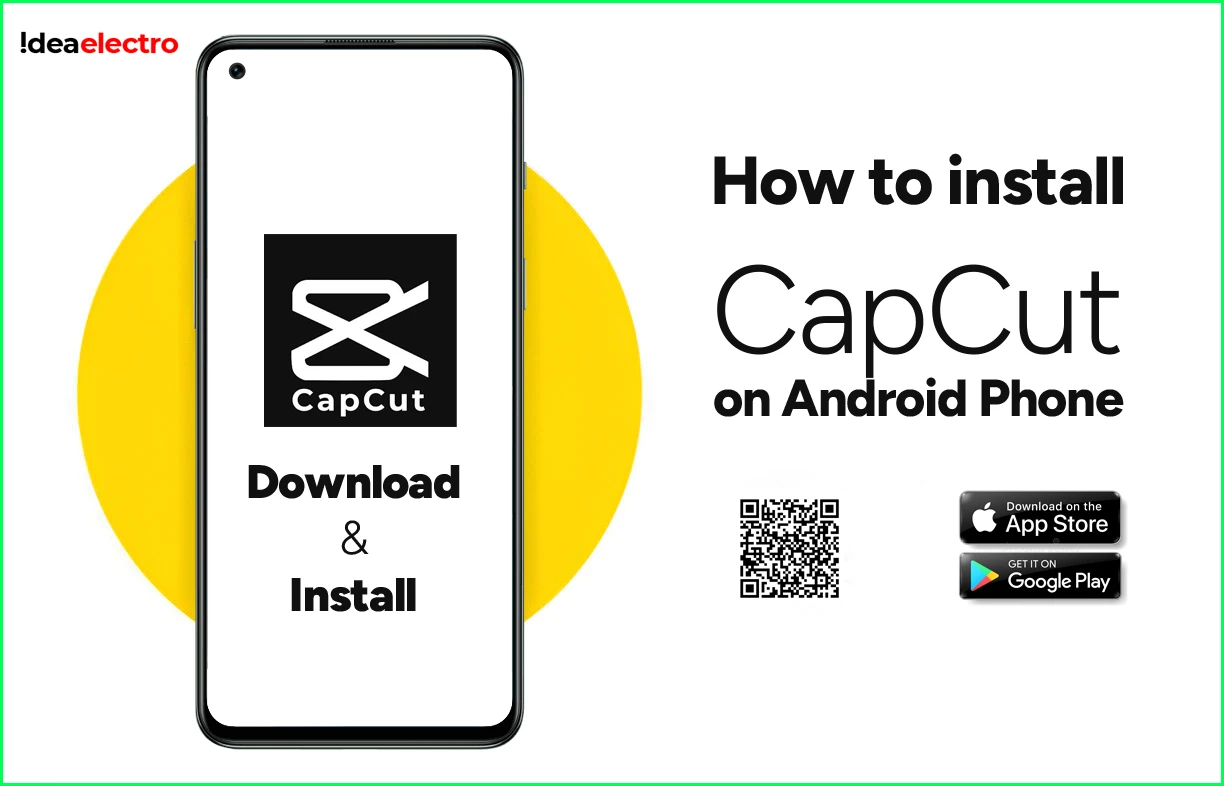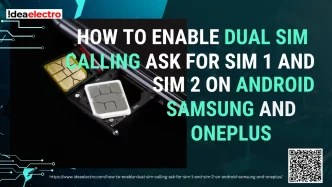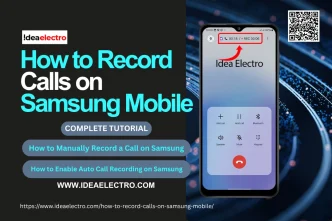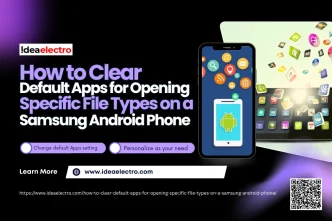Samsung’s Edge Panels are a hallmark feature designed to enhance productivity and convenience on compatible Galaxy devices. These hidden panels slide out from the side of your screen, offering instant access to your favorite apps, contacts, tools, and information without cluttering your home screen or interrupting your current task. They are a powerful tool for multitasking, streamlining workflows, and personalizing your device experience, putting essential functions literally at your fingertips.
What Are Edge Panels on Samsung Devices?
Edge Panels are customizable, semi-transparent tabs that reside off-screen on either the left or right edge of your Samsung Galaxy display. A small handle indicates their position. When you swipe or tap this handle, the panel slides out, revealing its contents. They act as quick-access docks for various functions.
Common Panel Types:
- Apps Edge:Launch your most-used apps instantly.
- Contacts Edge:Quickly call, message, or email your favorite contacts.
- Tools Edge:Access utilities like a compass, ruler, timer, flashlight, and more.
- Weather Edge:Check current conditions and forecasts at a glance.
- Clipboard Edge:View, edit, and paste recently copied text or images.
- Plus many more available for download!
Edge Panels are supported on most recent Samsung Galaxy S, Note, Z (Fold/Flip), and A-series models. Availability of specific panels may vary slightly depending on your device model and One UI version.
Benefits of Using Edge Panels
- Quicker App Access:Launch your most-used apps faster than hunting through your app drawer or home screens.
- Improved Multitasking:Seamlessly switch between apps or open two apps side-by-side (split-screen) directly from the Apps Edge panel.
- Convenient Access to Contacts/Tools:Call, message, or access essential tools like the calculator or flashlight without leaving your current app.
- Customizability:Tailor which panels are active and what they contain to perfectly suit your individual needs and preferences.
How to Enable and Add Edge Panels
Getting started with Edge Panels is straightforward:
1. Open Settings:Launch the Settings app on your Samsung device.
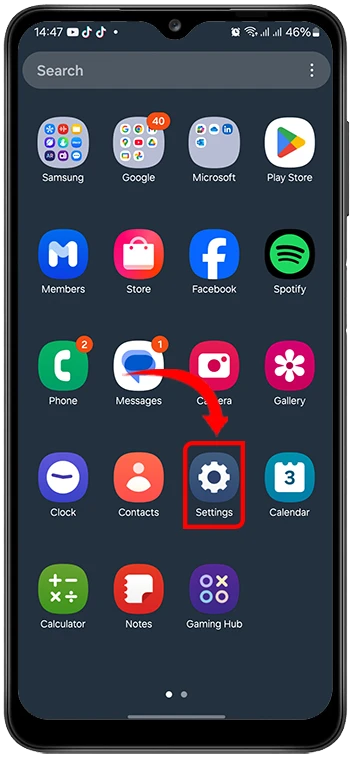
2. Go to Display > Edge Panels:Scroll down and tap “Display,” then find and select “Edge Panels.”
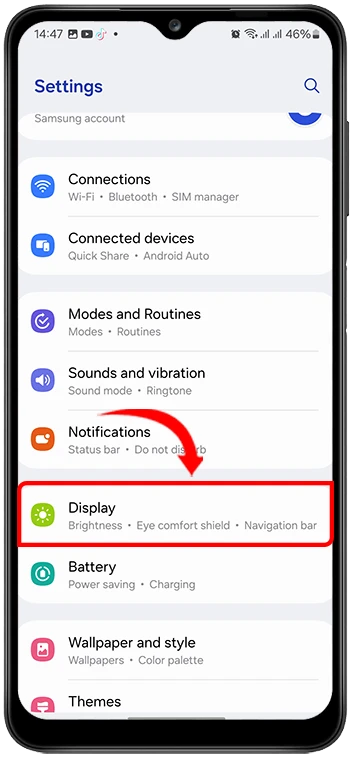
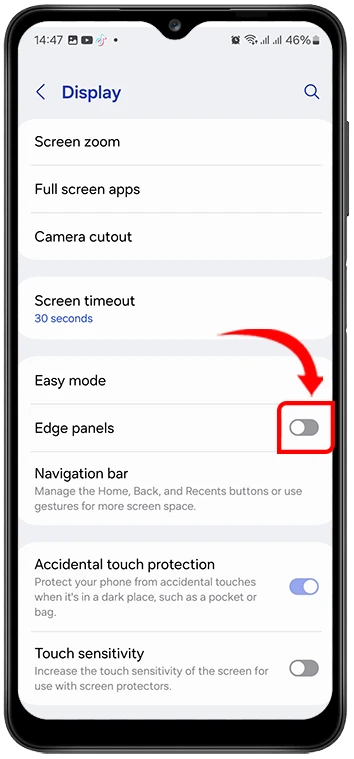
3. Toggle Edge Panels ON:Tap the switch at the top to enable the Edge Panels feature.
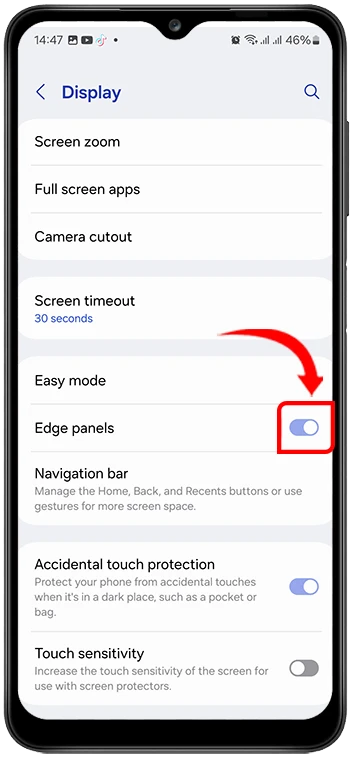
4. Tap on Panels:Select the “Panels” option just below the main toggle.
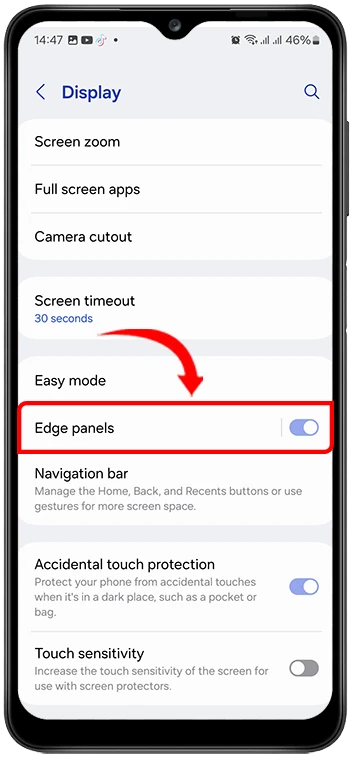
5. Add Specific Panels:You’ll see a list of available panels (e.g., Apps, Contacts Edge, Weather, Tools). Tap the switch next to each panel you want to activate. A blue switch means it’s enabled.
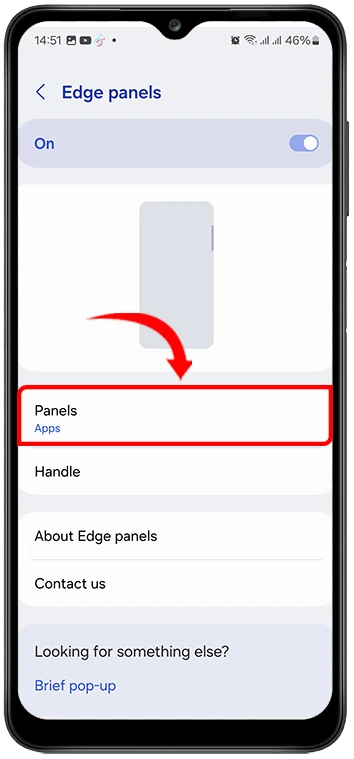
6. (Optional) Download More:Scroll down and tap “Download” to explore and install additional Edge Panels from the Galaxy Store for even more functionality (news, reminders, calendar, etc.).
How to Remove or Disable Edge Panels
Don’t want a specific panel or the entire feature? Here’s how:
1. Open Settings > Display > Edge Panels:Navigate back to the main Edge Panels settings screen.
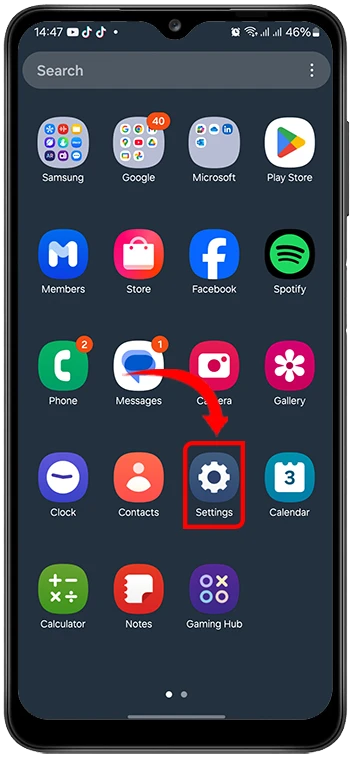
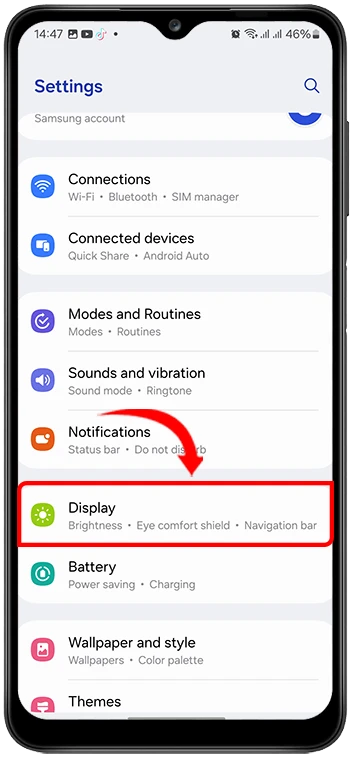
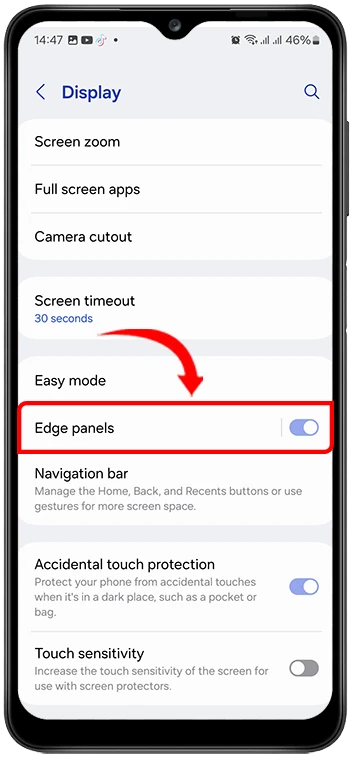
2. To Remove ALL Panels:Simply tap the main “Edge panels” switch at the very top to turn it OFF. This disables the feature entirely, hiding the handle and all panels.
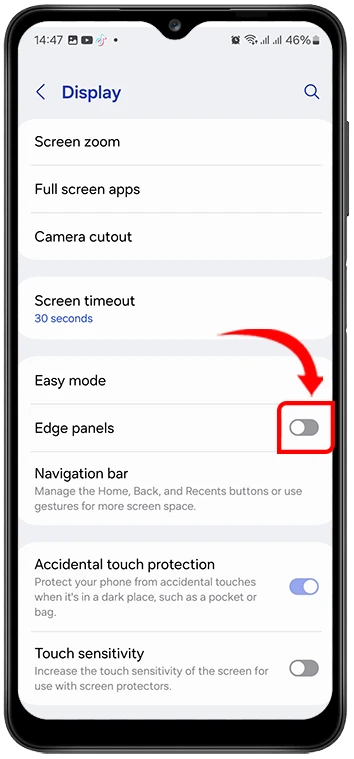
How to Change Edge Panel Location (Left to Right)
Prefer the handle on the other side? Easy fix:
1. Navigate to Edge Panels > Handle:Go to Settings > Display > Edge Panels. Then tap “Handle.”
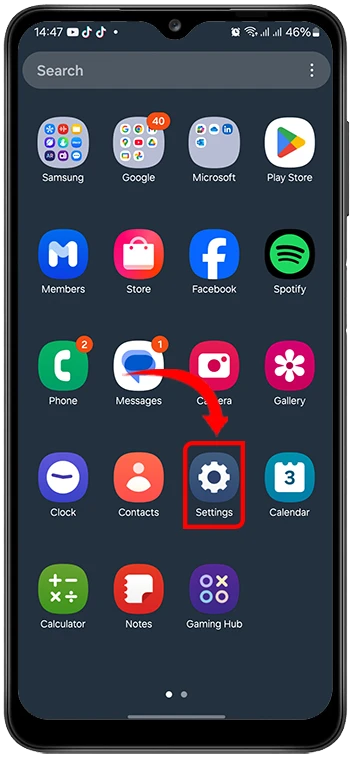
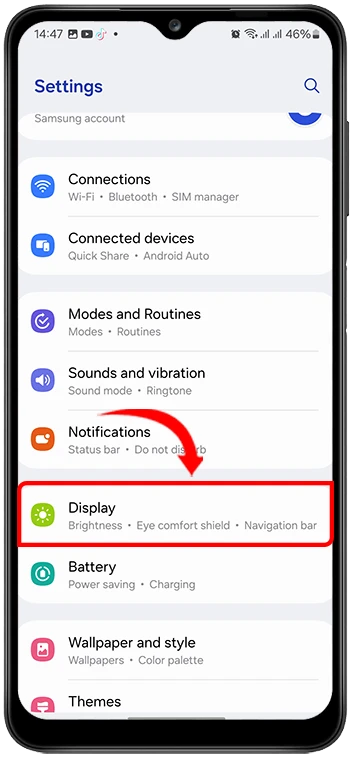
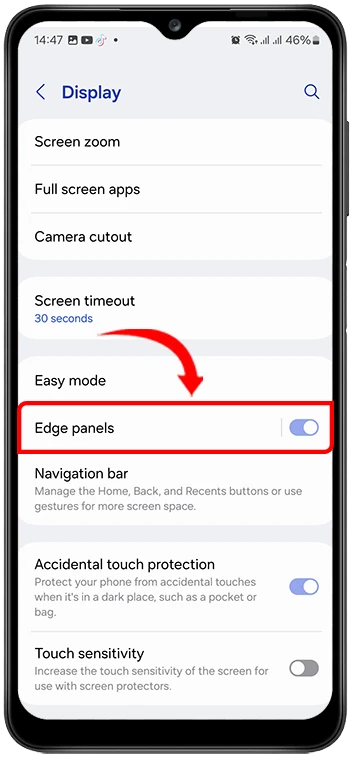

2. Tap Position:Select the “Position” option.
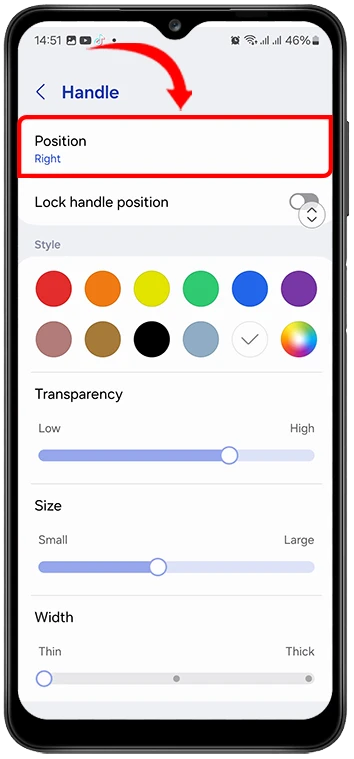
3. Choose Left or Right:Tap either “Left” or “Right” depending on your preference. The handle will immediately move to the selected side.
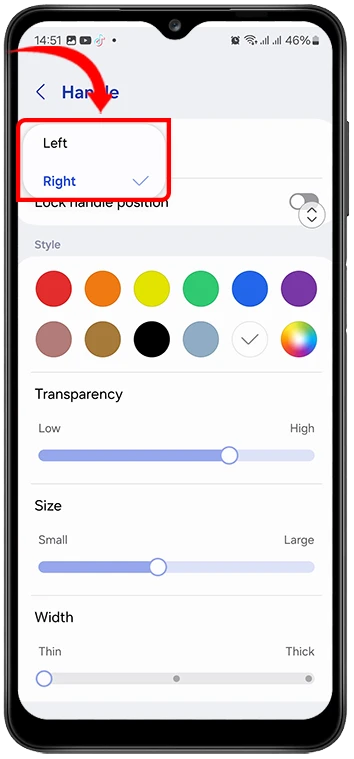
How to Change Edge Panel Handle Color and Appearance
Personalize the look and feel of the handle:
1. Go to Edge Panels > Handle:Access the Handle settings as above (Settings > Display > Edge Panels > Handle).
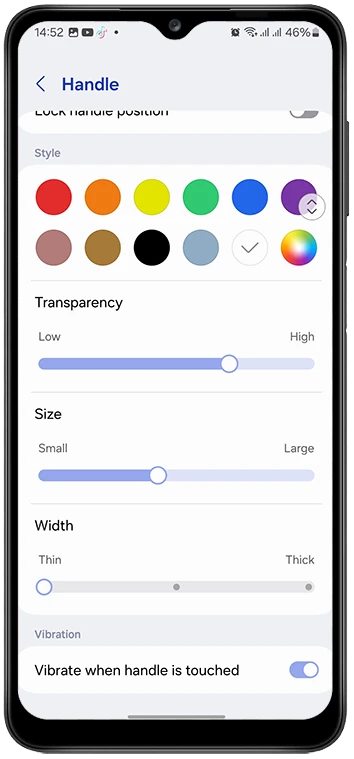
2. Tap Color:Select “Color.”
3. Choose a Color:Pick from the available color palette for your handle.
4. Adjust Other Settings (Optional):
-
- Transparency:Use the slider under “Transparency” to make the handle more or less see-through.
- Size:Tap “Size” and choose between small or large handle options.
- Vibration Feedback:Toggle “Vibration feedback” on or off depending on whether you want a subtle vibration when touching the handle.
Does Edge Panel Drain Battery?
Generally, the core Edge Panels feature has a minimal impact on battery life. It’s designed to be efficient when idle. However, certain factors can increase battery usage:
- Live Widgets:Panels that constantly update with live information (like Weather or News) or use animations will consume slightly more power.
- Frequent Use:Obviously, using any feature heavily will use more battery.
Tips to Reduce Battery Impact:
- Limit the number of activepanels, especially those with live updates.
- Avoid using highly animated third-party panels if battery life is a critical concern.
- Disable the feature entirely if you rarely use it.
How to Customize and Rearrange Edge Panels
Make Edge Panels truly yours:
- Rearranging Panel Order:Go to Settings > Display > Edge Panels > Panels. Tap and hold the “≡” icon next to a panel name, then drag it up or down to your desired position in the list. The top panel is the one that appears first when you open the handle.
- Removing/Replacing Panels:As described in section 5, toggle panels on/off in the Panels list. You can replace one panel with another by disabling one and enabling a different one.
- Installing Third-Party Panels:Explore the Galaxy Store (via the “Download” link in the Panels list) for countless additional panels offering news, reminders, calendar views, quick settings, and more.
- Adjusting Handle:Customize the handle’s Color, Transparency, and Size as described in section 7.
Troubleshooting Common Edge Panel Issues
- Edge Panel Not Showing Up:
- Ensure the main Edge Panels toggle is ON in Settings > Display > Edge Panels.
- Check that at least one panel is enabled under “Panels.”
- Verify the handle isn’t completely transparent (adjust Transparency in Handle settings).
- Restart your phone.
- Handle Not Responding:
- Try swiping from slightly off-screen onto the screen where the handle should be.
- Check if touch sensitivity is reduced (Settings > Display > Touch sensitivity – try enabling it).
- Clean your screen, especially the edge area.
- Restart your phone.
- Boot into Safe Mode to check for third-party app interference.
- Panels Missing or Not Working:
- Go to Settings > Display > Edge Panels > Panels and ensure the specific panel is toggled ON.
- Try disabling and re-enabling the problematic panel.
- Check for updates to the Edge Panel service or the specific panel in the Galaxy Store.
- Clear cache for the Edge Screen service (Settings > Apps > Edge Screen > Storage > Clear Cache).
- Resetting Edge Panel Settings:As a last resort, go to Settings > Display > Edge Panels > Tap the three dots (⋮) in the top right > Reset settings. This will clear all your customizations and restore defaults.
Conclusion
Samsung’s Edge Panels offer a remarkably flexible and efficient way to interact with your Galaxy device. By providing lightning-fast access to apps, contacts, tools, and information, they significantly boost multitasking capabilities and overall user convenience. The high degree of customizability – from choosing which panels to use, to their order, location, and even the handle’s appearance – ensures they can adapt perfectly to your workflow. Don’t hesitate to explore the available options, download new panels, and experiment with settings. Taking a few minutes to personalize your Edge Panels can unlock a smoother and more productive mobile experience.