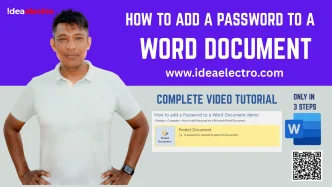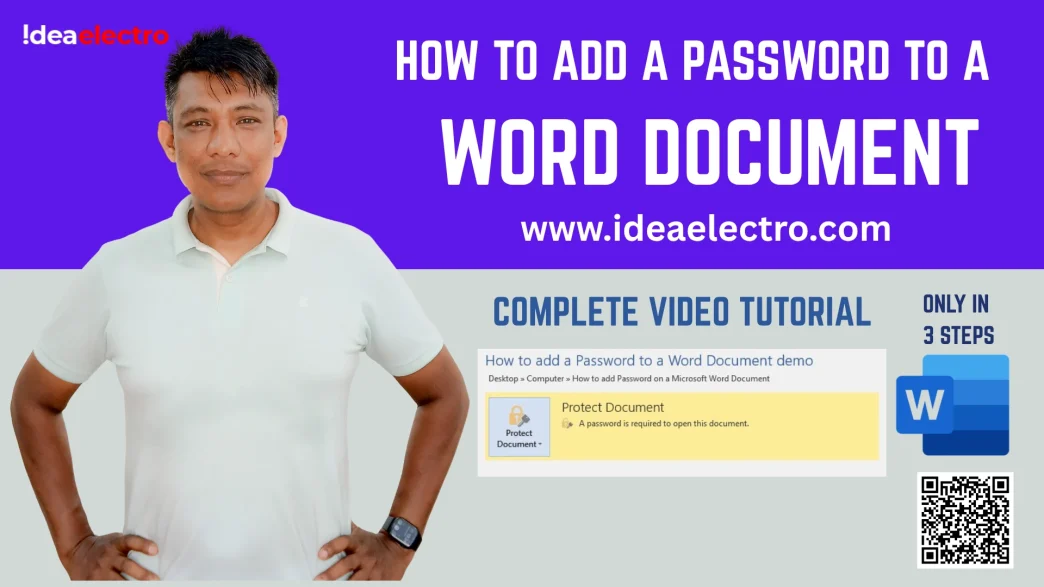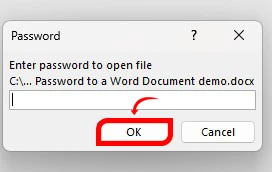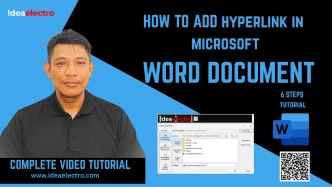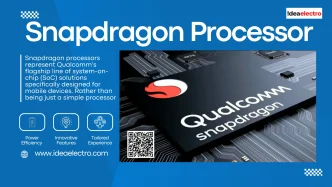In today’s digital world, protecting sensitive information is more important than ever. Whether you’re handling confidential work reports, personal journals, or financial records, securing your documents ensures they remain private and safe from unauthorized access. Microsoft Word, one of the most widely used word-processing tools, offers a built-in feature to password-protect your documents, adding a layer of security to your files. This article provides a comprehensive, step-by-step guide to adding a password to a Word document, tailored for professionals, students, or anyone looking to safeguard their data. By following these instructions, you’ll learn how to secure your documents effectively and explore best practices for managing password-protected files.
Why Password-Protect a Word Document?
Password-protecting a Word document is a simple yet effective way to safeguard sensitive information. With cyber threats and data breaches on the rise, ensuring your documents are secure is critical. Password protection is particularly useful in scenarios such as sharing confidential business proposals, storing personal diaries, or protecting legal documents. By adding a password, you prevent unauthorized users from opening or modifying your file, ensuring data integrity and confidentiality.
The benefits of password protection include peace of mind, especially when sharing files via email or storing them on shared drives. Unlike other security methods, such as third-party encryption tools or cloud-based solutions, Word’s built-in feature is convenient and accessible directly within the application. However, it’s worth noting that Word’s password protection is not as robust as advanced encryption tools, but it serves as a practical solution for everyday security needs.
Prerequisites for Adding a Password
Before you begin, ensure you have Microsoft Word installed on your computer. This guide applies to Word 2010 and later versions, including Microsoft 365. Familiarity with Word’s interface, such as navigating menus and saving files, will make the process smoother. It’s also crucial to back up your document before adding a password, as a precautionary measure in case you encounter issues. Most importantly, choose a password you can remember or store it securely in a password manager, as Microsoft cannot recover forgotten passwords for protected documents.
Step-by-Step Guide to Adding a Password in Microsoft Word
For Windows Users
1. Open the Document: Launch Microsoft Word and open the document you want to protect.
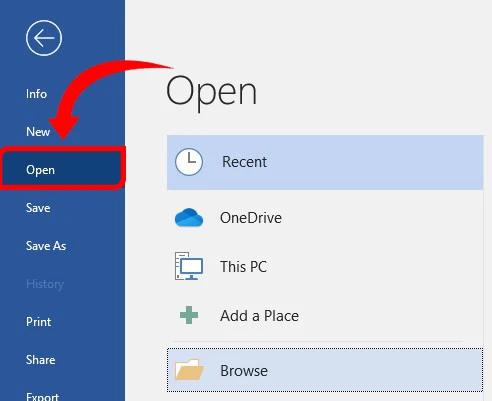
2. Access the Protect Document Option: Click on the “File” tab in the top-left corner, then select “Protect Document” and choose “Encrypt with Password.”
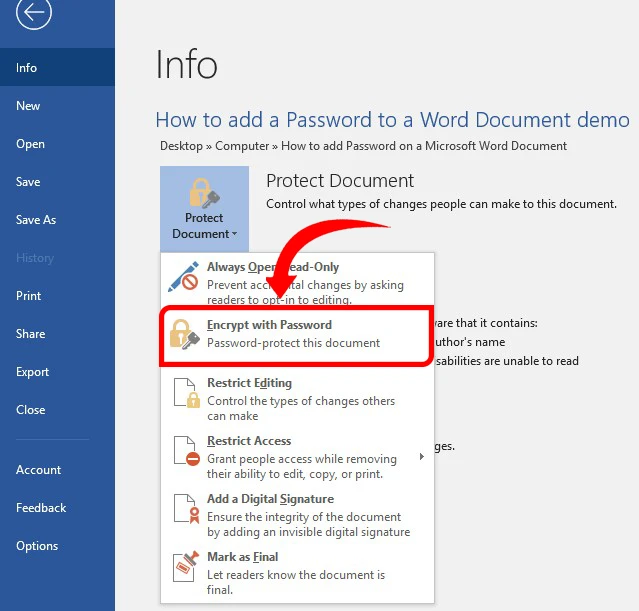
3. Set the Password: A dialog box will appear, prompting you to enter a password. Type your desired password (up to 15 characters) and click “OK.” You’ll be asked to confirm the password by re-entering it.
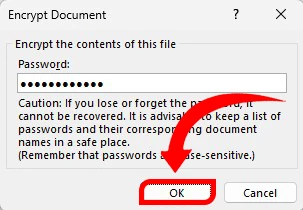
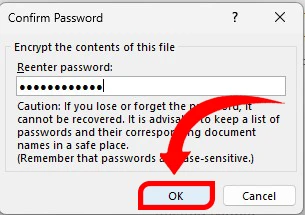
4. Save the Document: Click “OK” to apply the password, then save the document by clicking “Save” or “Save As” to ensure the protection is activated.
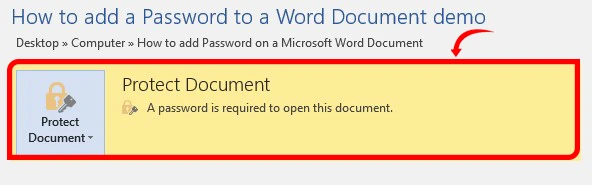
5. Test the Protection: Close and reopen the document. Word will prompt you for the password, confirming that the protection is in place.
Key Notes
- Open vs. Modify Passwords: The “open” password restricts access to the document entirely, while the “modify” password allows users to view the document but prevents editing unless the correct password is provided.
- Password Strength: Choose a strong password with a mix of letters, numbers, and symbols. Avoid easily guessable information like birthdays or names.
- Limitations: Word’s password protection is not military-grade encryption. For highly sensitive data, consider additional security measures like third-party encryption tools.
Troubleshooting Common Issues
If you encounter issues while password-protecting a Word document, here are some common problems and solutions:
- Forgotten Password: Unfortunately, Microsoft Word does not offer a built-in way to recover forgotten passwords. Avoid using third-party password recovery tools, as they may pose security risks. Always store passwords securely to prevent this issue.
- Compatibility Issues: Password-protected documents created in newer versions of Word may not open correctly in older versions. Ensure all users have compatible Word versions.
- Saving or Opening Issues: If the document doesn’t save properly, ensure you have sufficient disk space and permissions to save the file. If the document won’t open, double-check the password for accuracy.
- Contacting Support: For persistent issues, visit Microsoft’s official support website or contact their support team for assistance.
Alternatives to Word’s Built-in Password Protection
While Word’s password protection is convenient, other tools offer enhanced security. Third-party encryption software like VeraCrypt or 7-Zip allows you to create encrypted archives with stronger algorithms. Cloud-based platforms like Google Docs or Microsoft OneDrive offer built-in security features, such as access controls and two-factor authentication, which can complement or replace Word’s native protection. However, these alternatives may require additional setup and may not integrate as seamlessly with Word. For most users, Word’s built-in feature strikes a balance between simplicity and security, but for highly sensitive documents, consider exploring these options.
Best Practices for Managing Password-Protected Documents
To maximize the security of your password-protected Word documents, follow these best practices:
- Use a Password Manager: Store your passwords in a reputable password manager to avoid forgetting them.
- Update Passwords Regularly: Periodically change passwords for sensitive documents to reduce the risk of unauthorized access.
- Secure Password Sharing: Avoid sharing passwords via email or unsecured messaging apps. Use encrypted communication channels instead.
- Maintain Backups: Keep a backup of the unprotected document in a secure location, such as an encrypted external drive, in case you lose access to the password-protected version.
Conclusion
Securing your Word documents with a password is a straightforward way to protect sensitive information from unauthorized access. By following the steps outlined in this guide, you can easily add a password to your documents on both Windows and Mac systems. Remember to choose strong passwords, back up your files, and store passwords securely to avoid potential issues. Whether you’re safeguarding work files or personal data, Word’s password protection feature offers a practical solution for everyday security needs. Try adding a password to a test document today to familiarize yourself with the process and keep your information safe.