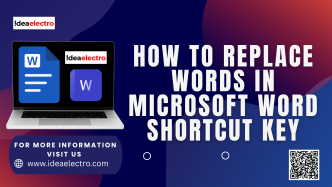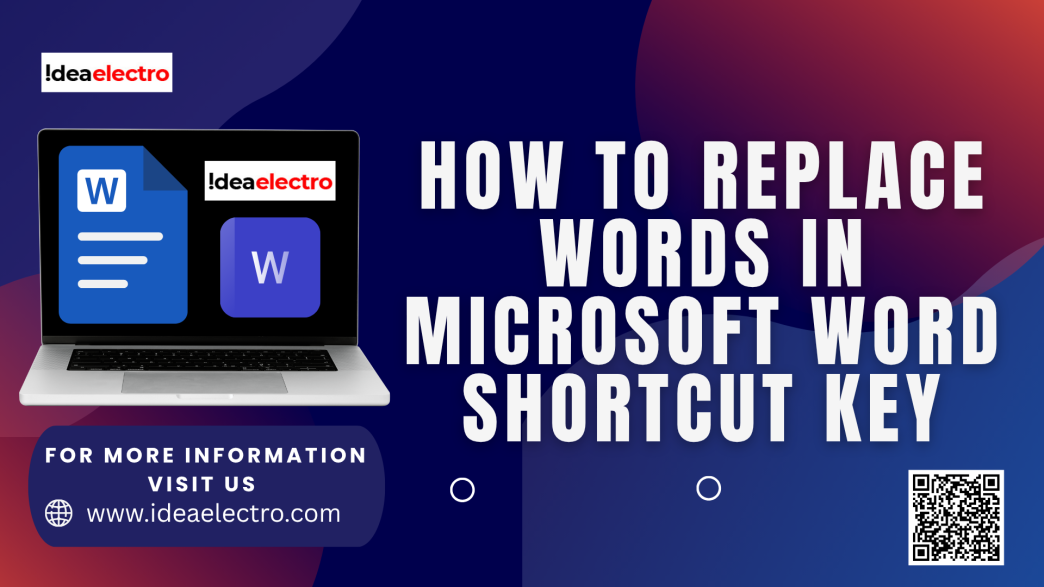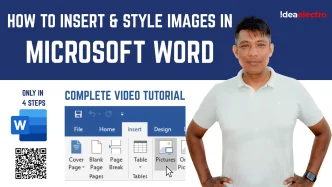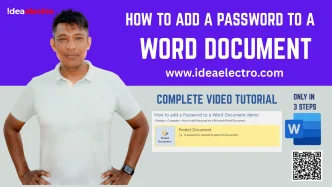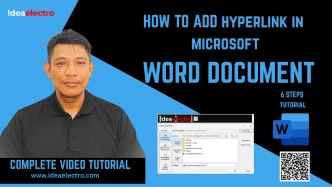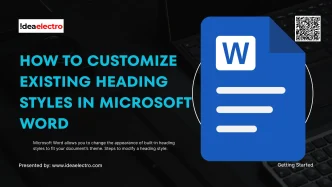If you’ve ever worked with long documents in Microsoft Word, you know how time-consuming it can be to manually fix repeated mistakes or update information scattered throughout the text. That’s where the Find and Replace feature comes in. This powerful tool helps you locate words, phrases, numbers, or even formatting, and replace them with just a few clicks. Whether you’re correcting typos, updating company names, or reformatting a document, Find and Replace saves you valuable time.
Understanding Find and Replace
At its core, the feature has two functions:
- Find: Helps you quickly search for specific text or elements in your document.
- Replace: Goes a step further by letting you substitute the found text with something new.
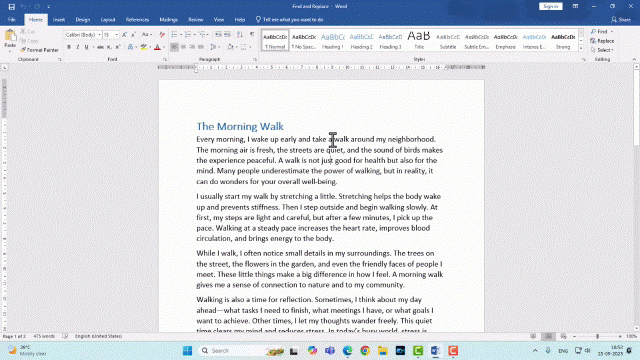
Together, they streamline editing, proofreading, and formatting. Imagine updating a 50-page report where a client’s name changed—this tool can handle it in seconds.
How to Use the Find Function
- Open the Find tool:
- Press Ctrl + F on your keyboard.
- Or, go to the Home tab and click Find in the Editing group.
- Use the Navigation Pane:
A panel opens on the left side where you can type the word or phrase you’re looking for. - Browse results:
Every occurrence of your search term is highlighted in the document. You can click on each to jump directly to its location.
This makes it easy to quickly scan through instances of a word without scrolling through the entire file.
How to Use the Replace Function
- Access Replace:
- Press Ctrl + H on your keyboard.
- Or, go to the Home tab → Replace.
- Fill in details:
- In the “Find what” box, type the word or phrase you want to change.
- In the “Replace with” box, enter the new text.
- Choose how to replace:
- Replace: Updates only the current highlighted match.
- Replace All: Updates every occurrence in the entire document instantly.
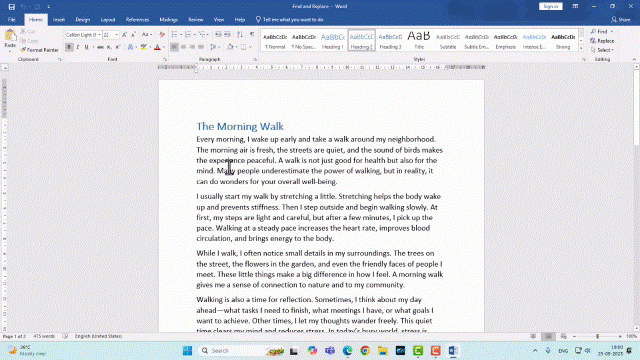
Be cautious with Replace All. If your search term appears in unintended places, you may change things you didn’t mean to. Always preview before applying.
Advanced Options in Find and Replace
Word’s Find and Replace isn’t limited to basic text. Here are some advanced tools that make it even more powerful:
- Match Case: Only finds text with the same capitalization (e.g., “Word” vs. “word”).
- Find Whole Words Only: Prevents partial matches. Searching “cat” won’t highlight “category.”
- Wildcards: Special characters let you search for patterns, like all words ending in “-ing.”
- Format Search: You can replace not just text, but formatting like font, bold, italic, color, or paragraph styles.
- Special Characters: Replace invisible elements such as line breaks, tabs, or section breaks.
These features are especially useful when working with technical documents, legal contracts, or academic papers.