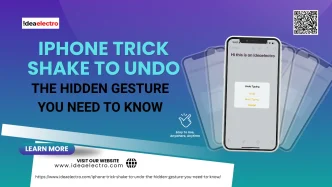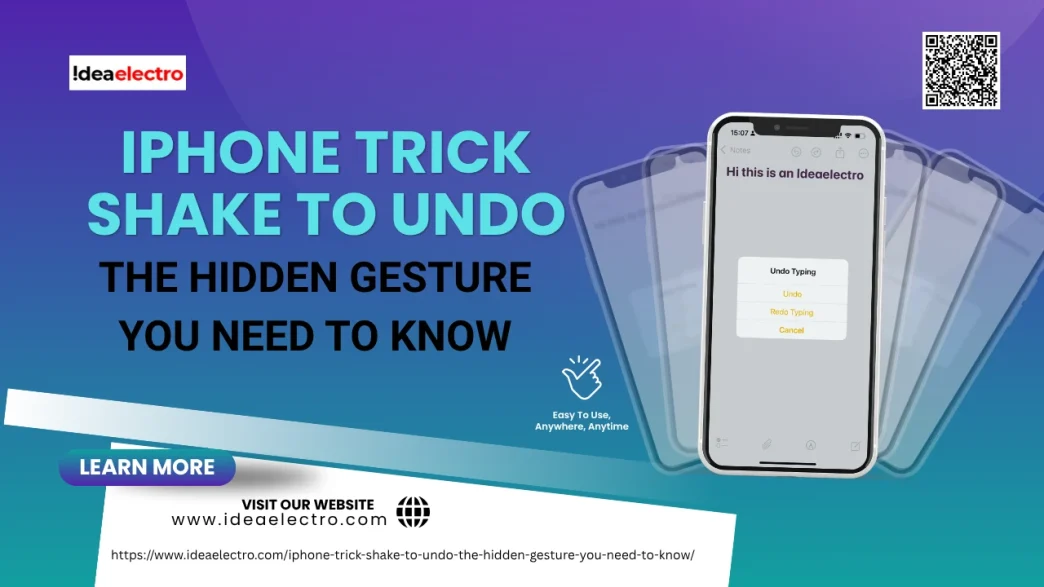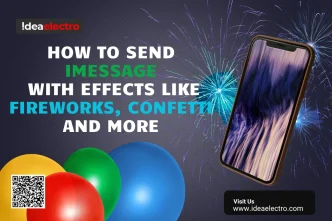Did you just type a long message and accidentally deleted it? Don’t worry — your iPhone has a secret undo trick that doesn’t require any buttons or swipes. It’s called “Shake to Undo,” and it can save your fingers from frantic tapping.
In this article, you’ll learn what Shake to Undo is, how to use it, how to turn it off if needed, and some smart alternatives to this underrated feature.
What Is “Shake to Undo”?
“Shake to Undo” is a built-in iPhone feature that lets you undo your most recent typing action — whether it’s typing, deleting, cutting, or pasting — just by physically shaking your device.
This feature has been around since iOS 3 (2009), yet many users still don’t know it exists. It’s available in most Apple apps like Messages, Mail, and Notes, and in some third-party apps that support Apple’s standard text input fields.
It’s especially useful when you’ve deleted a chunk of text by mistake or want to quickly undo an autocorrect blunder.
How to Use Shake to Undo on iPhone
Here’s a simple step-by-step guide to using Shake to Undo:
1. Open a text field in any compatible app (like Notes or Messages) Type something or perform an action (cut, delete, etc.).

2. Shake your iPhone side-to-side firmly a pop-up will appear asking:
“Undo Typing?”
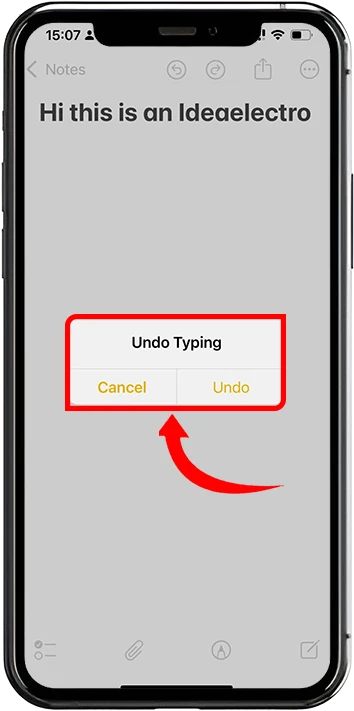
3. Tap Undo to confirm or Cancel to dismiss.
To redo the action, just shake again — the phone will show a Redo Typing pop-up.
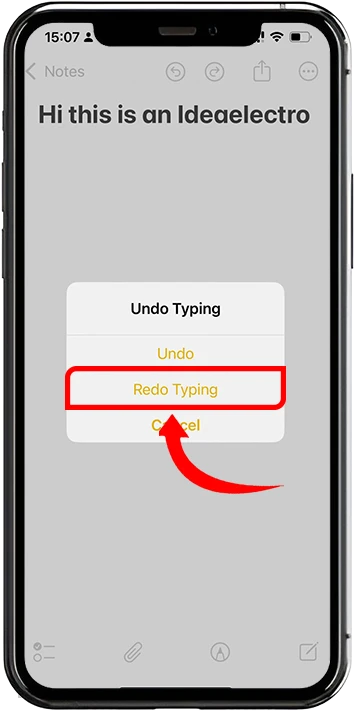
⚠️ Note: You need to shake the phone with some force — a casual nudge won’t activate the feature.
How to Enable or Disable Shake to Undo
By default, this feature is turned on. But if you find it annoying or accidental, here’s how to turn it off:
🔧 Steps:
1. Go to Settings

2. Tap Accessibility
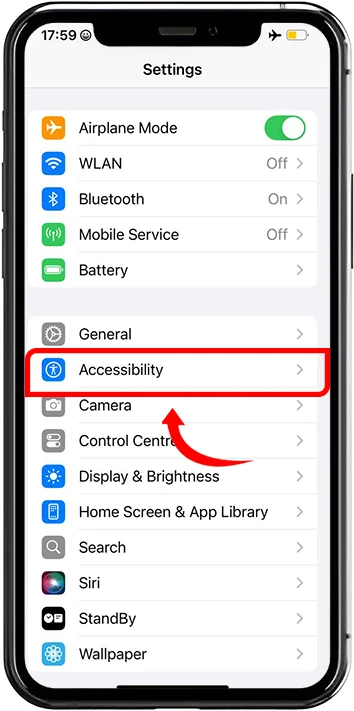
3. Select Touch
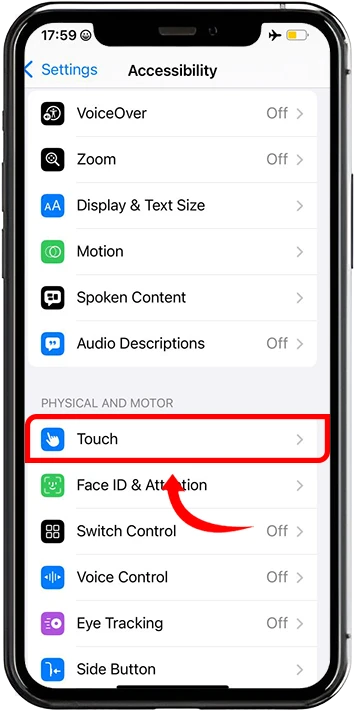
4. Scroll down and toggle Shake to Undo on or off
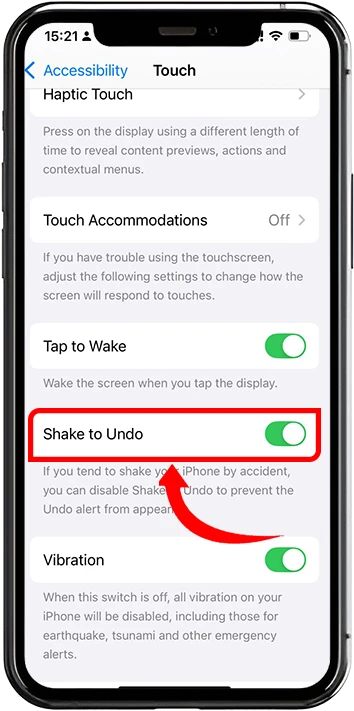
💡 Tip: Disable it if you frequently trigger the undo pop-up while walking or during bumpy commutes.
Alternatives to Shake to Undo
Don’t like shaking your phone? No problem. iPhones offer more refined gestures for undoing and redoing text changes:
- Three-Finger Gestures
- Undo: Swipe left with three fingers
- Redo: Swipe right with three fingers
- Quick Menu: Tap once with three fingers to bring up the cut/copy/paste/undo/redo menu
These gestures work on iPhones running iOS 13 and later and offer a more elegant alternative to the shake method.
Pros and Cons of Shake to Undo
✅ Pros:
- Easy and fast once you get used to it
- Works across multiple Apple apps
- No need for backspace or manual retyping
❌ Cons:
- Can be triggered accidentally (e.g., while running or walking)
- Doesn’t work in every third-party app
- Can be awkward in public or when holding the phone with one hand
Tips and Real-Life Use Cases
- When writing long emails or messages, Shake to Undo can save you from retyping if you accidentally delete a sentence.
- When taking notes, you can quickly undo multiple actions by shaking repeatedly.
- When editing text on the go, it’s a lifesaver — especially if you’re juggling other tasks and don’t want to tap around.
Want to try it now? Open the Notes app, type a line, delete it, and shake your iPhone — watch the magic happen.
Troubleshooting: Why Shake to Undo Might Not Work
If the feature isn’t responding, check the following:
- It’s turned off: Go to Settings > Accessibility > Touch and ensure it’s enabled.
- The app doesn’t support it: Some third-party apps may not use Apple’s native text system.
- You didn’t shake it hard enough: A gentle wiggle won’t do — you need a quick, firm shake.
- Software issue: Try restarting your iPhone or checking for iOS updates.
Conclusion
“Shake to Undo” is one of those classic iPhone tricks that can seriously improve your productivity — once you know it exists. Whether you use it regularly or switch to the three-finger swipe gestures, it’s always good to have multiple ways to recover your typing mishaps.
Next time your thumb slips or autocorrect goes rogue, don’t panic. Just shake it off — literally.