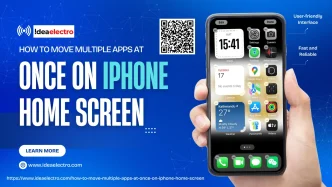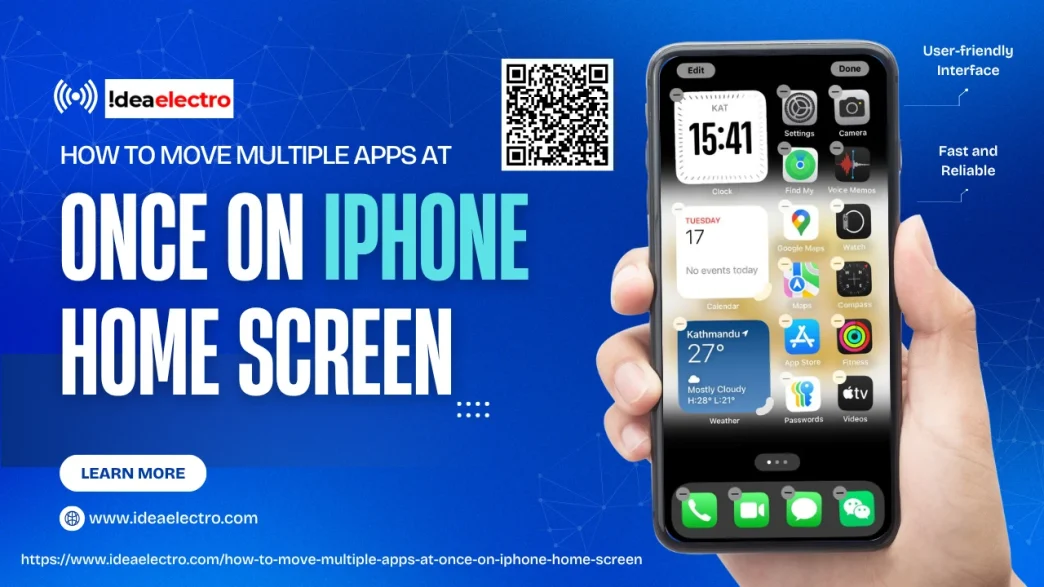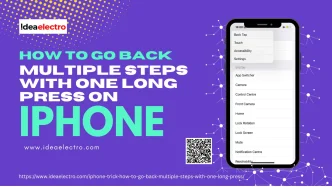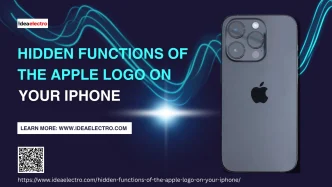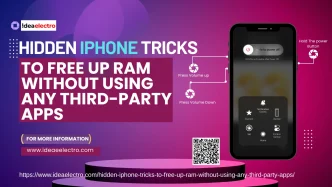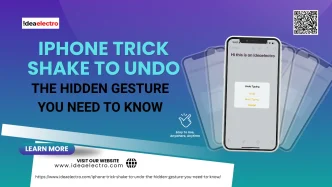Managing your iPhone’s Home Screen can quickly become frustrating if you’re manually dragging apps one by one. Thankfully, Apple offers a time-saving solution: the ability to move multiple apps simultaneously. This handy feature streamlines the process of organizing your apps—ideal for anyone who wants a cleaner, more functional interface.
In this article, you’ll learn how to move multiple apps at once on your iPhone’s Home Screen, the requirements for this feature, and tips for making the most of your layout.
Why Organize Multiple Apps Together?
Moving apps in bulk is particularly useful when setting up a new device, grouping apps into folders, or creating themed pages (e.g., work, travel, or entertainment). It not only saves time but also enables better control over how you interact with your iPhone.
Benefits include:
- Improved efficiency when reorganizing numerous apps
- Faster setup of folders and page layouts
- Visual and functional order, making it easier to find what you need
Requirements
Before you start moving apps in groups, make sure your device meets the following requirements:
- iOS Version: This feature is available on iPhones running iOS 11 or later. Ensure your system is up to date.
- Device Compatibility: All modern iPhone models (iPhone 6s and newer) support this feature.
- No Third-Party Apps: This is a built-in iOS function, so no external tools are required.
Step-by-Step Guide to Moving Multiple Apps at Once
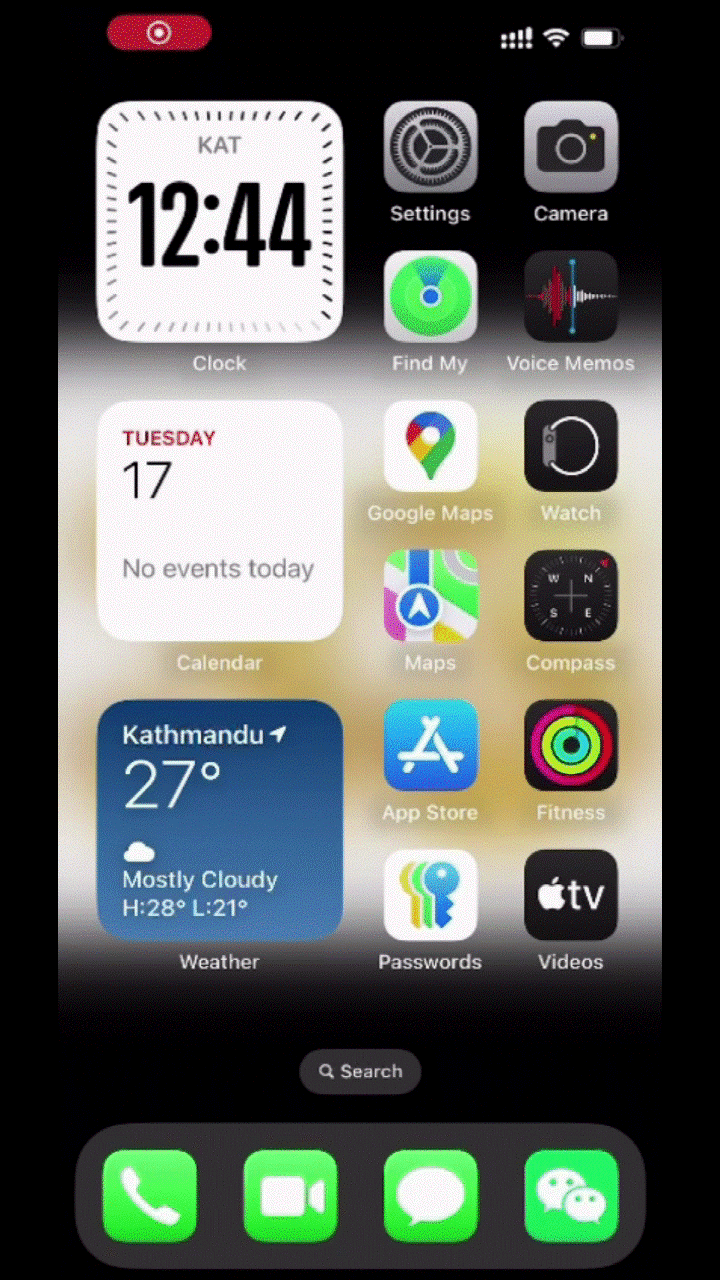
- Long-press on any app icon on your Home Screen.
- After a second or two, the apps will begin to “jiggle,” indicating that you are in edit mode.
- Some devices may first show a context menu—just continue holding until you see the jiggle effect.
- While keeping that finger pressed on the app, use another finger to tap additional apps you want to move.
- The tapped apps will group into a stack under your finger, showing a badge with the total number selected.
- Once you’ve selected all the apps, drag the stack to your desired location.
- This could be a new screen, an existing folder, or a specific position on the same page.
- Release your finger to drop all apps in place simultaneously.
Tips for Better App Organization
Here are some simple yet effective ways to optimize your iPhone layout:
- Use folders to group apps by category (e.g., Social, Work, Travel)
- Organize by color or brand for visual appeal
- Place most-used apps on your first screen for quicker access
- Dedicate pages to different contexts—one for productivity, another for entertainment
Taking the time to arrange your apps logically can improve navigation and reduce screen clutter.
What to Do If It Doesn’t Work
If you’re unable to move multiple apps, consider the following troubleshooting steps:
- Restart your iPhone: A quick reboot can resolve temporary glitches.
- Update iOS: Go to Settings > General > Software Update and install the latest version.
- Try again carefully: Some users accidentally exit jiggle mode by lifting a finger too soon. Maintain contact while tapping additional apps.
If none of these work, check if your device or iOS version supports the feature.
Conclusion
Reorganizing your Home Screen doesn’t have to be a tedious task. With iOS’s built-in support for moving multiple apps at once, you can quickly and easily customize your iPhone to fit your needs. Whether you’re creating themed folders or rearranging your layout, this feature saves time and enhances usability.
Ready to take control of your Home Screen? Try moving your apps in batches today and experience a faster, more streamlined way to stay organized.